- Newest
- Most viewed
Interested in a Link Placement?
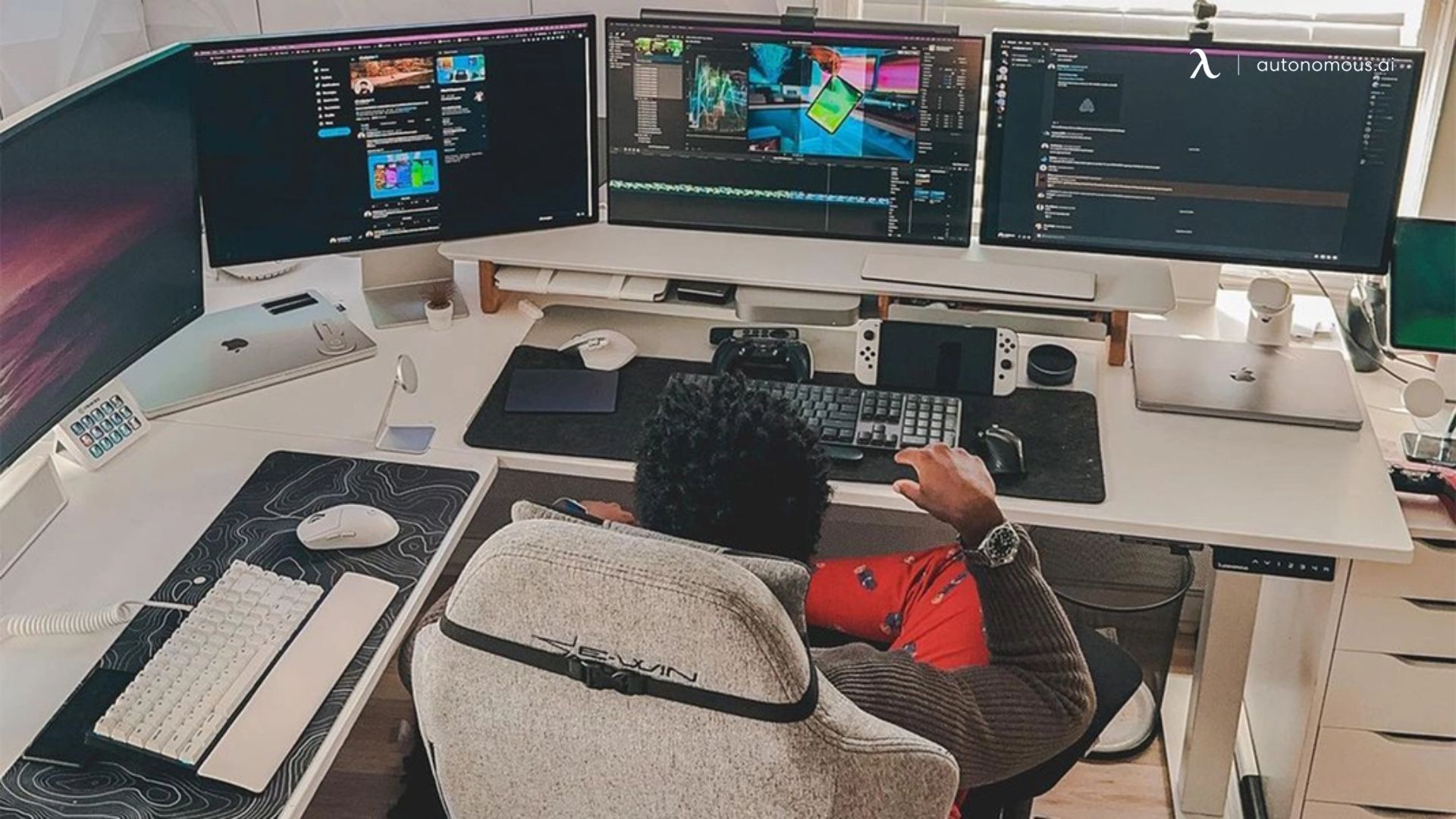
Best Heavy Duty Standing Desks for Stability & Strength
Explore the best heavy duty standing desks built for strength, stability, and long-lasting performance. Perfect for multi-monitor setups and heavy workloads.
Smart Products | Apr 14, 2025 824 views

ADU Zoning Explained: Everything You Need to Know
Workplace Inspiration | Mar 28, 2025 907 views

Vermont ADU Handbook: A Complete Guide to Building Your Own
Workplace Inspiration | Mar 28, 2025 985 views

Modern Black Home Office Ideas for a Stylish Workspace
Workplace Inspiration | Mar 27, 2025 1,477 views

Is Prefab ADU Cheaper? Exploring Cost Benefits of Prefabricated Units
Workplace Inspiration | Mar 25, 2025 1,409 views

32 vs. 34-Inch Monitor for Work: Which One Is Better?
Smart Products | Mar 17, 2025 1,494 views

Autonomous ErgoChair Pro vs. Herman Miller Aeron: Which One Is Right for You?
Smart Products | Mar 15, 2025 1,376 views

Calorie Expenditure: Meaning, Calculation & How to Burn More Calories
Work Wellness | Mar 14, 2025 1,985 views
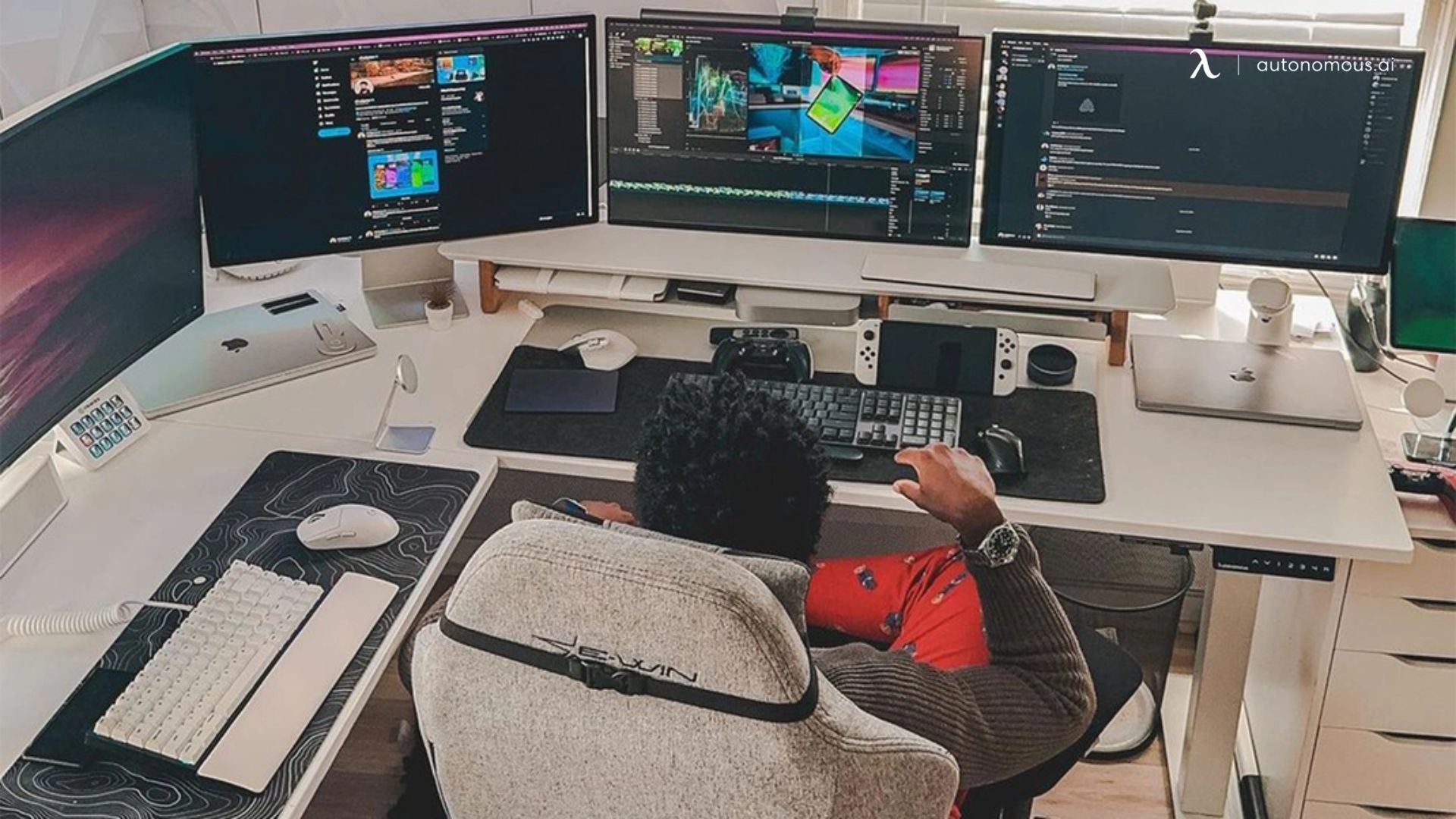
Monitor vs. TV for Computer Work: Which One Should You Choose?
Productivity | Mar 13, 2025 1,675 views

How to Lose Weight While Working: Ways to Stay Active at Work
Work Wellness | Mar 12, 2025 1,546 views

Autonomous ErgoChair Pro vs. Branch Ergonomic Chair Pro
Smart Products | Mar 11, 2025 1,996 views

10x12 Office Shed: The Perfect Backyard Workspace for Productivity
Workplace Inspiration | Mar 5, 2025 2,578 views
.svg)
.svg)
