- Newest
- Most viewed
Interested in a Link Placement?

Best Office Chairs for Managers That Lead in Comfort and Support
Find the best office chair for manager-level comfort, posture support, and executive style—perfect for long hours and daily decision-making.
Smart Products | Apr 18, 2025 1,002 views

Top 5 Adjustable Metal Standing Desks Worth Buying
Smart Products | Apr 17, 2025 602 views

Best Office Chairs for Carpeted Floors: Comfort, Durability, and Style
Smart Products | Apr 16, 2025 949 views

10x10 Office Shed for Remote Workers: A Productive, Distraction-Free Space
Workplace Inspiration | Apr 15, 2025 625 views
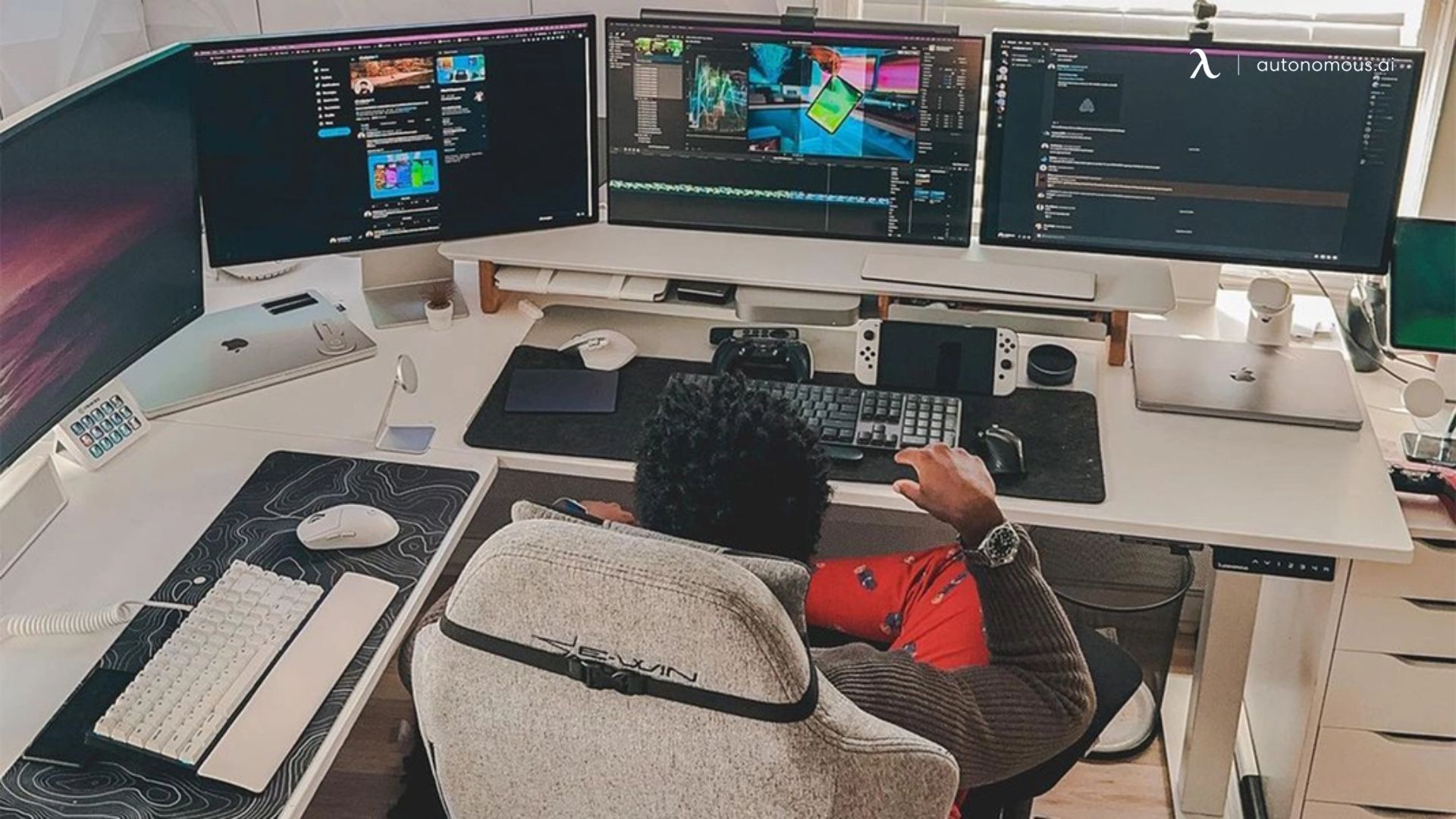
Best Heavy Duty Standing Desks for Stability & Strength
Smart Products | Apr 14, 2025 996 views

ADU Zoning Explained: Everything You Need to Know
Workplace Inspiration | Mar 28, 2025 961 views

Vermont ADU Handbook: A Complete Guide to Building Your Own
Workplace Inspiration | Mar 28, 2025 1,066 views

Modern Black Home Office Ideas for a Stylish Workspace
Workplace Inspiration | Mar 27, 2025 1,648 views

Is Prefab ADU Cheaper? Exploring Cost Benefits of Prefabricated Units
Workplace Inspiration | Mar 25, 2025 1,575 views

32 vs. 34-Inch Monitor for Work: Which One Is Better?
Smart Products | Mar 17, 2025 1,749 views

Autonomous ErgoChair Pro vs. Herman Miller Aeron: Which One Is Right for You?
Smart Products | Mar 15, 2025 1,484 views

Calorie Expenditure: Meaning, Calculation & How to Burn More Calories
Work Wellness | Mar 14, 2025 2,099 views
.svg)
