- Newest
- Most viewed
Stay connected with us!

Best Office Chairs for Core Strength
Looking for an office chair that helps with core strength? Discover ergonomic, active sitting chairs that improve posture and keep your core engaged.
Smart Products | Feb 17, 2025 235 views
.webp)
The Ultimate Guide to Solar Heater for Shed Efficient Heating
Workplace Inspiration | Feb 11, 2025 411 views

Overhead Lighting vs. Lamps: Which Is Best for Your Office?
Workplace Inspiration | Feb 10, 2025 1,080 views
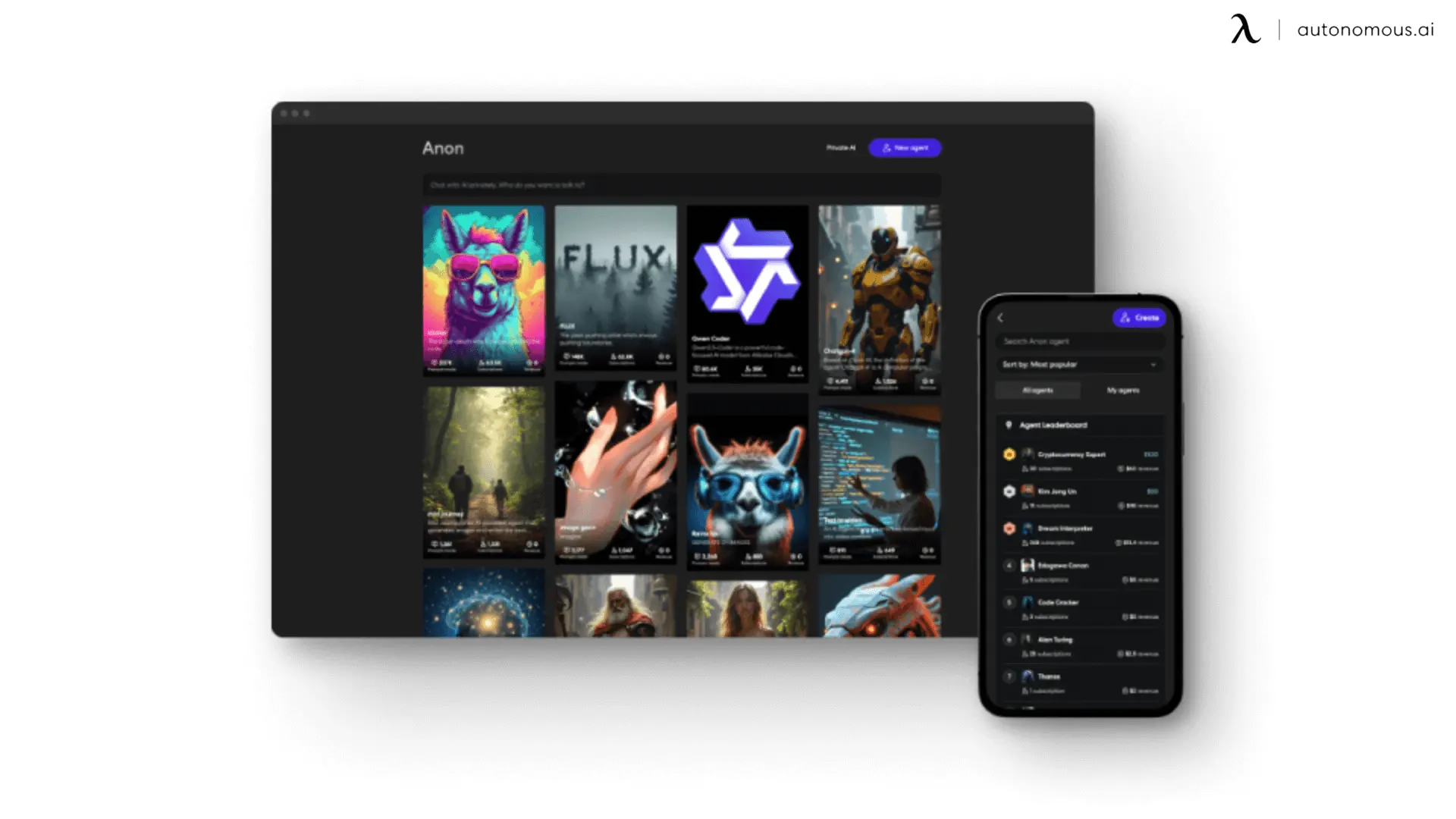
The Best Uncensored AI Image Generator
Latest Updates | Feb 10, 2025 1,761 views

New ADU Laws in California 2025
Workplace Inspiration | Feb 7, 2025 1,230 views

Best Coworking Spaces in Washington, DC
Remote Working | Feb 6, 2025 700 views

The Ultimate Guide to Spring Office Outfit
Latest Updates | Feb 4, 2025 542 views
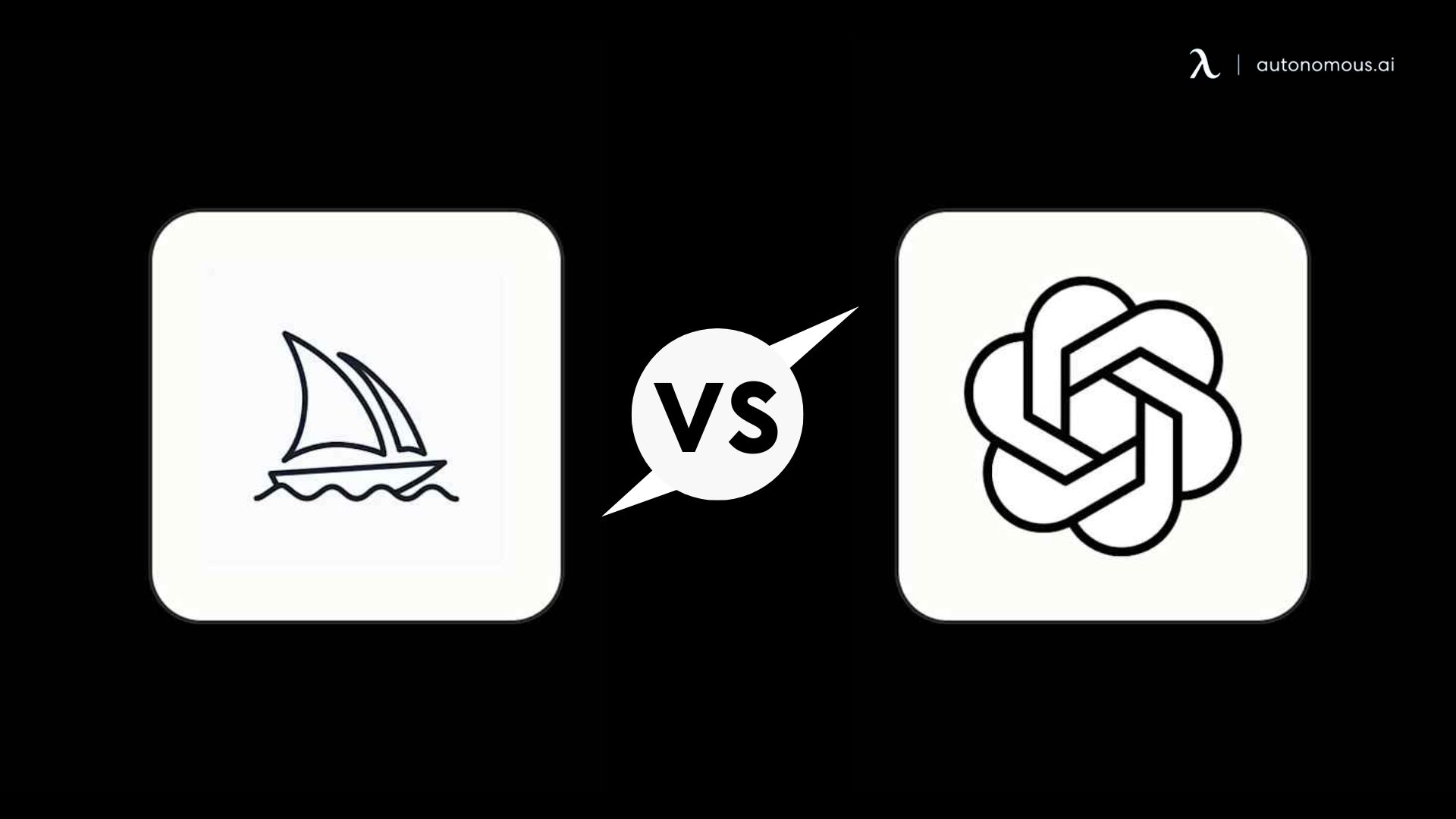
AI Art Showdown: Midjourney vs. DALL-E
Latest Updates | Feb 3, 2025 958 views

Solar Shed Dehumidifiers: How to Keep Your Shed Dry and Mold-Free
Workplace Inspiration | Feb 5, 2025 1,023 views

Office Cubicle Etiquette: Do’s and Don'ts
Productivity | Feb 4, 2025 607 views

How to Build a PC for Video Editing?
Workplace Inspiration | Feb 4, 2025 1,057 views

The Ultimate Guide to Office Cubicle Installation
Workplace Inspiration | Feb 3, 2025 995 views
