- Newest
- Most viewed
Stay connected with us!
.webp)
How to Build a Coworking Space with Gym
Create a workspace that works for you! Learn how to build a coworking space with a gym & incorporate fitness, wellness & community into your workday.
Workplace Inspiration | Feb 20, 2025 344 views

King County ADU Regulations: Requirements, Costs & Setbacks
Workplace Inspiration | Feb 20, 2025 978 views

The Ultimate Guide to Solar Fans for Sheds
Smart Products | Feb 19, 2025 708 views

Top 5 Coworking Spaces in Brooklyn & How to Build Your Own Workspace
Remote Working | Feb 19, 2025 740 views

Oregon ADU Laws: Requirements, Permits & Size Limits
Workplace Inspiration | Feb 18, 2025 381 views

Best Office Chairs for Core Strength
Smart Products | Feb 17, 2025 454 views
.webp)
The Ultimate Guide to Solar Heater for Shed Efficient Heating
Workplace Inspiration | Feb 11, 2025 522 views

Overhead Lighting vs. Lamps: Which Is Best for Your Office?
Workplace Inspiration | Feb 10, 2025 1,178 views
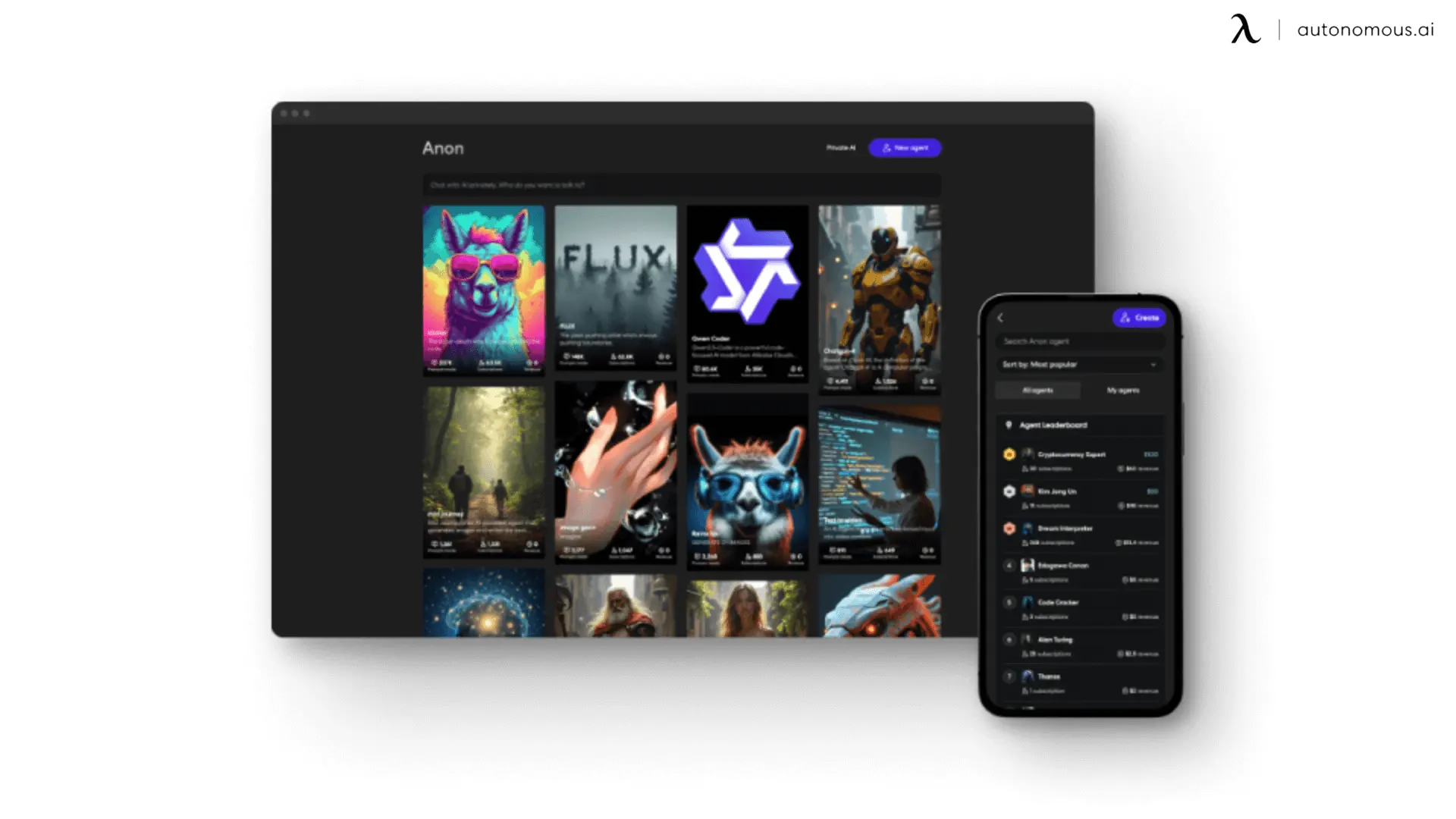
The Best Uncensored AI Image Generator
Latest Updates | Feb 10, 2025 2,270 views

New ADU Laws in California 2025
Workplace Inspiration | Feb 7, 2025 1,341 views

Best Coworking Spaces in Washington, DC
Remote Working | Feb 6, 2025 796 views

The Ultimate Guide to Spring Office Outfit
Latest Updates | Feb 4, 2025 585 views
