What Is Monitor Pixel Density? Top Monitors with High Pixel Density
Table of Contents
The pixel count of your display refers to how many pixels are displayed on every inch of your screen. The greater the number, the more detailed the image on your screen. The optimal pixel intensity for your display is determined by the quality and display size. We'll explain this phenomenon and what you should consider when choosing monitor pixel density.
What is PPI?
PPI stands for Pixels Per Inch. It measures the pixel density of a display, which refers to the number of individual pixels packed into one inch of the screen. The higher the PPI, the more pixels there are per inch, resulting in sharper and clearer images.
Your screen contains a huge number of pixels that make up the image. Your screen quality or resolution determines however many pixels you have. For instance, a High Definition display contains 1080 pixels. A Quad HD+ monitor contains 1440 pixels, and a 4K monitor contains 2160 pixels value. The monitor with high pixel density refers to the number of pixels per square inch determined by the screen size or resolution.
The clearer the screen, the stronger is PPI (pixels per inch). There are four tiers to categorize it.
- The fundamental pixel density ranges from 0 to 96 pixels per inch.
- The usual pixel count is 94 and 120 pixels per inch (PPI).
- The monitor pixel density of a high pixel resolution ranges from 109 to 145 PPI.
- At 145 PPI, very high pixel intensity is achieved.
The monitor pixel density is determined by the quality and display size. For instance, a 24 inches Full HD display has a PPI of 93. The pixels are increased by one another, and the screen resolution in inches is split. To calculate the resolution of a 24-inch Full HD display, multiply 1080 width 1920 pixels, then split by 24. With a bigger display, the sharpness is divided by a greater amount. As a result, the pixel density is reduced, which is why, with bigger displays, you'll need a better resolution.
Optimal PPI for Different Uses
| Use Case | Recommended PPI | Description |
|---|---|---|
| General Office Work | 90-110 | Adequate for word processing, spreadsheets, and general productivity tasks. |
| Graphic Design/Photo Editing | 110-150 | Higher PPI provides greater detail and color accuracy for editing high-resolution images. |
| Gaming | 100-120 | Ensures detailed graphics and smooth visuals, enhancing the gaming experience. |
| Video Editing | 100-150 | Helps in accurately displaying HD and 4K content, allowing for precise editing. |
| Professional CAD/3D Modeling | 120-150 | High PPI ensures that intricate designs and models are displayed with maximum clarity. |
| Reading/Programming | 100-130 | Makes text sharp and clear, reducing eye strain during long sessions of reading or coding. |
![]()
What are Monitors With a Higher PPI?
As you might expect, a display with a higher pixel density is regarded as a high PPI monitor. Although what exactly does it imply? – Let's pretend you possess two monitors. The first is 34′′ and seems to have a 1080p (1920by1080-pixels) picture quality, and the further is 28′′ and also has a 4K monitor pixel density (3840by2160-pixels). What of the two has a greater PPI?
Presumably, the 4K screen, correct? It boasts 8,284,420 pixels, compared to 2,083,002 on a 1080p display. However! Since the 4k display is small, it has a greater pixel density than the 108PPI gaming monitor ips display, and it also can be considered the best pixel density for a monitor.
Now you know whatever the higher PPI display is, it's not nearly as complicated as it appears. Using a program like Display-Mate monitor pixel density calculator to discover displays with higher monitor pixel density is the ideal route. Display-Mate will reveal PPI for the screen that you're viewing, as well as a selection of other displays with comparable PPIs. Considering PPI fluctuates from screen to screen, this technique is highly useful even if all have had the same perseverance.
| Monitor Model | Size | Resolution | PPI | Ideal Use Case |
|---|---|---|---|---|
| Dell UltraSharp U2720Q | 27" | 3840 x 2160 (4K) | 163 | Graphic design, video editing, professional use |
| LG UltraFine 24MD4KL-B | 24" | 3840 x 2160 (4K) | 183 | High-resolution photo and video editing |
| ASUS ROG Swift PG27UQ | 27" | 3840 x 2160 (4K) | 163 | Gaming with detailed graphics and vibrant visuals |
| HP Z27 | 27" | 3840 x 2160 (4K) | 163 | Professional CAD, design, and office productivity |
| Apple Pro Display XDR | 32" | 6016 x 3384 (6K) | 218 | High-end professional graphic design and video editing |
1. Dell UltraSharp U2720Q
The Dell UltraSharp U2720Q is a premium 4K monitor that delivers exceptional detail and color accuracy, making it perfect for creative professionals. Its 163 PPI ensures that images and text are incredibly sharp, providing a highly detailed visual experience. The monitor also supports HDR content, which enhances the dynamic range and color depth, crucial for video editing and graphic design. With a wide color gamut covering 99% of the sRGB spectrum and 95% of DCI-P3, this monitor ensures true-to-life color reproduction.
- Connectivity: USB-C, HDMI, DisplayPort, and USB 3.0 hub
- Ergonomics: Height, tilt, swivel, and pivot adjustments
- Other Features: Factory color calibration, VESA mount compatibility
2. LG UltraFine 24MD4KL-B
The LG UltraFine 24MD4KL-B is renowned for its stunning 4K display with an impressive 183 PPI, making it one of the sharpest monitors available. It is particularly favored by Mac users, offering seamless integration with macOS and high compatibility with Apple devices via Thunderbolt 3. This monitor excels in delivering ultra-clear text and vivid images, essential for detailed photo and video editing. It also features wide color gamut support (P3) and excellent brightness levels.
- Connectivity: Thunderbolt 3 (USB-C) ports, allowing daisy-chaining
- Ergonomics: Height and tilt adjustments
- Other Features: Built-in speakers, camera, and microphone, VESA mount compatibility
3. ASUS ROG Swift PG27UQ
The ASUS ROG Swift PG27UQ is a top-tier gaming monitor that combines 4K resolution with a 144Hz refresh rate, providing both high PPI and smooth motion. Its 163 PPI ensures exceptional clarity, making game graphics look detailed and immersive. Additionally, it supports G-SYNC HDR, offering vibrant colors and deep contrasts that enhance the gaming experience. The monitor’s high brightness and extensive color accuracy also make it suitable for content creation.
- Connectivity: DisplayPort, HDMI, USB 3.0 hub
- Ergonomics: Height, tilt, swivel, and pivot adjustments
- Other Features: Aura Sync RGB lighting, eye care technology
4. HP Z27
The HP Z27 is a reliable 4K monitor with a 163 PPI that caters to professionals requiring sharp and detailed displays. It offers excellent color accuracy and a wide viewing angle, making it suitable for detailed design work and CAD applications. Its USB-C connectivity provides power delivery and data transfer through a single cable, simplifying desk setup. The monitor is designed for long hours of use with features that reduce eye strain, such as a low blue light mode.
- Connectivity: USB-C, HDMI, DisplayPort, USB 3.0 hub
- Ergonomics: Height, tilt, swivel, and pivot adjustments
- Other Features: Factory color calibration, anti-glare panel
5. Apple Pro Display XDR
The Apple Pro Display XDR sets the benchmark for high-resolution monitors with its 6K display and an outstanding 218 PPI. This monitor is designed for professionals who demand the highest level of detail and color accuracy. It supports HDR10, Dolby Vision, and HLG, offering unparalleled brightness and color fidelity. The Pro Display XDR is ideal for high-end video editing, graphic design, and other creative work requiring precise visuals. Its nano-texture glass option reduces glare while maintaining image quality.
- Connectivity: Thunderbolt 3
- Ergonomics: Optional Pro Stand with height, tilt, and rotation adjustments
- Other Features: Extreme Dynamic Range (XDR), P3 wide color gamut, reference modes for professional workflows
![]()
Stuff to Keep in Mind When Buying a High-Resolution Monitor
Higher-PPI display monitors are popular among PC gamers. The high-res enhance the visual quality of your game, particularly while playing professional games like Mine craft or Firefight. If you're looking to purchase a fresh screen to improve your gaming experience, you'll need to know which specs to search for.
When purchasing a novel screen, there are several specifications to consider. The display monitor's display rate is the most important factor. The advanced the number, the merrier. Most displays have a frame rate of 60 or 121 Hertz, which seems to be insufficient for multiplayer games. According to the game and financial constraints, a skilled gamer should choose between 144 Hertz and 240 Hertz. The PPI also varies between a curved vs. flat monitor.
To stay up with a decent gamer nowadays, all 26" and 34" displays should have a minimum of 120-hertz. The greater the group, the more pricey it becomes, as does the price tag. The monitor's system response is the next thing you should check. It is extremely critical in FPS games because you only have a few seconds to respond or fire before ever being killed. The lesser, the preferable, although anything under 10 milliseconds is OK.
There is also a resolution, which may be more straightforward. The higher the level, the greater. A 4K display has a resolution of many pixels, although a Q-HD display monitor has more pixel value than a 1020p display. A further characteristic to check for when purchasing a new screen display is PPI, or Pixels per Inch. It is only an alternative technique of measuring the image, and it has no bearing on efficiency.
You can also check out other Pixio Monitor reviews available online before making your purchase.
![]()
FAQs
What is a good monitor pixel density for a monitor?
A pixel count of 90-110-PPI is ideal for Pcs. If a display's pixel count is substantially higher, things and words will appear exceedingly tiny and may be difficult to read.
Is pixel density important?
A greater pixel density, or PPI, implies that everything shown on your screen will have a bit more clarity. It translates to better visuals, typefaces, cleaner lines, or a greater level of quality.
How to measure pixel density?
We can calculate pixel density with the help of the Pythagoras theorem and other online tools.
Conclusion
Understanding and choosing the right PPI for your monitor is essential for achieving the best visual experience tailored to your needs. Whether you're a gamer, designer, or professional, the right PPI can enhance your productivity and overall enjoyment of your digital activities. Always consider your specific requirements and the tasks you perform most frequently to find the perfect balance between screen size, resolution, and PPI.
Stay connected with us!
Subscribe to our weekly updates to stay in the loop about our latest innovations and community news!
Interested in a Link Placement?
.svg)
.svg)

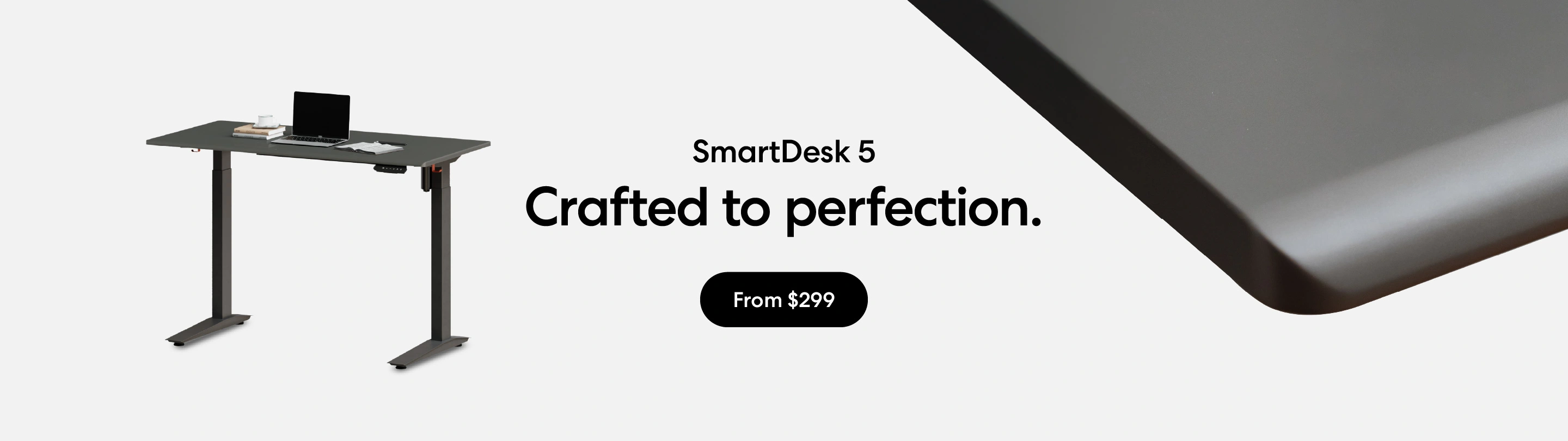
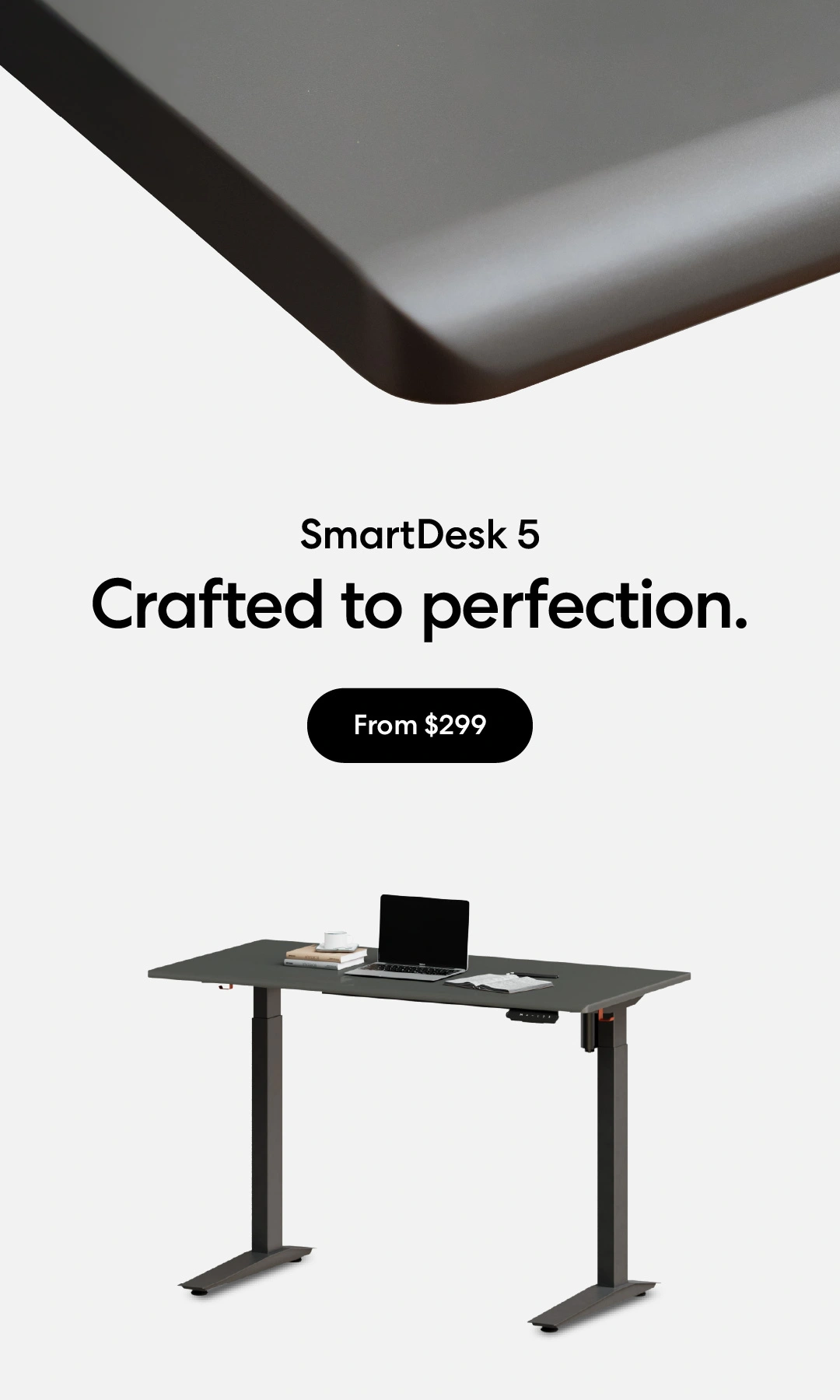
/https://storage.googleapis.com/s3-autonomous-upgrade-3/production/ecm/230914/bulk-order-sep-2023-720x1200-CTA-min.jpg)
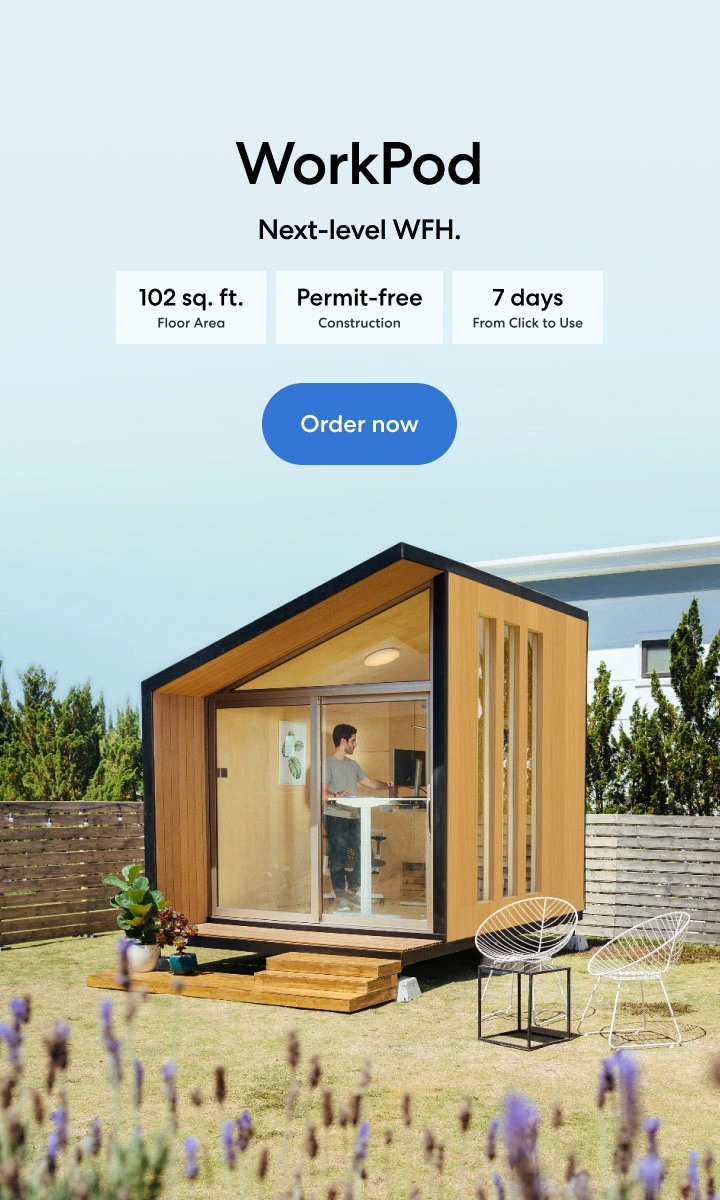
/https://storage.googleapis.com/s3-autonomous-upgrade-3/production/ecm/230824/image_2Qy8RvXi_1692156220697_raw-0545aba5-ec71-4736-8a0d-b290d04efd58.jpg)