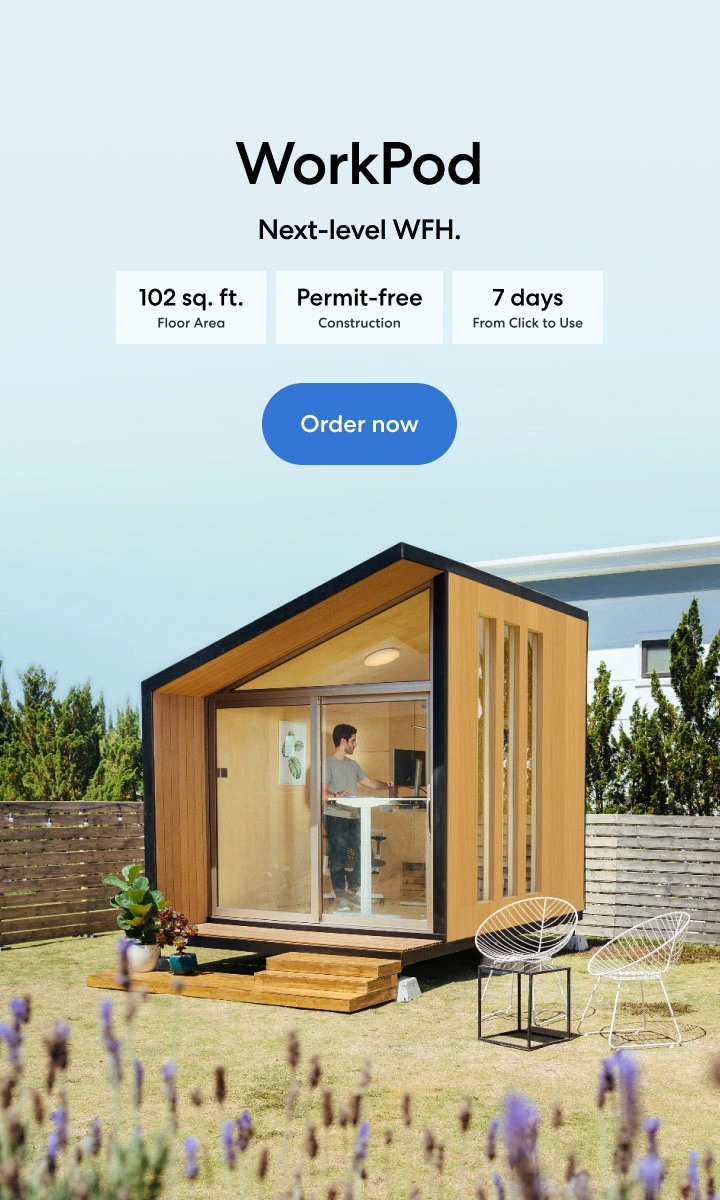Ultimate Guide to Mac and Windows Desk Setup
Table of Contents
Creating the perfect workspace involves more than just placing your computer on a desk. Whether you're using a Mac, a PC, or both, setting up your desk correctly can enhance your productivity and comfort. In this guide, we'll explore the best practices for an efficient and ergonomic Mac and Windows desk setup, ensuring that you can switch seamlessly between devices.
Why a Dual Setup?
When it comes to increasing productivity, few tools are as effective as a dual monitor setup. For professionals who often need to juggle multiple tasks, having an extended screen space can make all the difference. The HP dual monitor setup, in particular, is a popular choice among users who require reliable performance and seamless integration for both work and creative projects.
A dual Mac and PC desk setup is ideal for professionals who need the flexibility of both operating systems. Whether you're a designer who prefers macOS for its creative tools or a developer who relies on Windows for its robust software support, having both systems accessible can streamline your workflow.
Essentials for a Windows and Mac Desk Setup
Ergonomic Desk and Chair
When designing a Mac and PC desk setup, start with the foundation: your furniture. Whether you’re placing your desk in the master bedroom with office layout or in a dedicated office, it’s essential to select a desk that accommodates both systems. A high-quality desk is essential for housing both systems efficiently. Consider whether you prefer a desk in the middle of the room or against the wall. For those with limited space, a small computer desk with a keyboard tray can maximize your area without compromising comfort.
An adjustable desk and ergonomic chair are fundamental to any workspace. Ensure your chair supports your lower back and that your desk allows for a comfortable height, reducing strain on your neck and shoulders. Explore various home office desk designs that can suit your style and functional needs.
Dual Monitors
For a truly efficient setup, consider using dual monitors. You can connect one to your Mac and another to your PC, or use a KVM switch to control both systems with a single keyboard, mouse, and monitor.
Keyboard and Mouse
Invest in a high-quality keyboard and mouse that are comfortable for long-term use. For a macOS and Windows setup, consider peripherals that are compatible with both operating systems.
Docking Stations and Hubs
To manage the various peripherals and devices, use docking stations or USB hubs. This simplifies the process of switching between your MacBook and PC, especially if you're using a MacBook and PC desk setup.
Setting Up Your Mac and PC Desk
1. Monitor Placement
Place your monitors at eye level to reduce neck strain. The top of the screen should be at or just below eye level.
Position the monitors at an arm's length away from where you're sitting. This helps reduce eye strain and keeps you from leaning forward.
One of the key advantages of a dual Mac and PC setup is the ability to maximize screen space. Whether you're using separate monitors for each system or a five monitor setup to cover all your needs, make sure your monitors are at eye level for comfort. If you're using a dual monitor setup with an iMac, imac dual monitor setup tips can help you optimize your display arrangement for efficiency and comfort.
2. Keyboard and Mouse Position
Keep your keyboard and mouse at a height where your elbows are at a 90-degree angle. This prevents strain on your wrists.
Use a keyboard tray if necessary to achieve the ideal height.
3. Cable Management
A clutter-free environment is crucial for a dual Mac and PC setup. Invest in storage solutions that keep your workspace tidy. Drawers are great for stashing away accessories, and learning how to add a lock to a drawer can ensure your valuable items are secure. If you have a lot of tech gadgets, consider a filing cabinet or pegboard setup to organize cables and peripherals. Office pegboard ideas are perfect for keeping your essentials within reach while maintaining an organized look.
Use cable organizers to keep your desk clutter-free. This not only looks better but also prevents cables from tangling.
Label your cables for easy identification, especially if you frequently switch between devices.
4. Lighting
Ensure your workspace is well-lit. Use a desk lamp that provides sufficient light without causing glare on your screens.
Natural light is best, but if that's not possible, opt for a lamp with adjustable brightness settings.
5. Personalize Your Space
Add personal touches like photos, plants, or artwork. A pleasant environment can boost your mood and productivity. For instance, if you’re a graphic designer, consider creating a graphic designer room setup that inspires creativity.
Keep essential items within reach to minimize disruptions during work.
A dual Mac and PC setup doesn’t have to be purely functional; it can also be visually appealing. For a cohesive look, choose a color scheme that ties your equipment together. Brown desk decor ideas, for example, can add warmth and sophistication to your workspace. For those who prefer a modern aesthetic, a glass desk setup offers a sleek and clean look that complements the minimalist design of Apple products.
Accessories are the finishing touches that can elevate your Mac and PC desk setup. Consider adding a laptop fan stand to keep your devices cool and running smoothly during long work sessions. A desk with charging ports is also a practical addition, ensuring all your devices are powered up and ready to go. For those who spend long hours at their desks, Autonomous desk accessories like cable organizers and ergonomic supports can make a significant difference in comfort and productivity.
Optimizing Your Workflow
1. Use Cloud Services
File Synchronization: Services like Google Drive, Dropbox, and OneDrive automatically sync your files across devices, ensuring that the latest version is always available whether you're on your Mac or PC. This is particularly advantageous in a Mac and Windows desk setup where you might switch between systems frequently. Additionally, these services offer version history, allowing you to restore previous versions of documents if needed.
Collaboration: Cloud services also facilitate real-time collaboration. If you're working with a team, shared folders or documents allow multiple users to access and edit files simultaneously, no matter which operating system they're using.
2. Install Cross-Platform Software
Unified Experience: Using software that operates identically on both macOS and Windows ensures a consistent user experience. For instance, Microsoft Office and Adobe Creative Cloud maintain similar interfaces across platforms, reducing the learning curve and preventing workflow disruptions when switching between systems.
Licensing: Many cross-platform applications allow you to use a single license on multiple devices. This means you can install the software on both your Mac and PC without having to purchase separate licenses, which is a cost-effective solution for a dual Mac and PC setup.
3. Keyboard Shortcuts
Efficiency Boost: Mastering keyboard shortcuts for both macOS and Windows can significantly enhance your productivity. For example, on macOS, Command + C is used to copy, while on Windows, it's Ctrl + C. Knowing these shortcuts allows you to perform common tasks quickly, whether you're working on a Mac or a PC.
Custom Shortcuts: Consider customizing your shortcuts to match across both systems. There are tools available that allow you to remap keys or create custom shortcuts, making it easier to switch between operating systems without having to relearn commands.
4. Virtual Desktops
Work Organization: Virtual desktops help you keep your workspaces organized. On macOS, use Mission Control to create multiple desktops, each dedicated to different tasks or projects. Similarly, on Windows, Task View allows you to create and manage virtual desktops. This feature is particularly useful for separating work-related tasks from personal activities, ensuring you stay focused on the task at hand.
Quick Switching: Both macOS and Windows allow for quick switching between virtual desktops. Use this feature to move between different work environments without cluttering your primary desktop. For example, you could have one virtual desktop dedicated to email and communications, another for graphic design work, and a third for project management tools.
Additional Tips for a Seamless Mac and Windows Desk Setup:
Monitor Calibration: If you're using a dual-monitor setup with different operating systems, ensure that your monitors are calibrated for color consistency. This is particularly important for tasks that require precise color accuracy, such as graphic design or photo editing.
Unified Peripherals: Invest in peripherals like keyboards and mice that can switch between devices. Some wireless models allow you to connect to multiple devices and switch between them with a single button, streamlining your workflow.
Data Backup: Regularly back up your data using a service that supports both operating systems. External hard drives formatted in exFAT can be read and written by both macOS and Windows, making them ideal for cross-platform data storage.
By implementing these strategies, you can optimize your workflow, making your Mac and Windows desk setup both efficient and versatile.
Desk Setup Ideas for a Mac and Windows
Creating a seamless and efficient workspace with both Mac and Windows systems involves thoughtful planning and smart use of available space. Here are some desk setup ideas to inspire your Mac and Windows desk setup, ensuring productivity and comfort.
1. Minimalist Setup
A clean, clutter-free desk with only the essentials, focusing on simplicity and functionality.
- A single large monitor with dual inputs, or two sleek monitors side by side.
- Compact, wireless keyboard and mouse compatible with both systems.
- Minimalistic docking station to connect peripherals.
- Cable management solutions to keep the desk tidy.

2. Ergonomic Setup
A workspace designed to reduce physical strain and improve comfort, ideal for long working hours.
- Adjustable standing desk to switch between sitting and standing.
- Ergonomic chair with adaptive lumbar support.
- Monitor arms to adjust screen height and angle.
- Ergonomic keyboard and mouse.
- Footrest and wrist pads for additional support.
3. Creative Professional Setup
A setup tailored for designers, artists, and content creators who need both Mac and PC capabilities.
- Dual 4K monitors for high-resolution work.
- Graphics tablet connected to both systems.
- High-quality speakers or studio monitors for audio editing.
- Powerful docking stations with multiple USB, HDMI, and Thunderbolt ports.
- Stylish desk accessories like a monitor riser and cable organizer.
Personalizing your workspace with decor not only enhances the aesthetic but also makes it a more enjoyable place to spend time. For instance, a plant gaming setup adds a touch of nature and can improve air quality. If you're into themed setups, explore anime gaming setup or Japanese gaming setup for inspiration. Even if your setup is primarily for work, adding a few personal items can make the space feel more inviting and uniquely yours.
4. Gaming and Work Combo Setup
A dual-purpose desk setup that caters to both professional work and gaming on Mac and PC.
- Ultra-wide curved monitor or dual monitor setup.
- Gaming keyboard and mouse with customizable profiles.
- Ergonomic gaming chair for comfort during long sessions.
- Powerful desktop PC and a MacBook with an external GPU for gaming.
- RGB lighting for a dynamic and immersive environment.

5. Compact and Portable Setup
An efficient workspace for those with limited space or who frequently move their Mac and PC desk setup.
- Compact desk that fits in small spaces.
- Laptop stand for MacBook and PC laptop.
- Portable docking stations and USB-C hubs.
- Foldable or collapsible keyboard and mouse.
- External monitor with a thin bezel design for dual-screen productivity.

6. Home Office Setup
A comfortable and functional setup for a home office, balancing professional needs with a cozy atmosphere.
- Large desk with drawers and storage.
- Comfortable office chair with adjustable features.
- Dual monitors or an ultrawide monitor.
- Desk lamp with adjustable brightness and color temperature.
- Personal touches like plants, artwork, and family photos.

Conclusion
Creating an efficient and comfortable Mac and Windows desk setup involves careful planning and regular maintenance. By following these guidelines, you can ensure that your workspace supports your productivity and reduces physical strain. Whether you have a Mac and PC desk setup or specifically a MacBook and PC desk setup, these tips will help you create the perfect environment for all your computing needs.
Stay connected with us!
Subscribe to our weekly updates to stay in the loop about our latest innovations and community news!
Interested in a Link Placement?
Spread the word
.svg)


.webp)

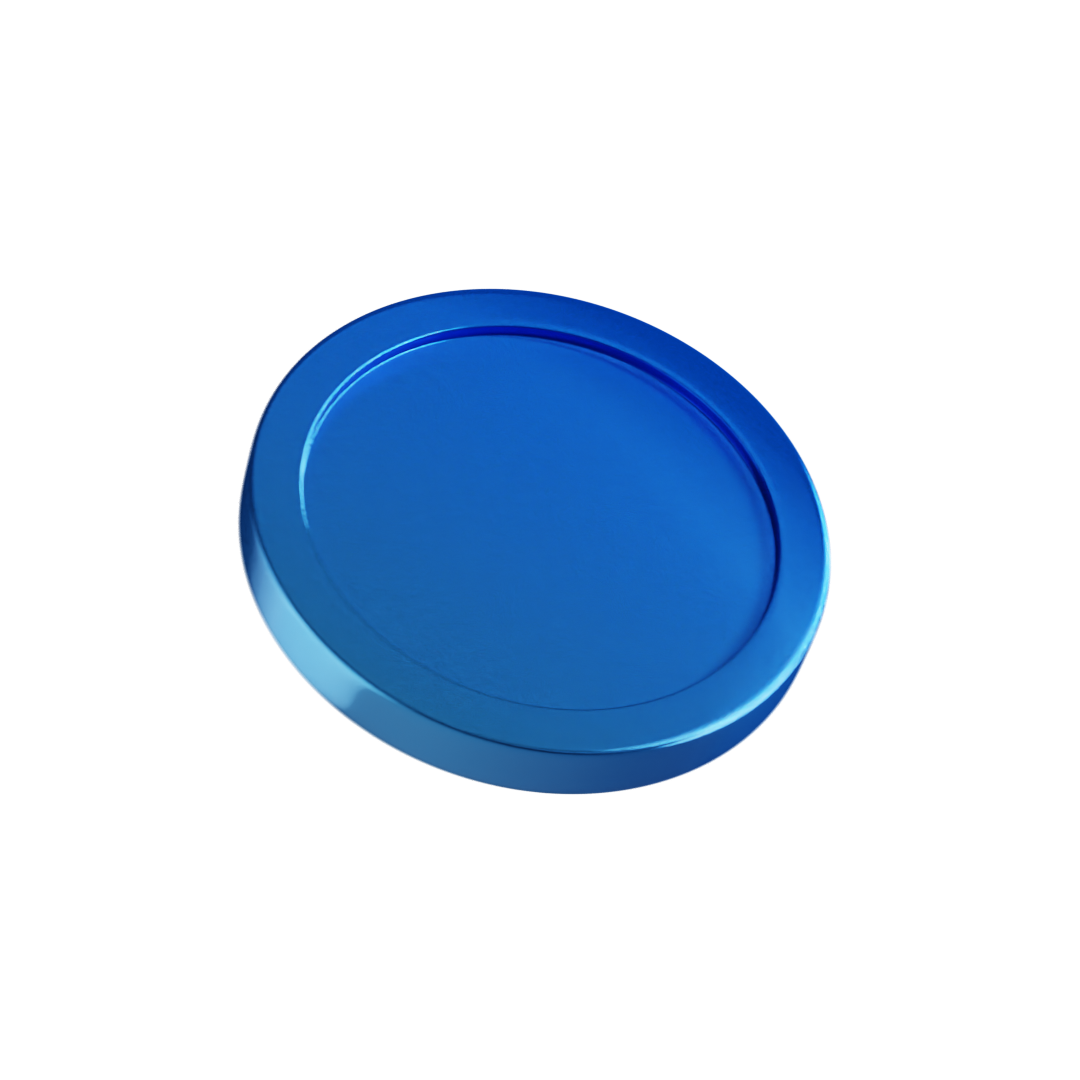









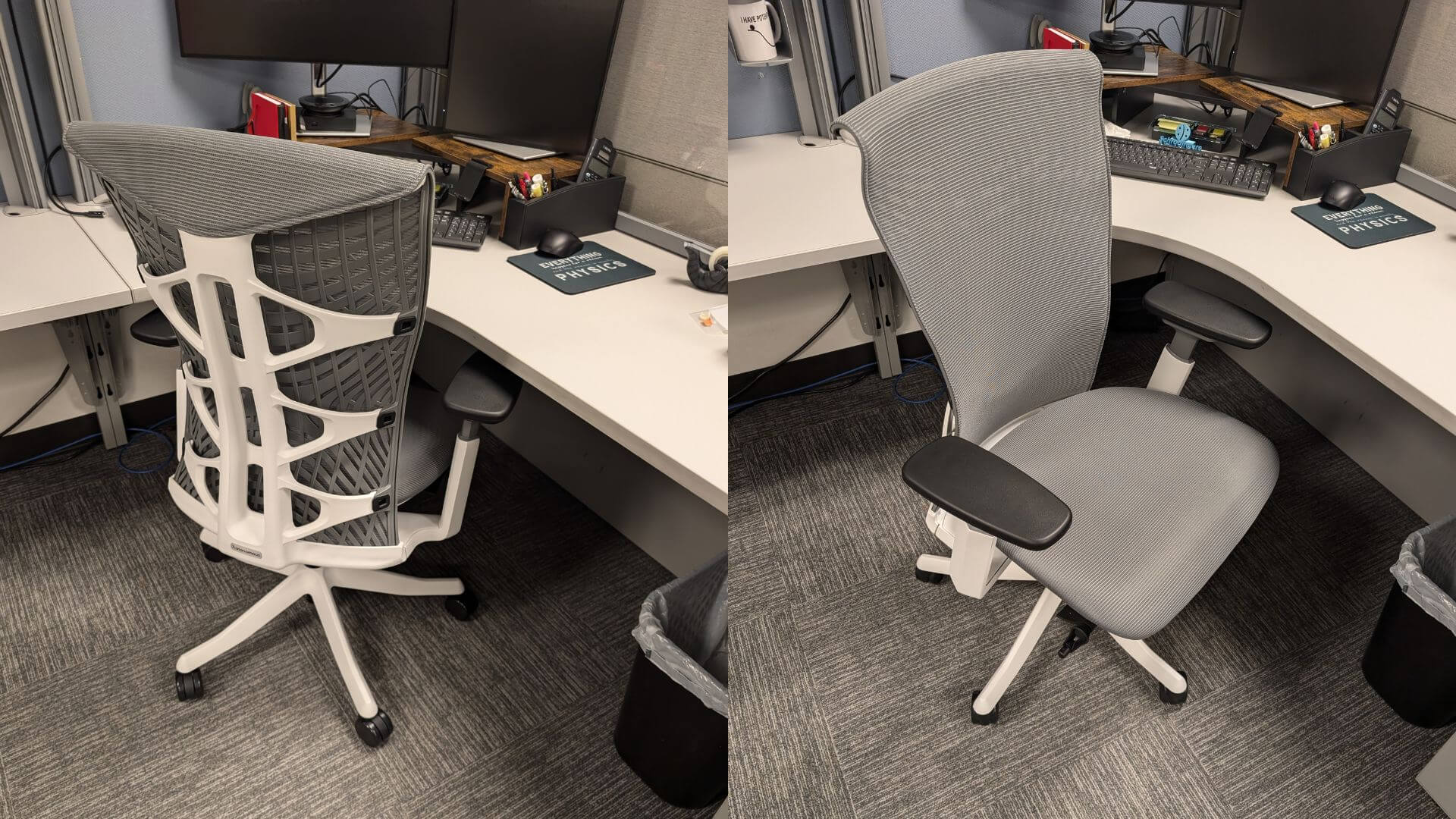
.jpg)
.jpg)



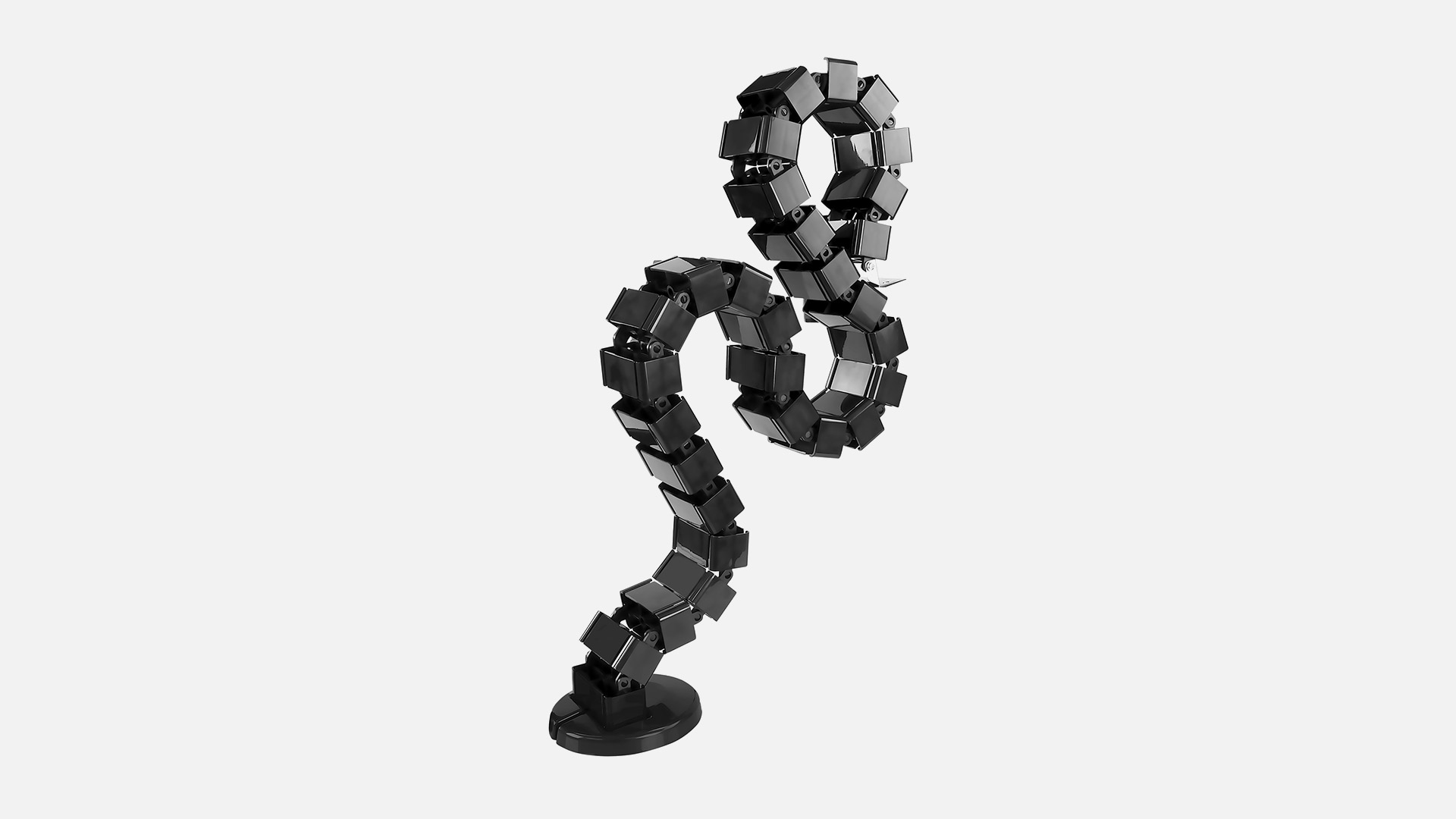

/https://storage.googleapis.com/s3-autonomous-upgrade-3/production/ecm/240320/Untitleddesign(8).jpg)
/https://storage.googleapis.com/s3-autonomous-upgrade-3/production/ecm/240306/2(9).jpg)
/https://storage.googleapis.com/s3-autonomous-upgrade-3/production/ecm/240115/5(1).jpg)

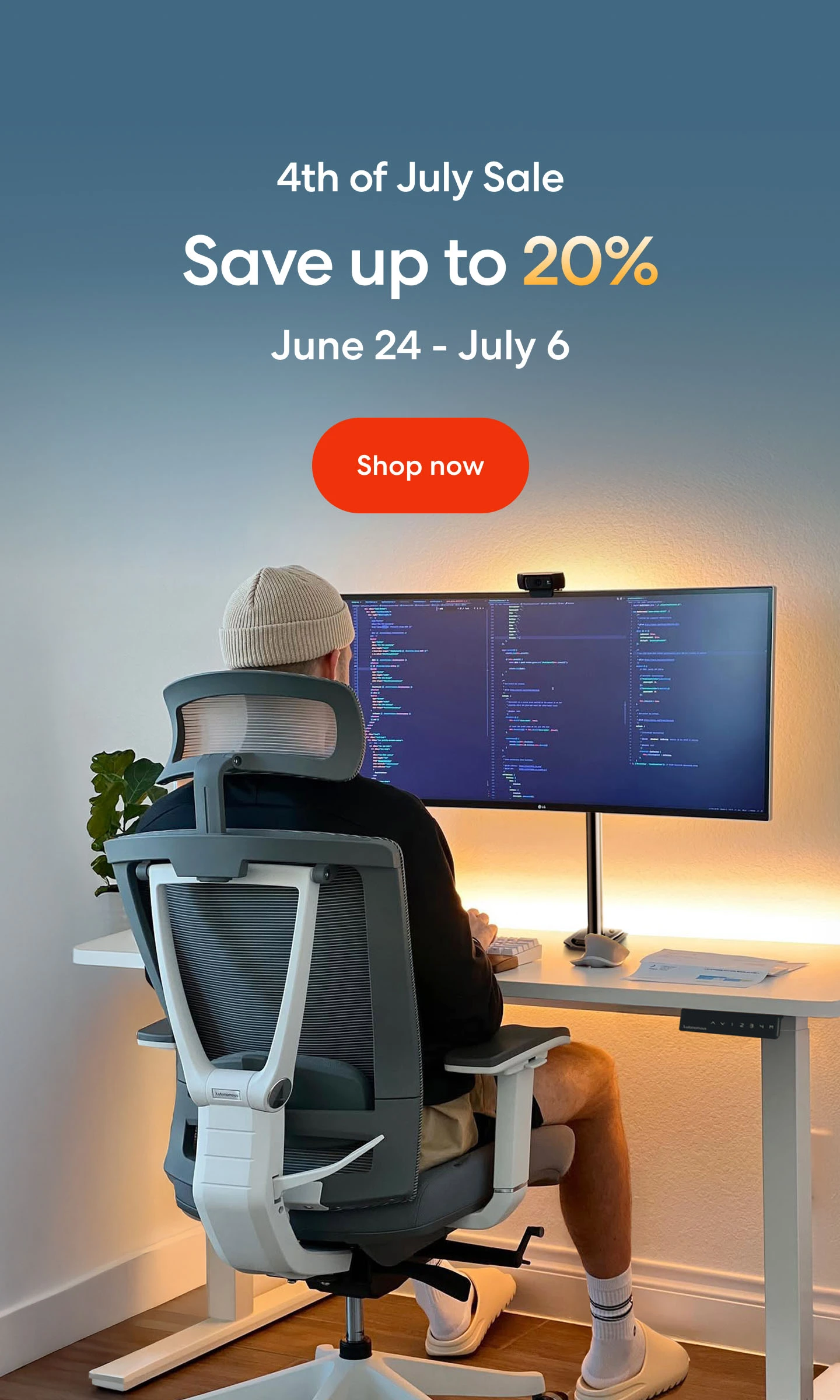
.webp)