
Table of Contents
With a variety of games like Mario Kart and the newly released Legends of Zelda: Tears of the Kingdom, your Nintendo Switch won't disappoint you with its endless games and entertainment. However, a more immersive experience of the game can only be felt if you play in a perfect ambiance and environment. For that purpose, we have come up with a Nintendo Switch setup guide to help you set up your console in the most exotic way possible.
There are a few things that you need to buy for your Nintendo Switch desk setup, but first, keep in mind that you need to match the color pallet of your console with the other accessories or create a perfect contrast of colors to make it look more appealing to the eye. Here are the steps involved in creating the perfect Nintendo switch tv gaming setup. So let’s read on and find out!
Essentials to Create an Ultimate Nintendo Switch Gaming Setup
1. Best Gaming Chair for Nintendo Switch Gaming Setup
Before selecting a gaming chair for your room, make sure you understand the different types of gaming chairs available in the market. Different gaming chairs are made for different purposes, such as Pc gaming, console gaming, and for racing games.
It comes with built-in speakers that create immersive sound with the help of a subwoofer at the back. If that didn't excite you, then the next feature definitely will. The chair also comes with Neo Motion RGB LED technology, which you can adjust to match your room color pallet. You can choose between 30 different colors for the light settings.
For gamers living in hot weather conditions, mesh gaming chairs are an ideal choice. They prevent the uncomfortable sensation most people feel after gaming for long hours.

2. Best Gaming Desk for Nintendo Switch Gaming Setup
Choosing a gaming desk is where things get really interesting. You can choose between a simplistic or artistic design. For a console-like switch, a simple yet elegant design that matches the color of your console would be an ideal choice.
Our pick for the best gaming desk is SmartDesk which allows you to manually adjust the height of your desk to match the viewing angle for the best gaming experience. These desks come in different sizes and lifting capacity. One of the variants is an L-shaped smart desk. The extra space in this desk allows you to keep your favorite video game figures and characters a part of your ultimate gaming Nintendo Switch desk setup. To further decorate it, check out the best gaming desk accessories.

3. Best Monitors for Nintendo Switch Gaming Setup
Although Nintendo Switch comes with a 7-inch screen, it's better to buy yourself a separate screen for a more immersive experience. To be precise, you need to look for a monitor that comes with wide viewing angles and a good contrast ratio. Some of the best monitors you can use for your Nintendo Switch are
Sceptre C728W-1920R (High Budget)
Sceptre comes with a 27 inches screen that provides an amazing 1920*1080p at a high contrast ratio and 60-hertz refresh rate. The main highlight of this monitor is its curved screen, providing you with a cinematic experience with games like Legends of Zelda.

Sceptre C728W-1920R
| Immersive curvature | 1800R |
| Display size | 27” |
| View angle | 178˚ (horizontal)/ 178˚ (vertical) |
| Resolution | 1920 x 1080 |
| Frequency | 60 Hz |
| Response time | 5ms |
Pixio PX248 Prime Gaming Monitor (Mid-range)
The Pixio PX248 Prime is a gaming monitor designed to provide an immersive and smooth gaming experience. It features a 24-inch Full HD display with a resolution of 1920 x 1080 pixels, offering crisp visuals and vibrant colors. The monitor has a fast refresh rate of 144Hz, which allows for smooth motion and reduces blur during fast-paced gameplay.

Pixio PX248 Prime Gaming Monitor
| Dimensions | With stand: 21.26''W x 15.75''H x 5.61''D Without stand: 21.26''W x 12.57''H x 1.73''D |
| Panel type | IPS |
| Display size | 23.8” |
| Color gamut | 103.26% sRGB 79.13% NTSC |
| Resolution | 1920 x 1080 |
| Frequency | 144Hz |
| Warranty | 3 years |
Acer R240HY Bidx (Budget)
If you are looking for something that provides value with every penny spent, you should go for the Acer 23.8 inches full HD monitor with wide viewing angles. Its 72 percent color gamut and low blue light allow you to play games for longer without hurting your eyes.

Acer R240HY Bidx
| Immersive curvature | 1800R |
| Display size | 23.8” |
| View angle | 178 degree wide viewing angle |
| Resolution | 1920 x 1080 |
| Frequency | 60 Hz |
| Response time | 4ms |
4. Creating the Perfect Ambiance
Dark rooms with neon lights behind a big screen with Nintendo sitting right beside it look absolutely stunning. To create the perfect ambiance, use colors like blue, yellow, purple, and red. You can get Lamp Depot LED Smart Strip Lights and attach it to the corners of the walls of your gaming room.
These led strip lights come with a remote control that allows you to change the color of your room with just a single press. Another advantage of using the Kyoholink led strip is its music syncing feature, which changes the light according to the beats.

5. Setting up the Backlight
To experience the games to their fullest, you can attach a Philips Hue Gradient Light strip to the back of your monitor or Tv. These leads sync with the tv to change the lights at the back according to the colors of your tv, allowing you to truly feel the atmosphere of your games.
Most led strips come with an adhesive that allows you to attach the strip to the tv. However, they aren't reliable as excessive heat produced at the back of the monitors makes the strip come off. An advantage of using Philips is that the mount it provides is more reliable than any other in the market.

6. Gaming Character Figures for Decoration
Collectors' editions of most of the games come with the main antagonist's figures and other collectibles. These collectibles look absolutely stunning when you place them in your gaming room. Decorate the gaming desk by placing a few of them on the right side of the monitor.
Cost of Building Ultimate Nintendo Switch Gaming Setup
An ultimate gaming setup for your Nintendo Switch can be costly, but choosing the right accessories is what brings the cost under the budget. Creating a gaming setup on a budget is easier than ever, thanks to the high competition in the market, with multiple brands offering high-quality accessories.
The Nintendo Switch itself costs around $299.99, and if you include all the accessories listed above, the price of the whole gaming Nintendo Switch desk setup would be around $1000 to $1500.
Set your gaming room now and enjoy the amazing gaming experience.
Detailed Nintendo Switch Setup Guide
Creating the ultimate gaming setup for your Nintendo Switch involves several steps, from the initial unboxing to fine-tuning connections with various devices. Let's dive into a more detailed guide of Nintendo Switch gaming setup ideas and setting up Nintendo Switch ready for an optimal gaming experience. So without further ado, let us learn how to set up Nintendo Switch:
1. Unboxing and Preparing the Console
Check the Package Contents: Ensure your box contains the Nintendo Switch console, two Joy-Con controllers, the Joy-Con grip, the Nintendo Switch dock, an HDMI cable, and an AC adapter.
Charge Your Console: Before you begin playing, it's important to charge your console. Connect the USB-C end of the AC adapter to the console, and connect the other end to an electrical outlet. A full charge takes approximately three hours.
2. Attaching the Joy-Con Controllers
Secure the Joy-Con: Slide each Joy-Con down the rails on either side of the console until they click. Ensure the "+" and "-" signs on the Joy-Con match the console.
Using Joy-Con Straps: If you're using the Joy-Con separately, attach the Joy-Con straps by aligning the "+" and "-" signs on the straps with the Joy-Con.

3. Connecting to Your TV
Set Up the Dock: Place the Nintendo Switch dock near your TV. Connect the HDMI cable from the dock's HDMI OUT port to your TV's HDMI port.
Power Connection: Connect the AC adapter to the dock, followed by a power outlet.
Dock the Switch: Place the Nintendo Switch in a dock. Make sure that the screen faces the dock's front panel.
Make sure your cable management is all good so you do not run into any problems.
4. On-Screen Setup
Initial Setup:
- Switch on your TV and choose the HDMI input that connects to your Switch.
- Press the power button on top to turn on the Switch.
- Follow the on-screen setup for language, Wi-Fi, time zone, and user profile.

5. Connecting the Nintendo Switch to Other Devices
To a TV Without a Dock
Connect your Nintendo Switch directly to your TV using a USB-C to HDMI adapter. Ensure the adapter supports video output.
Wirelessly to a TV
While the Switch does not support native wireless video transmission to TVs, you can use third-party devices like Miracast dongles or Apple TVs for screen mirroring through compatible smartphones or tablets.
Nintendo Switch OLED Model for TV
As with the standard model, use the provided dock to connect the OLED Switch, making sure all connections are secure for the best display quality.
To a Gaming Monitor
If your monitor has an HDMI input, connect using the HDMI cable. For a gaming dual monitor setup with DisplayPort or DVI, you'll need an appropriate adapter or converter.
To Smart Devices (iPad, iPhone)
Direct connections to iOS devices aren't supported due to differing operating systems and connectivity options. However, applications that capture and transmit video can stream gameplay.
To a Laptop or Desktop Computer
To display Switch games on a computer, use a capture card connected between the Switch dock and your computer's USB port. Software setup will be necessary to capture the video feed.

6. Connecting to the Internet and Mobile Hotspots
Wi-Fi Setup: From the Home menu, select "System Settings," then "Internet," and "Internet Settings." The Switch will search for Wi-Fi networks. Select yours, enter the password, and connect.
Mobile Hotspot: Connect to any other Wi-Fi network. Note that this may consume significant data and battery power.
FAQs
1. How do I set up my Nintendo Switch as part of a console gaming setup with a TV?
For a traditional console gaming setup, use the HDMI cable included with your Nintendo Switch. Connect one end to the dock and the other to an HDMI port on your TV. Place the Switch into the dock, ensure it's securely connected, and select the HDMI channel on your TV that the dock is connected to.
2. What are the steps to connect my Nintendo Switch to a curved monitor for an immersive gaming setup?
To integrate your Switch into a curved monitor gaming setup, connect the HDMI cable from the dock to your curved monitor. If your monitor has a different input, such as DisplayPort, you may need an HDMI to DisplayPort adapter. This setup enhances the immersive experience with the monitor's curvature.

3. How can I connect my Nintendo Switch to an ultrawide monitor?
For an ultrawide gaming setup, use the HDMI cable to connect from the dock to your ultrawide monitor. If the monitor requires different inputs, an appropriate adapter may be necessary. Ultrawide monitors provide a broader field of view, making the gaming experience more expansive.
4. Can I wirelessly connect my Nintendo Switch to a TV as part of a streamlined gaming setup?
While the Switch does not natively support wireless connections to TVs, you can create a wireless setup using a wireless HDMI transmitter. Connect the transmitter to the dock and the receiver to your TV, removing the clutter of cables for a cleaner setup.
5. How should I connect my Nintendo Switch OLED to a TV in a modern gaming setup?
Use the provided dock for the OLED model similar to the original Switch. Ensure secure HDMI and power connections and choose the appropriate HDMI input on your TV for a high-quality display as part of your modern gaming setup.
6. What is the best way to integrate my Nintendo Switch into a hotspot-connected mobile gaming setup?
To connect your Switch to a mobile hotspot, navigate to Settings -> Internet -> Internet Settings on your console. Scan for Wi-Fi networks, select your mobile hotspot, and input the necessary password. This setup allows you to play online games while on the move.

Conclusion
Setting up your Nintendo Switch with the right configuration can vastly enhance your gaming sessions, whether you're aiming for a cozy console gaming setup or an expansive ultrawide monitor array. Each connection, from a simple HDMI to a complex multi-monitor arrangement, is designed to maximize your gaming pleasure and convenience. By following these detailed steps, you can quickly transform any space into an ideal Nintendo Switch desk setup, fully harnessing the versatility and fun of the Nintendo Switch. Embrace these tips to unleash a world of gaming adventures, ensuring every game is as immersive and enjoyable as possible.
Stay connected with us!
Subscribe to our weekly updates to stay in the loop about our latest innovations and community news!
Interested in a Link Placement?
Spread the word
.svg)





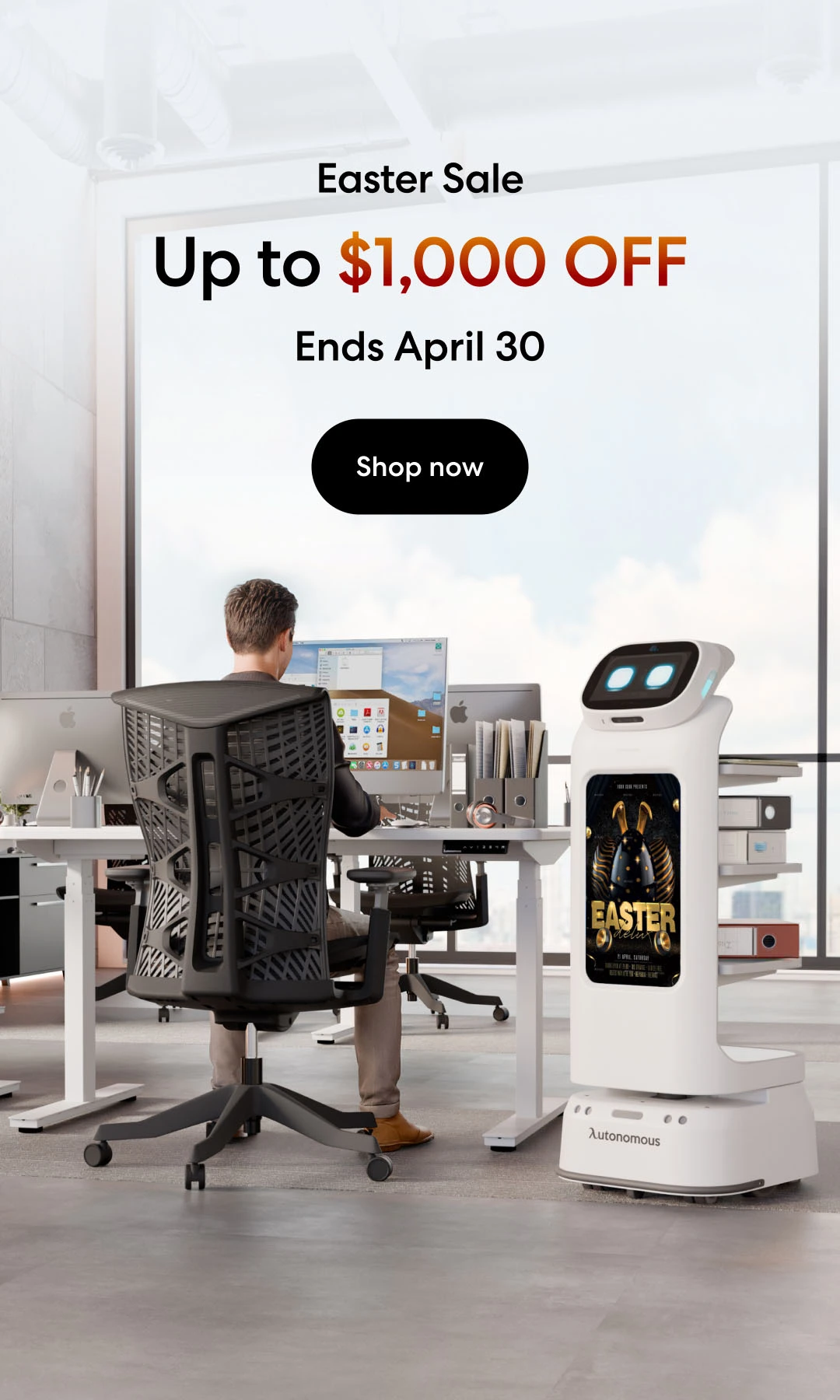
/https://storage.googleapis.com/s3-autonomous-upgrade-3/production/ecm/230914/bulk-order-sep-2023-720x1200-CTA-min.jpg)
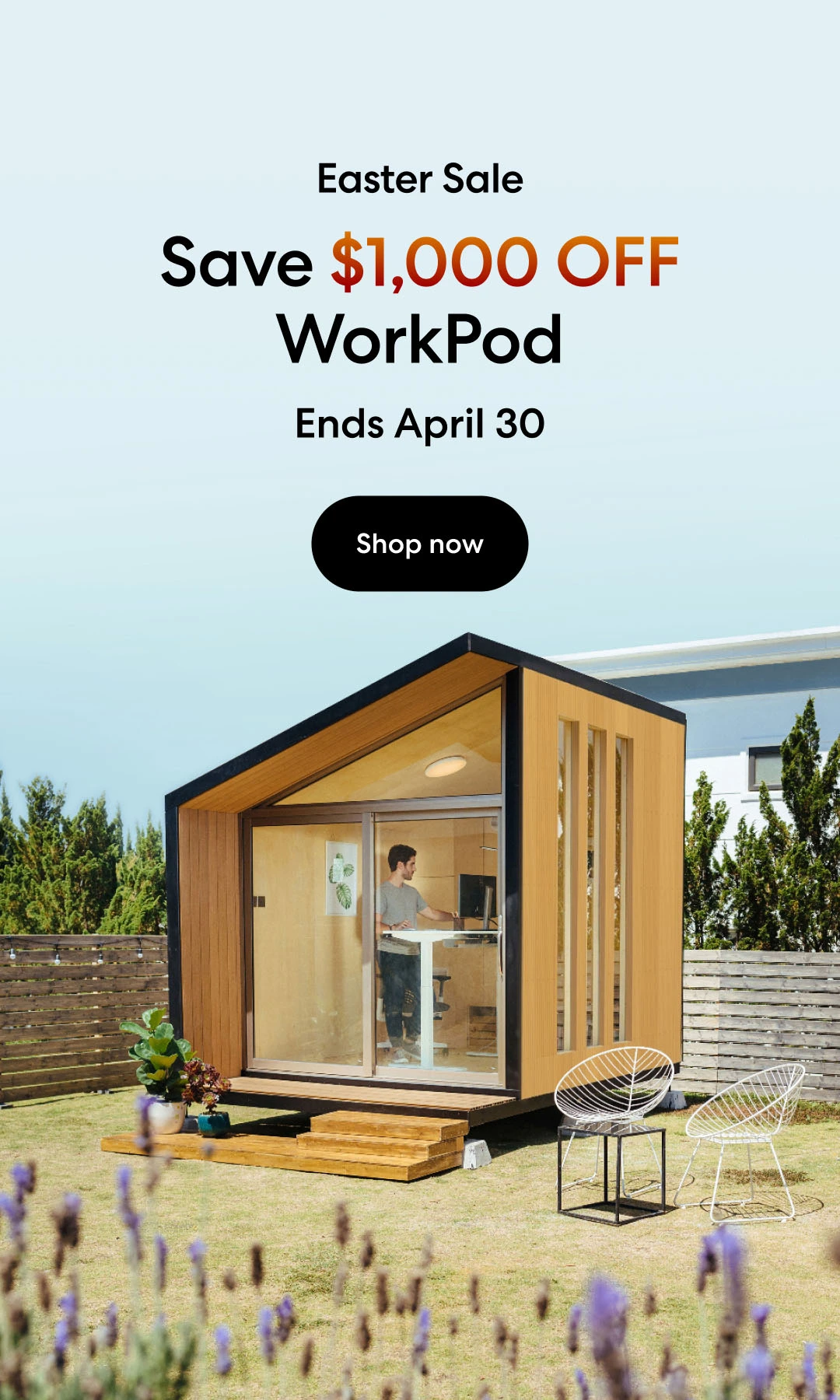
/https://storage.googleapis.com/s3-autonomous-upgrade-3/production/ecm/230824/image_tcfK9hWW_1692158394864_raw-31787d98-e74a-4d1d-80db-76b940960ab0.jpg)