
The Proper Typing Posture Guide from Ergonomists
Table of Contents
There are many health hazards from typing that people are not aware of. One of the biggest problems is repetitive typing, particularly with posture and proper typing hand position, resulting in strain injury when a prolonged performance of repetitive maneuvers and actions leads to impairment or pain in muscles and tendons.
That is where proper wrist position for typing comes in, because it helps prevent those injuries. Especially within the past two years, with more and more individuals working from their computers, it’s imperative that people take the correct steps to fix their typing posture. Also, you may check out how to correctly set up an ergonomic home office, so you can make sure your space is suitable for you.
This post is going to cover everything about ergonomic typing position and how to correct your posture.
What Are the Symptoms of Straining?
Some of the most common symptoms of strain injury are:
- Cold hands, mainly found in the fingertips
- Weakness in arms or hands
- Aching pain
- Tingling, numbness, or swelling of the hands
What Are Typing Ergonomics?
After understanding the symptoms, it’s time to understand what ergonomics are. Ergonomics is the science of finding the perfect balance between people and their work. To prevent the most common workplace injuries, people have looked to find the correct and proper wrist position for typing.
Typing ergonomics aims for the correct setup of the desk equipment and the posture of the individual. It also looks at the proper way to type. Overall, the goal is to reduce strain, pain, and tension from the individual’s joints. If you need an additional guide on ergonomics wrist position, check out this post on the dos and don’ts of ergonomics.
| Aspect | Proper Posture | Benefits |
|---|---|---|
| Chair Height | Adjust the chair so that your feet are flat on the floor and your knees are at a 90-degree angle. | Ensures proper circulation, reduces strain on the legs. |
| Back Support | Sit back in the chair with the backrest supporting the natural curve of your spine. | Reduces lower back pain and supports good posture. |
| Arm Position | Keep your forearms parallel to the ground or slightly angled down. | Minimizes strain on the shoulders and arms. |
| Wrist Position | Keep wrists straight and hover them above the keyboard without resting on the desk. | Prevents wrist strain and carpal tunnel syndrome. |
| Keyboard Position | Place the keyboard at a height that allows your elbows to be at a 90-degree angle or slightly open. | Reduces strain on the arms and shoulders. |
| Monitor Height | Position the monitor so that the top of the screen is at or slightly below eye level. | Prevents neck strain and encourages good posture. |
| Monitor Distance | Keep the monitor about an arm's length away from your eyes. | Reduces eye strain and encourages proper focus. |
| Feet Position | Keep your feet flat on the floor or on a footrest. | Enhances stability and reduces leg fatigue. |
| Sitting Position | Sit upright with your shoulders relaxed and elbows close to your body. | Promotes overall comfort and reduces muscle tension. |
How to Practice Ergonomics Typing and Proper Typing Posture
According to studies, office workers spend 95% of their time in front of a computer typing and using their mouse. Due to this long exposure, you may not realize that your wrists are in the wrong position. Many individuals do not notice how much strain they place on their neck and shoulders while typing this way.
That is why it’s essential to practice the correct ergonomic way of typing and proper typing hand position.
Wrist Placement
Let’s start to learn proper typing posture with us! When typing, wrists should be kept neutral rather than bent up or down. Place the keyboard below elbow level. Your keyboard should be flat on the desk or slightly slanted away from you. Have a look at your elbows and make sure they’re at an open angle at 90-110 degrees.
By placing your elbows in this way, your forearms and shoulders can relax, releasing built-up tension in those areas. The keyboard should be sloping down and away from the individual. Their arms and hands can then move along the downward slope. Also, elbows and arms need to remain close to the sides.
Another way to help with wrist placement for your keyboard is to purchase a Carpio 2.0 ergonomic wrist rest. It was built and designed to help with wrist placement so that you can reduce the risk of injury to yourself.
Additionally, many people find it easier to purchase an ergonomic keyboard. They have been designed to make typing more comfortable, decreasing the risk of injuries and strains.
If you’re experiencing a slipping keyboard and don’t have a wrist rest, you may purchase a cork desk pad. It can keep the keyboard in place on the desk, making it less likely to move while learning how to place your wrists while typing correctly.
Posture
Posture is essential because it can release unnecessary tension from the body. Your feet should be placed flat on the floor. If this is not possible, purchase a footrest and rest your feet on that instead. Also, your back needs to be straight while sitting at your desk, and it should be ultimately touching the back of your chair. Do not lean forward because this can cause back and neck injury.
Monitor Placement
Placing the computer screen too close to your eyes can cause straining. If it is at an awkward angle, this can also cause neck strain or injury. Make sure that your eyes are level with the top of the computer screen to get proper typing posture. A monitor arm can help ensure that the computer is sitting at the correct eye level if a monitor is being used.
Check out this post on ergonomic desk setup 101 for some more help on the matter. It is there to make sure you are sitting correctly and what your desk needs to reduce the possibility of injury.

Mouse Placement
The mouse should also be in a particular position to reduce strain. Ensure that wherever the mouse is, your arms are at or below 90-degrees. Your hand should not be strained or feel uncomfortable while using your mouse.
There is a post on proper mouse posture that you can look at for a more in-depth review. By looking at your mouse posture, you are less likely to hurt your wrist while using it.
Quick Tips for Workstation Ergonomics
It’s crucial to pick the right furniture and equipment when it comes to your office setup to support your proper typing posture. Having a combination of well-designed furniture and the correct posture is a great way to prevent discomfort, fatigue, and ergonomic injury.
When a desk setup is wrong, it does not help with making sure your typing posture is correct. It is worth the extra money and time to create a suitable space for you and your health.
Chair
Pick an adjustable chair. Having an adjustable chair gives you the freedom to make sure it is perfect for your sitting position. Also, make sure that it supports the lower back region; otherwise, there may be back pain. One of the best chairs to buy is an ergonomic chair because it promotes better posture and gives the user support in the correct areas.

Desk
Think about the height of your keyboard. Placing the keyboard on the top of a desk can make it too high to execute the proper typing position. Instead, look at purchasing one with an adjustable keyboard tray. If this is not possible, buy one afterward and install it onto the desk.
Also, having a desk cover is helpful because it can keep everything on the desk stationary. Keyboards, mouse, and even monitors can begin to move around a desk, which can lead to frustration when an individual is trying to fix their posture. Have a look at some because they might just be right for you.

Monitor
Having the monitor placed in the correct position is vital because it can reduce neck strain. When looking straight at the monitor screen, ensure that your eyes are level with the top of the screen. If it is too low, raise it by propping it up or buying a monitor arm. There are also laptop stands to help with this if the person uses a laptop.
Keyboard & Mouse
The keyboard and mouse should be as close together as possible to get proper typing posture. The alphanumeric part should be found in the desk's center when looking at the keyboard. Hands should be level with the elbows or slightly lower, while hands and forearms form a straight line. Try not to bend your wrists sharply downwards or upwards while typing.
However, if you want to purchase an ergonomic keyboard, that can also be an option. They are often designed with the function keys in an arranged circular format. Individuals like to pick curved or split designs because they promote a healthy placement for hands and wrists.
Split keyboards are extremely useful for those who have a broader chest. The natural wrist placement for those with broader chests is wider than the average keyboard. Outward angles allow users to use their forearms and wrists without bringing their elbows in too far. This position is better when conforming to the contours of one’s own body.
Additionally, try to use the minimum amount of force to press the keys. The tendons in the fingers are connected near the elbow, so hitting the keys too hard can lead to problems that may not be associated with the keyboard.
Regarding your mouse, try purchasing a trackball for added comfort. It encourages a natural hand and wrist placement while using it.
Proper Posture with Laptops
Many individuals now own laptops instead of computer setups. However, it can be a bit more challenging to ensure an individual’s proper typing posture is correct while working from a laptop. Luckily, this list has broken it down for those users to know what they need.

External Keyboard & Mouse
The laptop keyboard and trackpad are convenient, but it’s essential to have an external keyboard and mouse while working in an office setting. More specifically, ergonomic ones. The body can maintain a more natural position while working with these external pieces.
Add a Laptop Tray
Proper typing posture also depends on where an individual’s eyes look while working. Purchase a laptop tray to lift the laptop screen to the correct height for your eyes. The laptop tray can keep the screen at eye level, while the external mouse and keyboard promote healthy wrists.
This can quickly become an ideal computer setup while working.
Take Regular Breaks
The most important tip to remember is to take regular breaks. It is recommended that individuals take a five-minute break every 30-minutes. Take that time to stand up and stretch, so you are not just sitting in front of the desk all day. Having regular breaks is excellent for your posture and your mental health. Sometimes having those five minutes away can clear the mind.
What Problems Can Occur If You Don’t Use Ergonomics?
If ergonomic typing positions are not taken seriously, there are problems that can occur to an individual’s wrist health, such as the following:
Wrist Strain
When individuals are constantly typing without resting or maintaining a neutral wrist position, they can have a wrist strain. This is the most common pain point for those that work from their computers.
Typing on a keyboard causes the tendons to move back and forth, so not allowing them to break can cause damage. The best way to prevent this from happening is to position both wrists in a way where they are floating horizontally as one type.
Additionally, wrist exercises can be very beneficial while working from a computer. Try to take some time out to stretch your wrists so that blood circulation is promoted and any tension is then released.
Neck & Shoulder Pain
Straining the neck and shoulders is expected when the proper typing position is not taken while working. If the keyboard is placed too far away, then this can force the shoulder to rotate inwards for the individual to reach it. Also, if the monitor is too far away, then the neck begins to crane forward in order for the individual to see what’s on the screen.
This can be prevented by ensuring the keyboard is in the correct position for the person’s wrists to sit comfortably. Also, the top of the monitor screen should be at eye level. On top of this, stretch the entire upper body every 30 minutes. Stretching gives the muscles and tendons a chance to relax and release any built-up tension.
Conclusion
There are many ways to create an ergonomic workspace in your home or the office. Either way, it’s essential to do so because it promotes a healthy posture for your typing. The last thing anyone wants is to have strained or injured wrists. Keep in mind that ergonomics wrist position is essential for overall wrist health.
With so many more people working from their computer screens, taking the extra steps to monitor and set up the proper typing posture is very beneficial for the long run.
Stay connected with us!
Subscribe to our weekly updates to stay in the loop about our latest innovations and community news!
Interested in a Link Placement?
Spread the word
.svg)
.svg)

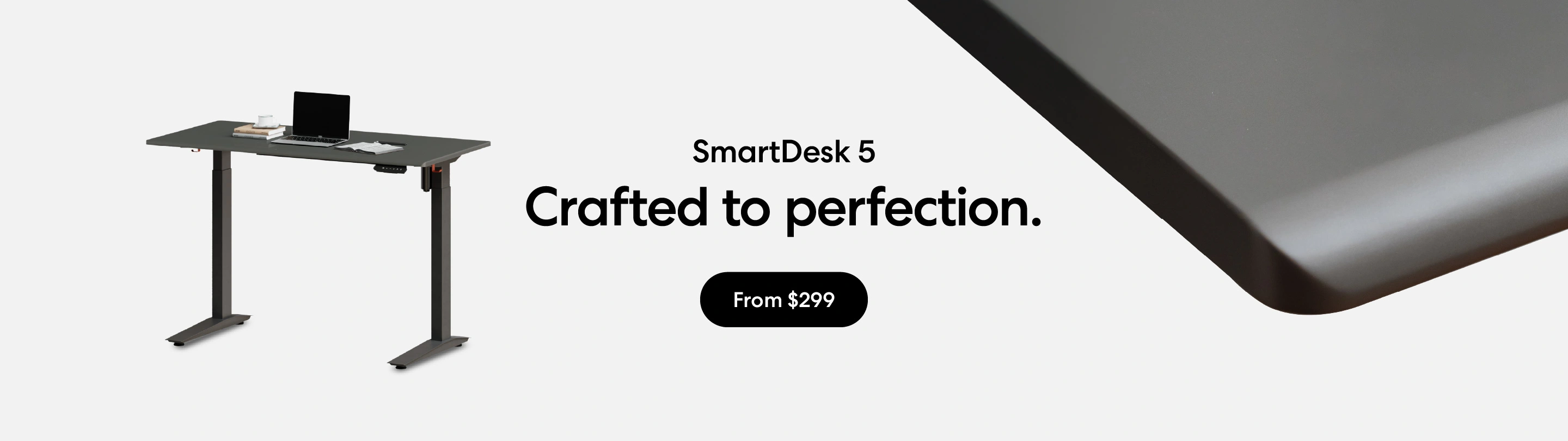
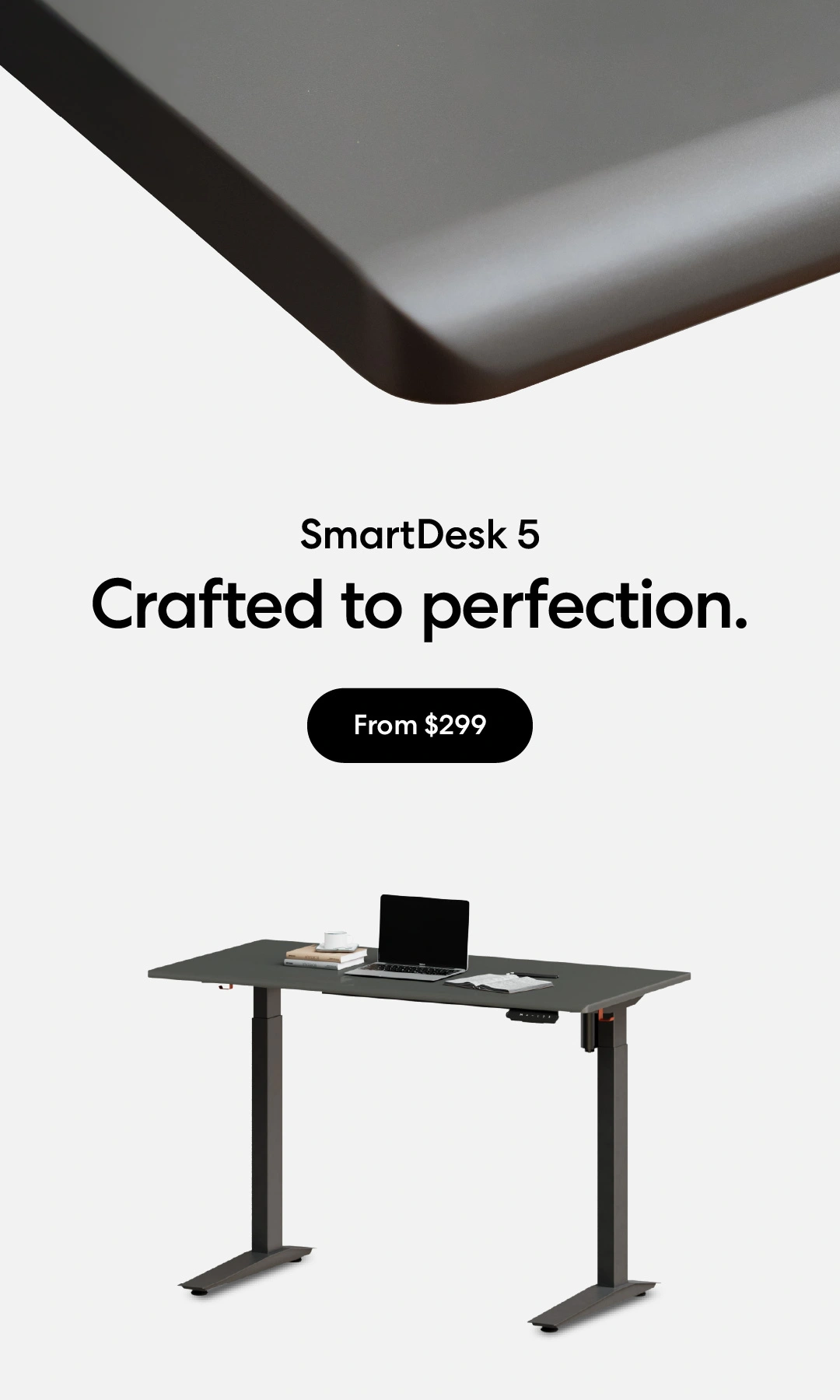
/https://storage.googleapis.com/s3-autonomous-upgrade-3/production/ecm/230914/bulk-order-sep-2023-720x1200-CTA-min.jpg)
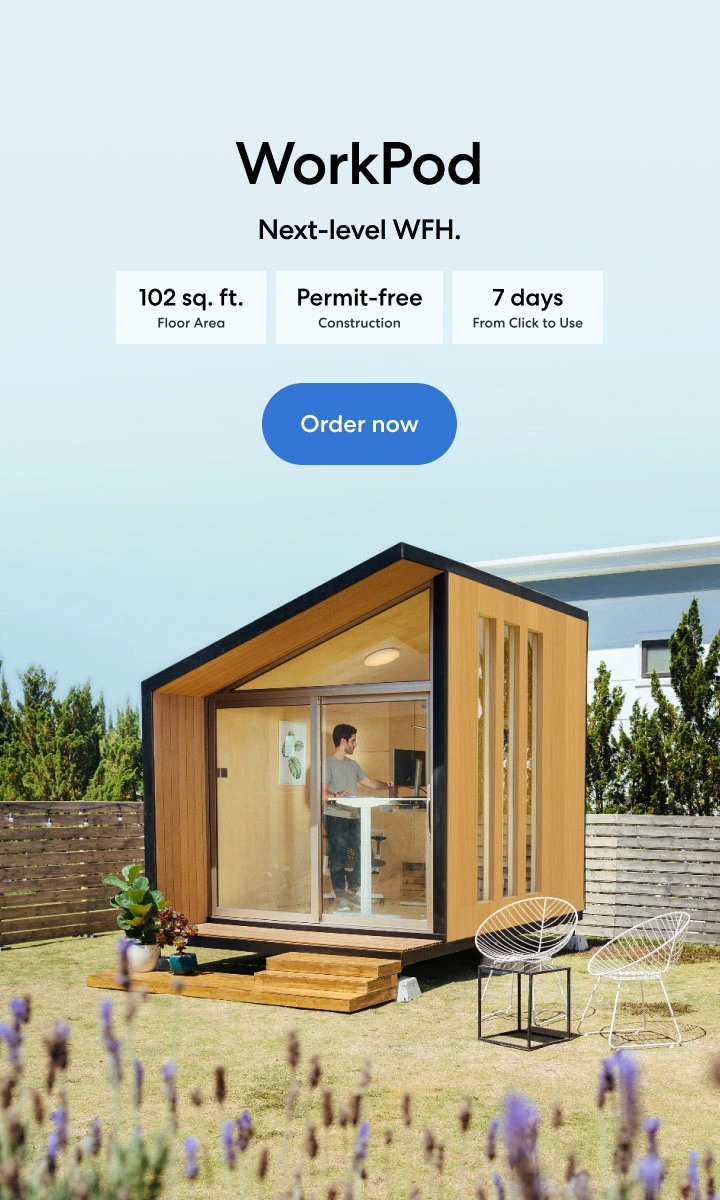
/https://storage.googleapis.com/s3-autonomous-upgrade-3/production/ecm/230824/Amanda-8035f52a-7230-4c31-9bda-626fd7c392bf.jpg)