
How to Build the Perfect Gaming Laptop Setup with Monitors?
Table of Contents
Being a gamer, your biggest dream would have been to get the gaming station of your dreams. Every gamer wishes to have a gaming station that is equipped with all the required accessories and the best lighting. If you are a newbie, you might not know how to set up an ideal gaming station when you have a gaming setup with monitors.
There are various laptop and monitor setup ideas that you can use to stylize your gaming laptop setup with monitor. Nevertheless, the mystery that remains unsolved is about the details of the accessories that you will need when you are preparing this setup. To help you solve it, we have listed the things that you will need to plan the perfect gaming laptop monitor setup below. So, without any delay, let’s have a look at them and get more gaming setup ideas with laptop and monitor.
How to Connect a Gaming Laptop Setup with Monitor?
Gaming laptops offer excellent graphics, great visuals, fast processors, extraordinary storage, and powerful hardwares too. But one thing a gaming laptop doesn't offer is the expanded landscape. A bigger screen or view is a crucial factor when it comes to the gaming experience since it also improves gaming productivity.
If you own a gaming laptop and would enjoy a bigger screen view, then a gaming laptop with monitor setup is a way to maximize the viewing angle and hence enhance the immersive gaming experience. Though the initial setup can be a challenge, here is a guide to achieving a gaming laptop external monitor setup.
1. Select the Right Gaming Monitor
Choosing the right gaming monitor for your laptop is a matter of compatibility. First, you need to consider that the laptop's ports should match the gaming screen ports. This includes the HDMI, DisplayPort, and USB-C ports. You also need to take into account the resolution, panel type, and refresh rate of both the monitor and the laptop.
You will also need to decide the primary purpose of the screen. If you are a full-time gamer, then resolution, display, and refresh rate are important considerations. For a screen that must be used for wake-up needs first, screen size can be of greater value.
2. Setting the Laptop and Monitor Screen
Before you go for an internal connection between a monitor and a gaming laptop, a physical setup is important. This involves keeping both the laptop and screen on the same table with an ergonomic view. Make sure your desk still has plenty of space for other accessories. One way to form a clutter-free dual-screen setup is to use a keyboard tray so the desk has some free space for other accessories. To form a strain-free viewing angle, using a monitor arm or a laptop stand can mount your screen at a safe viewing angle.
3. Using the Appropriate Cables
Before you can connect two screens, it is important to use the right set of cables. For a Windows setup, you will need an HDMI or USB connection, whereas a Macbook uses a USB or Thunderbolt connection. If your gaming laptop and the gaming screen don't have similar cable ports, then you can purchase an adapter to form a bridge and then form a connection. Note that, it is also important to establish a proper cable management system so you can form a connection easily without any mess and safety hazards.
Additionally, confirm that the cable you are using can support the refresh rate and resolution you wish to use for your monitor. A 48Gbps HDMI cable, which can transmit 4K at up to 120Hz, is likely what you'll want if you have a gaming laptop. A typical 18Gbps HDMI cable can handle 4K at 60Hz, which is enough for everyday work use but not for heavy-duty gaming. But keep in mind that to use certain display settings, your laptop and monitor must also support them.
4. Connecting the Gaming laptop to the Monitor
Match the right ports for each laptop and monitor screen, and then connect them both using the wired connection. Turn on both devices and then internally connect the screens. For this, you need to turn on the display setting on your laptop and go to display mode. Click on the extended view to display your laptop screen's view on a secondary screen.
5. Optimize the Gaming Monitor
To make sure the gaming setup with laptop and monitor runs smoothly, you need to optimize the laptop and monitor. This includes adjusting the monitor's refresh rate and resolution in a way that matches your laptop. You must also adjust the color contrast along the two screens so there isn't a sudden shift in images when shifting from one screen to another. An easy way to do this is to enable the adaptive sync technology, which is supported by many of the laptop and screen setups.
6. Additional Settings
A secondary screen not only provides a bigger landscape, but you can use it for several tasks. Setting up hotkeys can help you switch between the two screens with just a matter of a few clicks. You can work with different display modes, such as duplicate, extended, and primary, depending on the use you need of your secondary screen. In advanced cases, you can even use a 2-screen setup to increase the view and experience further. For this we recommend using a dual monitor stand so you can form an ergonomic setup.
Potential Issues with a Monitor Screen Gaming Laptop Setup
Connecting a gaming laptop to a secondary screen for a bigger view works great, but there are some potential drawbacks. Knowing the solutions to these issues can help you form an error-free setup.
A Laptop-Monitor setup can impact performance.
Playing games at higher resolutions on an external display may cause a modest drop in performance. This can be solved by optimizing in-game settings. Once set at the same level, you can achieve a balance between performance and graphic quality.
Desk Space
To maximize ergonomics and comfort, make sure your desk has adequate room for your gaming display and invest in a good monitor stand or arm. Tools like monitor mounts and keyboard trays can help you utilize the space more effectively.
Neck Strain
Using multiple screens for a single task can cause many neck movements over a wide angle, which can lead to neck pain and bending to one side. To avoid such issues, it is wise to use a monitor arm and laptop stand so both screens are at the same height. Furthermore, a corner desk can help minimize the turning angle when switching from one screen to another.
Due to an increased screen view and landscape, a gaming laptop and screen will provide a bigger and clearer picture. The bigger screen also helps with a more immersive experience, so the chances of making a mistake are decreased substantially. Get yourself a monitor now and enhance your gaming experience.
Things Required for a Perfect Gaming Setup with Monitors
Having the following accessories will make it easier for you to plan the ideal gaming laptop and monitor setup.
1. Gaming Desk
Getting the right gaming furniture is the basic requirement for your gaming setup, so ensure that you have the best gaming desk first. An adjustable gaming standing desk would be an ideal choice here because it satisfies the gaming ergonomics.
The x-factor of this desk is that it lets you adjust its height as per your requirement so that you get a seamless gaming experience. In addition to this, the tabletop is so catchy that anyone would love to have it in their gaming laptop and monitor setup.
2. Gaming Chair
The perfect gaming setup would remain incomplete without the right gaming chair.
3. Monitor
It is pretty obvious that you will need a monitor for your gaming laptop external monitor setup to get the best visuals and have an immersive gaming experience. You can think of adding multiple monitors to add more screens and have an in-depth view of your game.
4. CPU
Pro gamers use the best CPU to avoid overheating of the system and ensure a seamless gaming experience. If you are one such gamer, you will need a high-quality CPU in that regard. Since there are multiple options available in the market, choosing the right one would be easier.
5. Monitor Arm
It is seen that when gamers are using monitors, they often experience a neck strain if their monitor's angle and height are not adjusted ideally as per the gaming ergonomics. So, if you don't wish to be among those people, get yourself a monitor arm. A monitor arm will help you adjust the angle and height of your desk.
6. Laptop Stand
To avoid any muscle strain and have extended gaming sessions in your gaming laptop setup with monitor, you must ensure that you have a laptop stand for your gaming laptop. We believe that you do have a monitor already; however, if you don’t you should get it as soon as possible. You are supposed to place the laptop stand on your gaming desk and adjust it in a way that your neck doesn’t experience any strain.
7. wireless Mouse & Keyboard
All gamers prefer using a wireless mouse and keyboard to play games because they help them have a seamless gaming experience. Therefore, as a gamer, you should invest in a gaming mouse and keyboard too.
8. Headphones
Playing games and not wearing headphones? What can be worse than that? You should always have some high-quality gaming headphones in your gaming laptop setup with monitor that help you have a better audio experience while you play. This will help you have a more immersive gaming experience. Try getting one of those wireless headphones to avoid cord clutter on your desk.
9. LED strip lights
If you have ever wondered how to set up your monitor for gaming, the accessories mentioned above would be enough to do so. However, the stylizing part is still left here, so don’t forget to buy some LED strip lights or LED light stands for your gaming station.
You can put these lights at the edge of your gaming desk or under it. In addition to this, you can also think of placing some LED light stands or LED desk lights next to your desk to light up your gaming station. All these ways will help you stylize your gaming station in the best way possible.
FAQs
Can you Connect a Gaming Laptop to A Monitor?
Yes, most gaming laptops are compatible with gaming monitors and can be used together. However, if a monitor doesn't have compatible ports with a laptop, you can purchase a separate adapter to build a connection.
Do gaming laptops work well with monitors?
Yes, gaming laptops can work very well with monitors, providing you with a larger screen, higher resolution, and sometimes better refresh rates for gaming and other tasks.
What is the best connection for a gaming laptop to a monitor?
The best connection depends on the ports available on your devices. HDMI, DisplayPort, and USB-C/Thunderbolt 3 are common and recommended options for gaming laptops to connect to monitors.
Is HDMI or DisplayPort better for gaming laptops?
Both HDMI and DisplayPort are excellent choices for gaming laptops, but DisplayPort is often preferred for its ability to handle higher refresh rates and resolutions, making it ideal for gaming.
Should I use HDMI or DisplayPort for a gaming monitor?
For a gaming monitor, especially if it supports high refresh rates and resolutions, DisplayPort is generally recommended over HDMI due to its superior performance capabilities.
What is the difference between HDMI and DisplayPort for a laptop connection?
- HDMI: HDMI is a widely used standard that supports high-definition video and audio signals. It's versatile and commonly found on both laptops and monitors.
- DisplayPort: DisplayPort is also a high-definition digital interface but is often preferred for its higher bandwidth, which allows for higher resolutions and refresh rates compared to HDMI.
Wrapping It Up – The Ideal Place for Your Gaming Laptop Setup with Monitors
Once you know the details about the things required for your gaming laptop setup with a monitor, the only thing left is to decide where you wish to place your station. The simple answer to this question is that you can place it anywhere you wish to; this place can be your bedroom, or you might have a specific room dedicated to gaming. Nevertheless, always ensure that you avoid any direct screen glares and that your room is not too dark while you are playing games.
With this, setting up your gaming laptop setup with monitors will become an easy-peasy task. You would have noticed how easy it is to set up your gaming station when you have the relevant gaming accessories with you. We believe that our gaming setup guide will help you accessorize your gaming station and stylize it the way pro gamers do. So, go ahead and plan your gaming setup today!
Stay connected with us!
Subscribe to our weekly updates to stay in the loop about our latest innovations and community news!
Interested in a Link Placement?
.svg)

















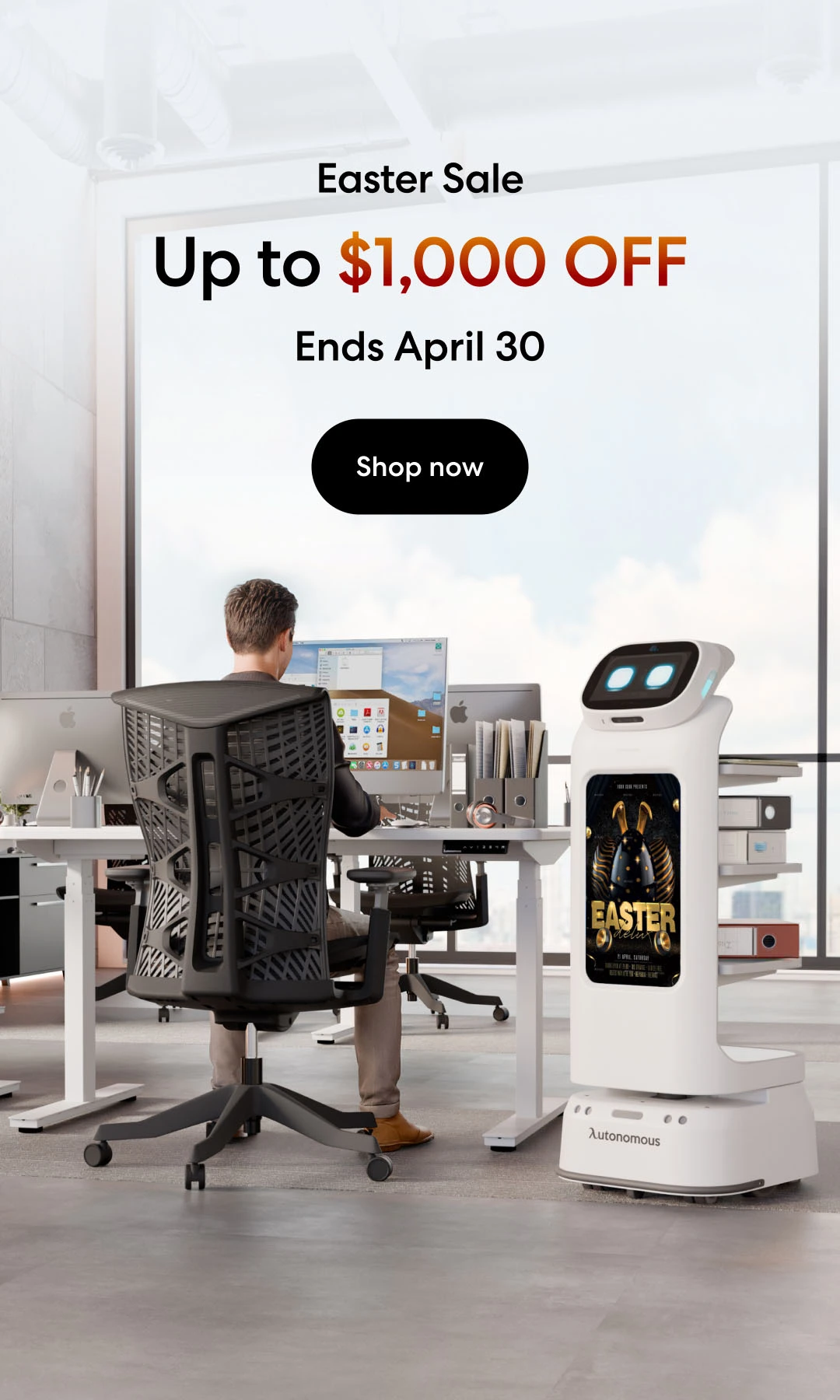
/https://storage.googleapis.com/s3-autonomous-upgrade-3/production/ecm/230914/bulk-order-sep-2023-720x1200-CTA-min.jpg)
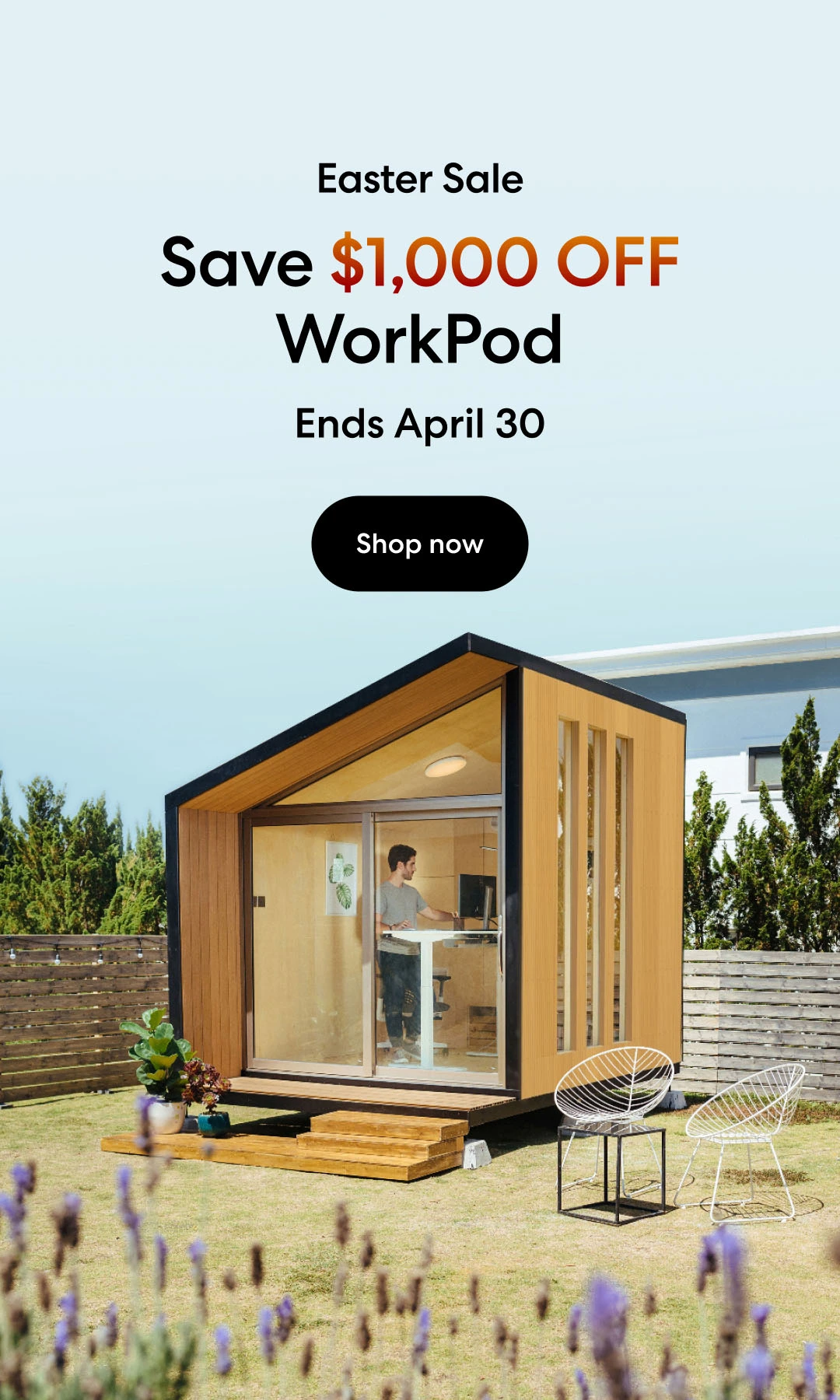
/https://storage.googleapis.com/s3-autonomous-upgrade-3/production/ecm/230824/image_tcfK9hWW_1692158394864_raw-31787d98-e74a-4d1d-80db-76b940960ab0.jpg)