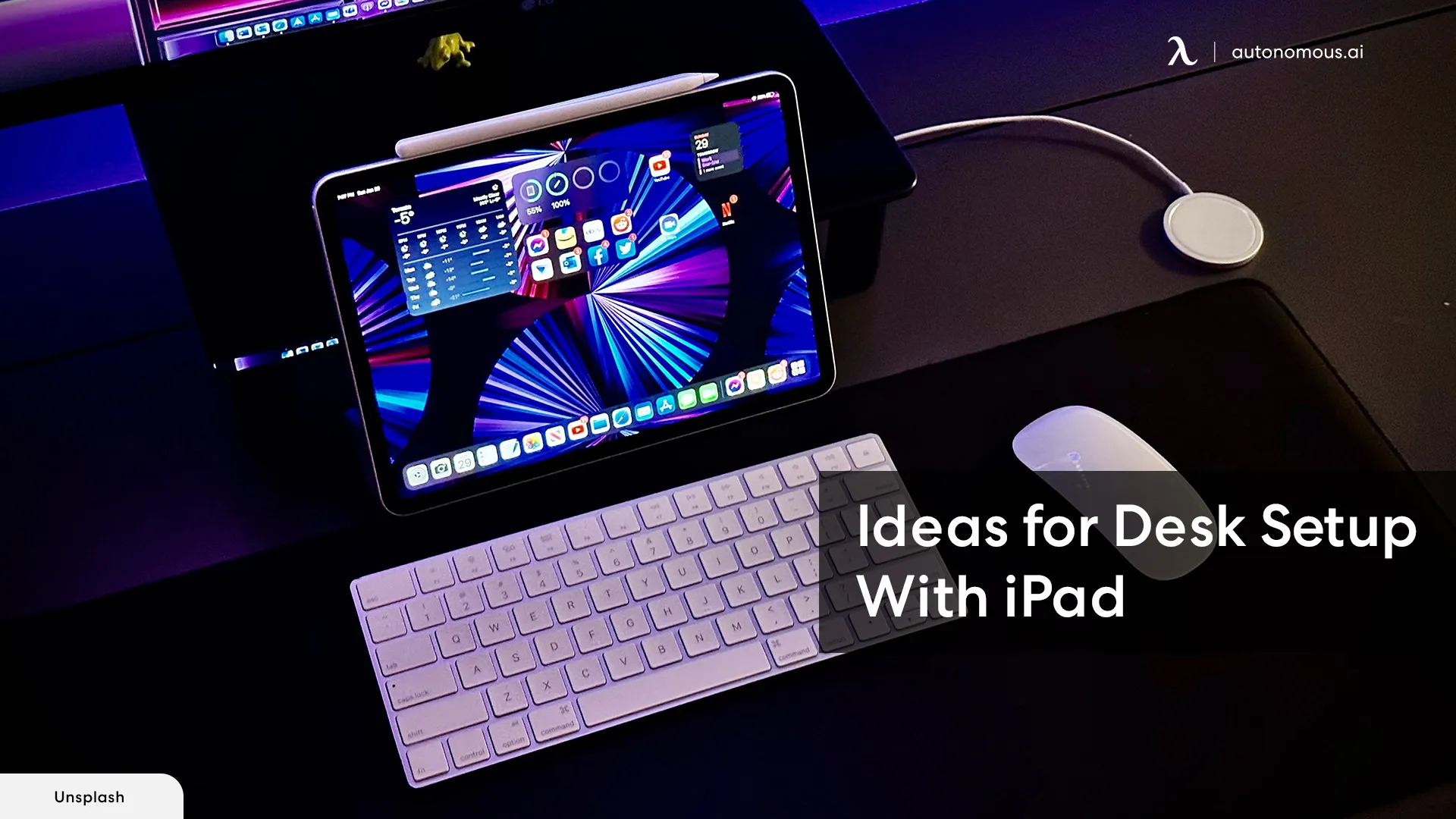
Ideas for Desk Setup With iPad to Power Your Home Office
Table of Contents
Whether you use an iPad as your main device or as a helpful resource, you may want to make sure to build a desk setup with iPad that allows you to be comfortable and use what you need when necessary.
A huge advantage of working with an iPad is that, since it is a portable device, you can take it anywhere with you and get your setup ready no matter where you are.
That said, if you're not sure how to create an effective iPad desk setup, we’re here to help. We’ll describe a few tips you can use to make sure that you’re comfortable while using your iPad for any of the duties that may be on your charge throughout the day.
iPad Workstation Setup – Useful Tips to Power-Up Your Home Office!
There are different ways in which you can arrange your iPad workstation setup to make it more effective. Here, we list some of the tips you may want to take into account if you want to make sure that your iPad Pro desktop setup is comfortable and convenient for your everyday responsibilities.
1. Use Your iPad as a Desktop Computer
If you would like to use your iPad as your main computer device, then there are a few things you can do to make that possible and comfortable.
The first thing that you need to do is invest in an iPad Dock, which is available for very affordable prices. This way, you can keep the screen in a more convenient position, allowing you to play around with the layout based on what you believe works better for you. It will be like using a laptop.
You will need the respective peripherals in order to take full advantage of your new iPad desk setup. The best part is that this is a minimal desk setup you can use with an iPad, and it’s possible to set it up anywhere.
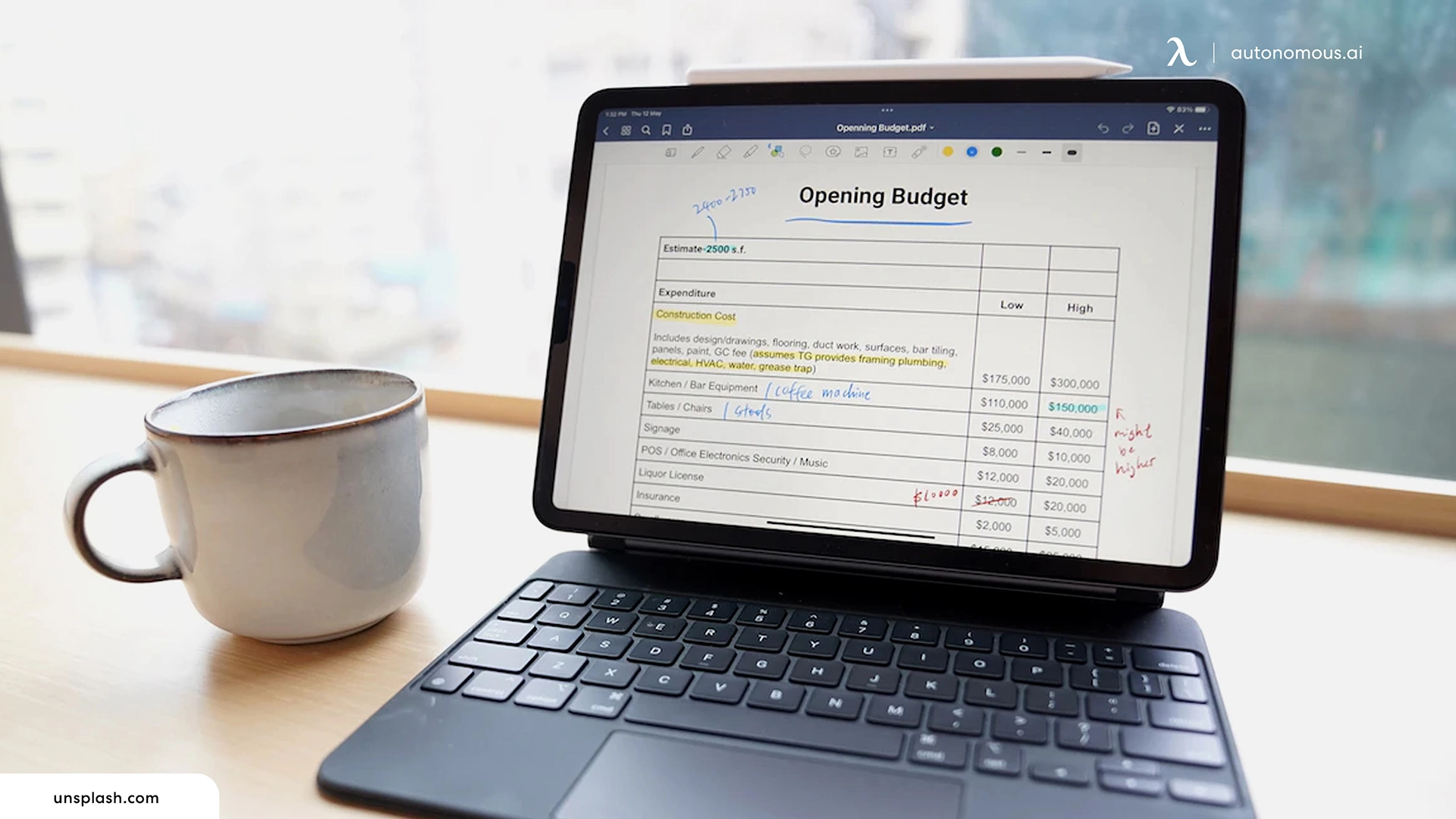
2. iPad + External Monitor
Certain iPad models, specifically those with an M-series processor, come with an option that allows you to connect them to an external monitor, allowing you to use it as the main display or use a double-screen setup if you already own an iMac or a MacBook.
All you have to do is take advantage of the Apple Sidecar feature, which allows you to set up your iPad as a second display for your other iOS or MacOS devices. It’s very easy and convenient!

3. Full iPad Setup
When it comes to an iPad Pro desktop setup, you have two options: you can use it as a stationary device, or you can make it portable.
If you would like to keep things portable, then you can use your iPad with a stand along with the peripherals (external mouse and keyboard) and use it like a laptop. However, if you prefer a full iPad setup where it acts as your main computer device, then you’ll have more homework to do:
- Firstly, you'll need a proper desk. You can invest in an L-shaped standing desk if you want to maximize your space and set up different work areas simultaneously. A small corner desk may also be a good option for those with less space available.
- It’s important to explore different ways to connect the external display in a way that doesn’t disturb the rest of the setup.
- We recommend you invest in wireless peripherals, as they prevent clutter and allow you to keep things minimal and tidy.
A full iPad computer setup is possible with enough creativity and imagination. It’s especially important to build your setup around your iPad as a computer, as doing so will allow you to see things more clearly and set everything up in a more comfortable manner.
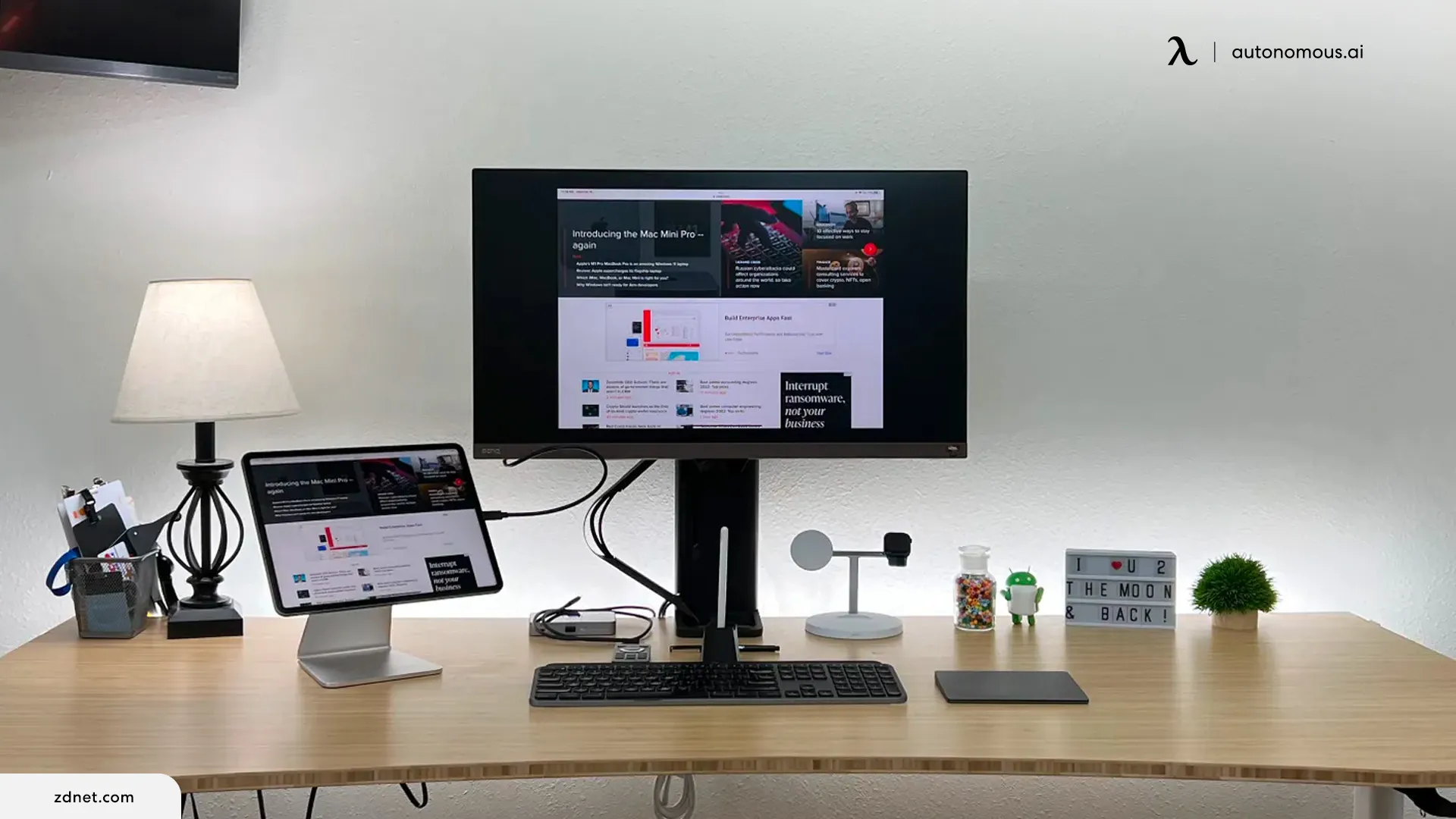
4. Multi-screen iPad Computer Setup
We’ve already explained that you can connect an external display to your iPad, but it’s also possible to set up multiple displays at the same time. As long as you have an iPad model that is compatible with this feature, then you’ll be able to build a dual and even triple-monitor setup without problems.
However, bear in mind that the ports on your iPad are limited, and you might only be able to connect one monitor at a time.
We recommend investing in a port docking station that is compatible with your iPad for more comfort, as you will be able to connect multiple screens and other peripherals at the same time. It doesn’t matter if you have a large desk or a small L-shaped desk. A desk setup with an iPad is quite space-friendly and allows you to try out different layouts.

5. Keep It Minimal
Even if you’re trying to build the best dual monitor setup, we highly recommend you keep things minimal. It’s easy to get carried away when you’re rearranging a space, but if you want to be the most productive and be as calm as possible during your workday, then keeping your setup uncluttered is the best thing you can do.
You can try following these tips:
- Keep only what’s necessary on your desk.
- Try to decorate the area with a couple of meaningful decorations, such as a clock or a plant, to set the right atmosphere while you're working.
- Make sure you have good lighting. You can invest in an LED lamp and keep it on when needed if you don’t have good illumination in the room.
- Lastly, ensure to clean your setup frequently. This way, you can keep it tidy and pleasant at all times.

Best iPad Accessories for iPad Desk Setup
Enhance your iPad desk setup with a curated selection of accessories designed to elevate your productivity and style. Transform your workspace into a sleek command center by adding accessories such as a versatile iPad stand, providing ergonomic viewing angles for enhanced comfort during extended use.
Incorporate a wireless keyboard for efficient typing and seamless connectivity, ensuring a seamless transition between tasks.
To keep your iPad charged and ready, consider a fast-charging dock that combines functionality with a minimalist design. Pair it with a standing desk with integrated power, so you can conveniently charge all your devices directly at your workspace while maintaining a clean and organized setup.
Elevate your audio experience with premium wireless speakers or sleek headphones, immersing yourself in a world of high-quality sound. These thoughtfully selected iPad accessories not only optimize your workspace but also reflect your unique taste and technological preferences.
The Perfect iPad Desk Setup: the Pros and Cons with Consideration
Creating an iPad desk setup is a popular choice for those seeking a versatile and compact workstation. However, like any setup, it comes with its own set of pros and cons. On the positive side, an iPad desk setup offers portability and a clutter-free environment, promoting a minimalist and organized workspace. The touch interface, combined with accessories like a keyboard and stylus, enhances productivity and creativity. Additionally, the availability of numerous apps tailored for productivity and creativity makes the iPad a robust tool for various tasks.
Despite these advantages, some drawbacks should be considered. The reliance on touchscreen input may not be suitable for everyone, especially those accustomed to traditional desktop setups. Limited file management capabilities can pose challenges for users who require extensive organization and file access. Moreover, while accessories like keyboards are available, they may not provide the same tactile experience as a physical desktop keyboard.
When setting up an iPad desk workstation, consider factors like ergonomics, ensuring that accessories support comfortable use over extended periods. Evaluate storage solutions for seamless file management, and choose accessories that strike a balance between functionality and aesthetics. Ultimately, a well-thought-out iPad desk setup can offer a dynamic and efficient workspace, but it's essential to weigh both the advantages and limitations to tailor the setup to individual needs and preferences.

FAQs
1. How do I set my iPad as a desktop?
To set your iPad as a desktop, you can use iPadOS features like Slide Over and Split View for multitasking. Additionally, invest in accessories such as a keyboard, mouse, and stand to enhance productivity and create a more desktop-like experience.
2. Is there a desktop mode for iPad?
While iPadOS doesn't have a traditional desktop mode, it offers multitasking features like Split View and Slide Over. Additionally, some apps provide desktop-like functionality, and accessories like keyboards and stands contribute to a more desktop-friendly setup.
3. What is the best way to use an iPad for work?
The best way to use an iPad for work is to leverage productivity apps, multitasking features, and compatible accessories like keyboards and styluses. Create an organized workspace, sync your files through iCloud, and explore apps designed for tasks ranging from document editing to project management.
4. Does Desktop Anywhere work on iPad?
Desktop Anywhere compatibility with iPad depends on the specific app or service you're referring to. Check the app's compatibility information on the App Store or the developer's website for the most accurate information.
5. Which iPad is best for office work?
The choice of the best iPad for office work depends on your specific needs. The iPad Pro models are powerful and offer larger screens, making them ideal for demanding tasks. The iPad Air and iPad mini are also suitable for office work, providing a balance of performance and portability.
6. Is an iPad good for office work?
Yes, an iPad is excellent for office work, offering a range of productivity features, a variety of apps, and accessories that enhance functionality. With the right apps and accessories, an iPad can serve as a versatile tool for tasks like document creation, communication, and project management.
7. What cool things can you do with an iPad?
iPads offer a plethora of cool features, including creative tasks like digital drawing with the Apple Pencil, immersive gaming experiences, video editing, multitasking with Split View, and using augmented reality (AR) apps. The App Store continuously introduces innovative apps, expanding the possibilities of what you can do with your iPad.
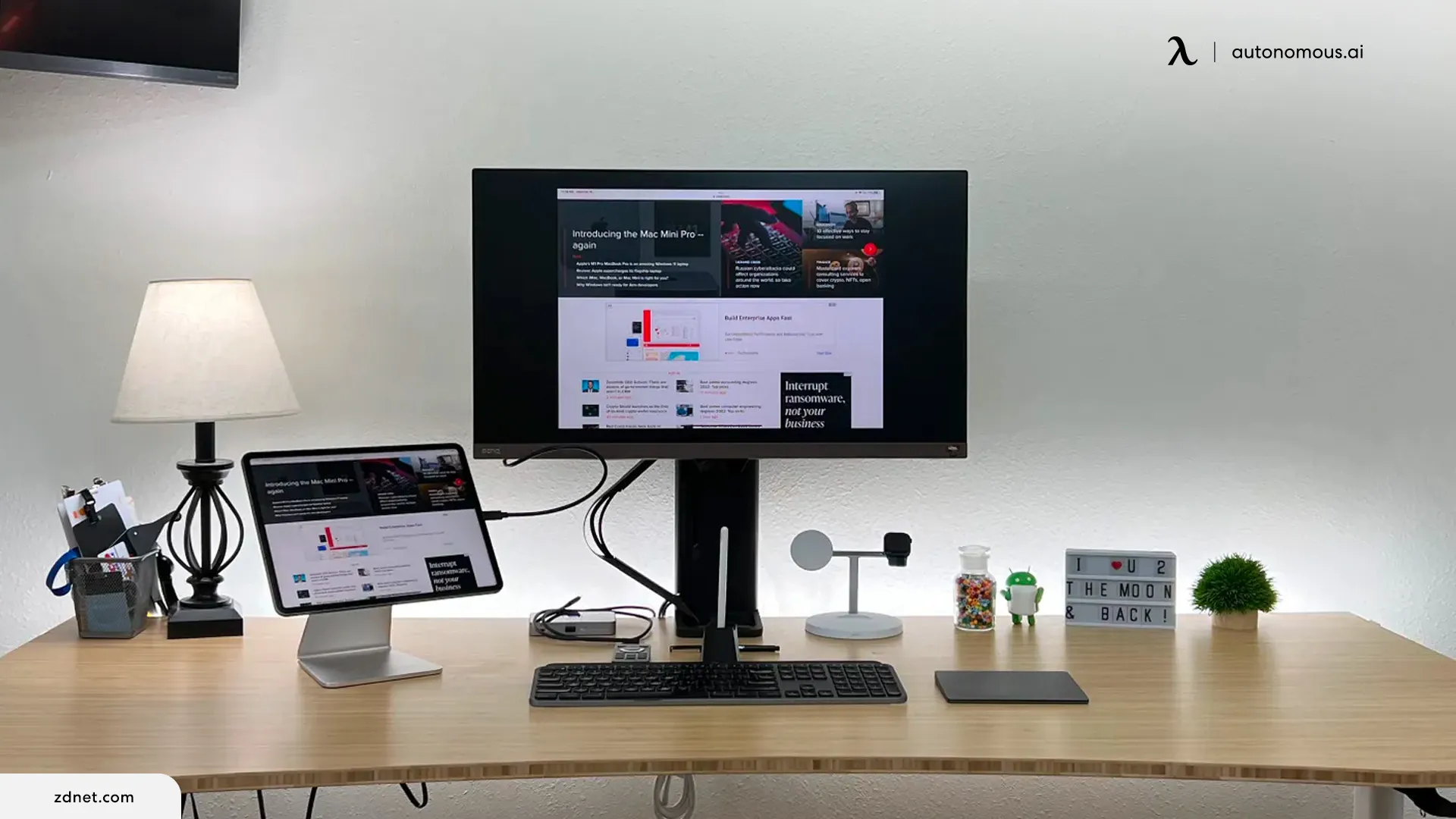
Wrapping Up
We’ve presented different ways in which you can build a desk setup with an iPad. It’s important to ensure that your setup is accustomed to your needs and has all the resources and tools you need to get throughout your day.
Even with an iPad mini desktop setup, it’s still possible to build a comfortable and convenient workstation that allows you to be comfortable during your work day. It’s all a matter of prioritizing your comfort above everything else.
Stay connected with us!
Subscribe to our weekly updates to stay in the loop about our latest innovations and community news!
Interested in a Link Placement?
Spread the word





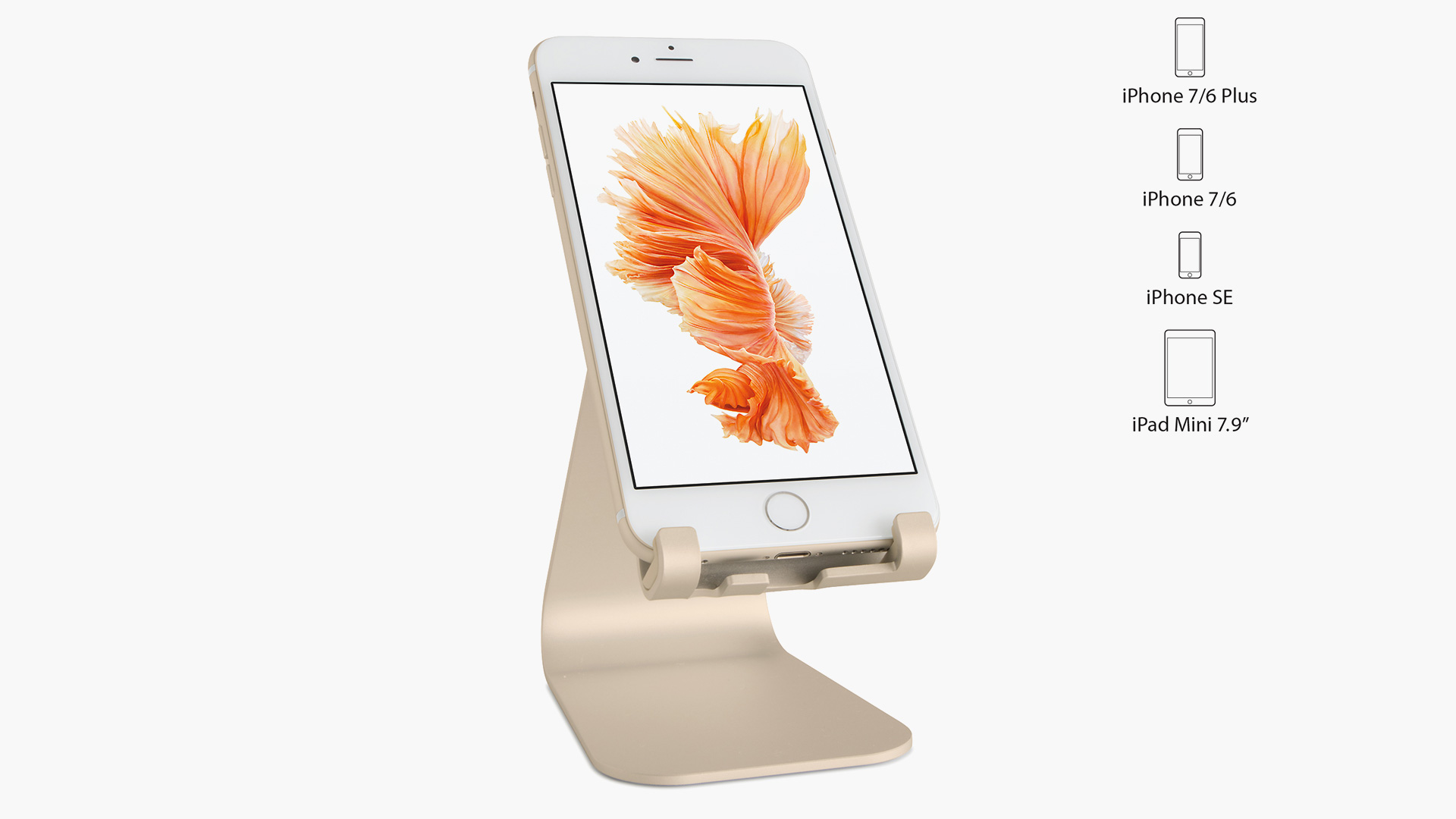
.jpg)
.jpg)



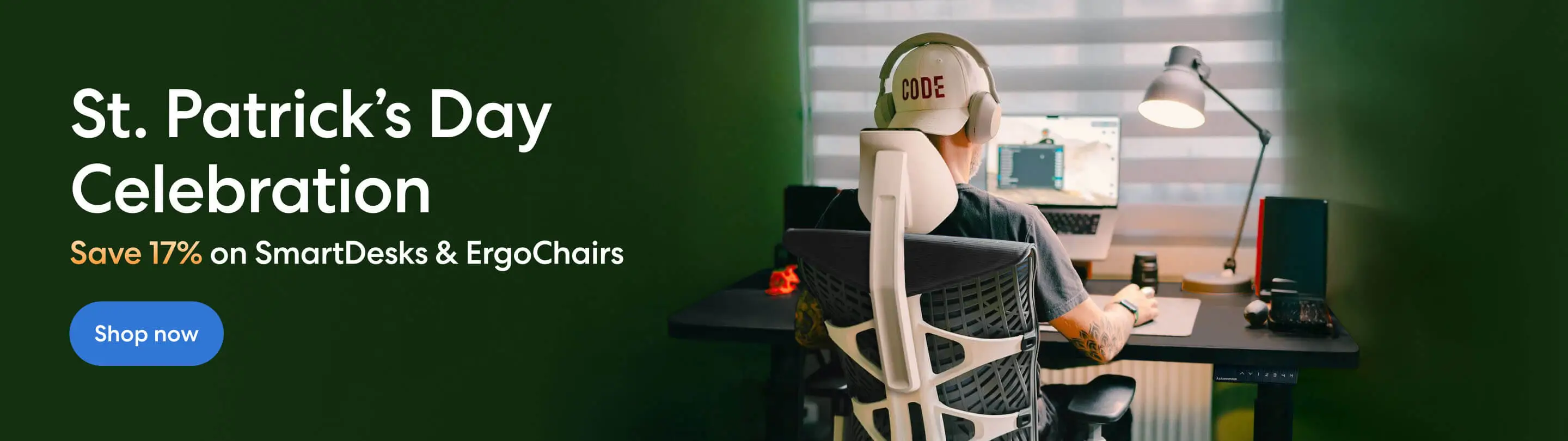
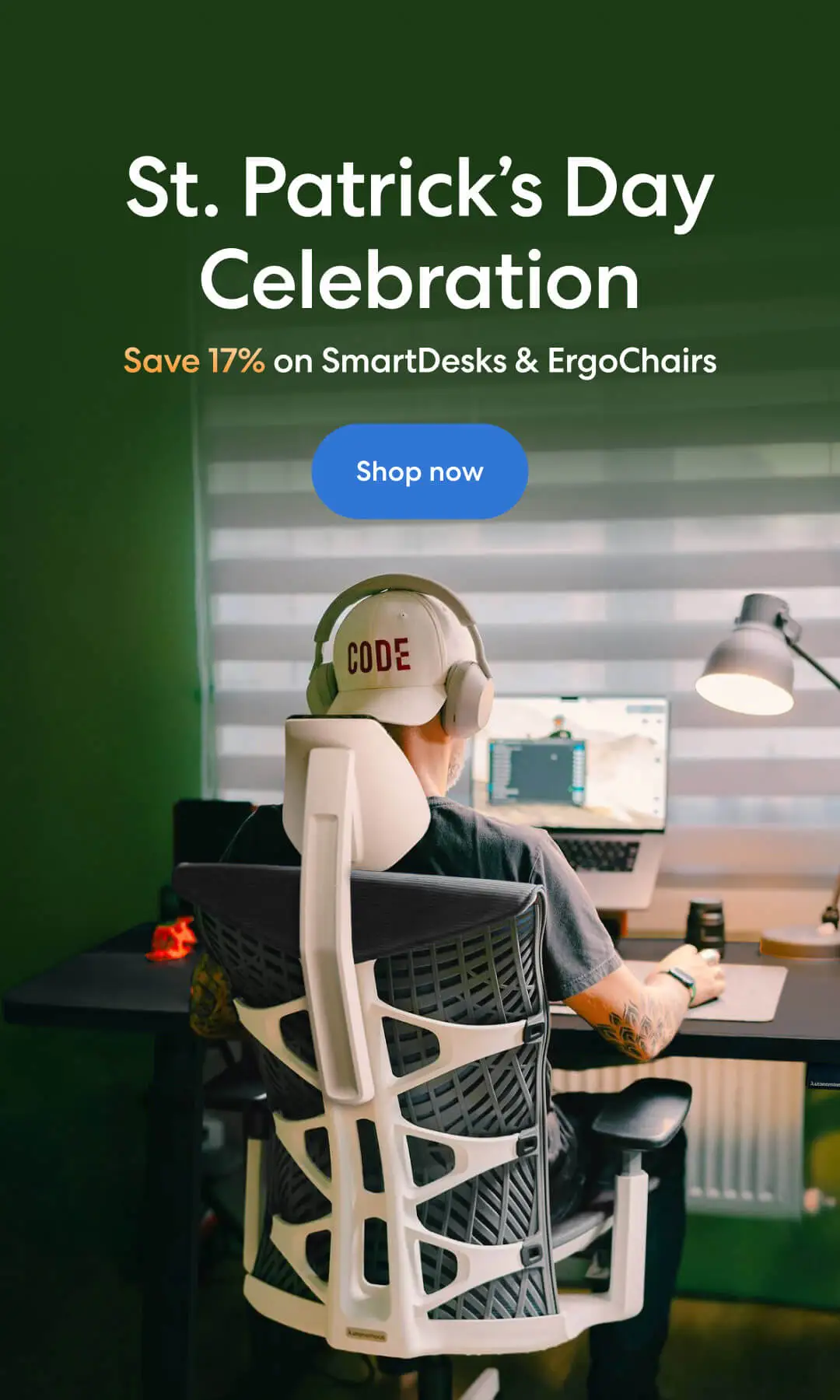
/https://storage.googleapis.com/s3-autonomous-upgrade-3/production/ecm/230914/bulk-order-sep-2023-720x1200-CTA-min.jpg)
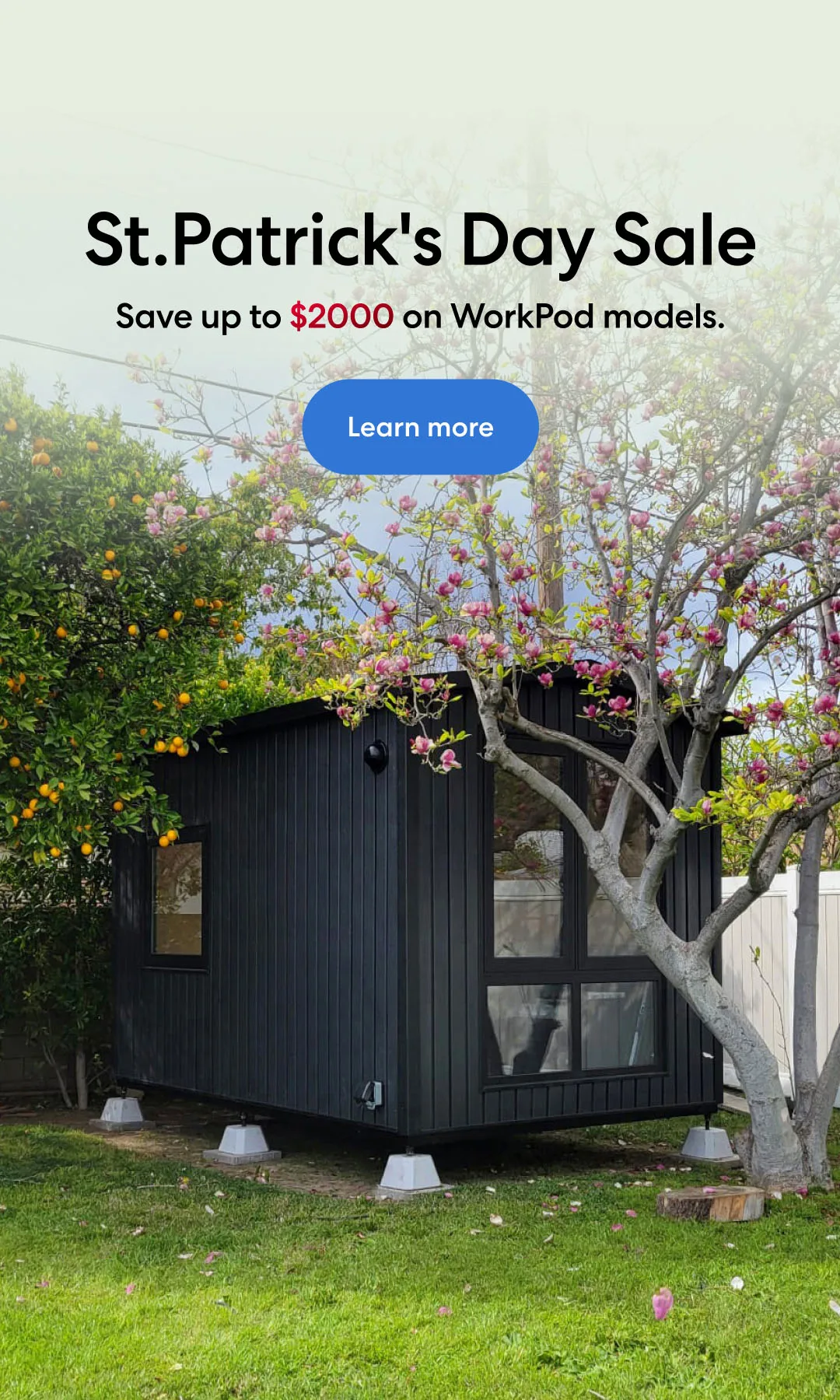
/https://storage.googleapis.com/s3-autonomous-upgrade-3/production/ecm/230920/Emily-Chambers.jpg)