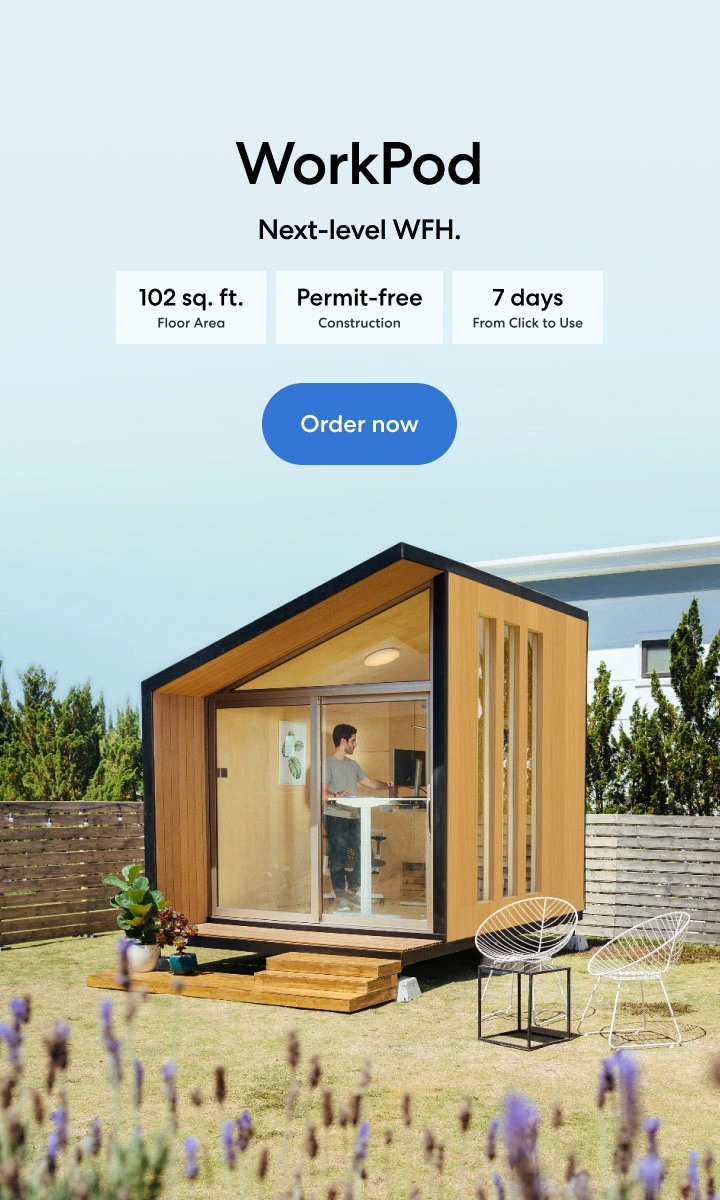Table of Contents
By now, when you hear of a multi-monitor setup, the resulting thought would be a 2 or 3-screen setup mounted on the same PC. But what if we told you that technology is even more ahead than this? Especially when it comes to adding versatility to any work/gaming setup. This means more screens for a single PC. Even more than 3? Yes, that is possible! Here, we are talking about a 5-monitor setup for your PC. Not 1, not 2, or 4, but a 5-screen computer setup connected to a single work-from-home desk setup. As amazing as it sounds, the performance and output are even better.
A five-monitor setup, like any multi-screen setup, is intended to promote multitasking, offer more space to work, and offer a better chance of upgrading your PC to a higher version than purchasing a whole new PC setup altogether. And just as you think a five-monitor setup is going to ruin the theme of your minimalist desk setup, you are wrong. While five means many, it doesn't necessarily mean a cluttered desk.
But how does it work, and how can you set up a five-monitor PC without messing things up? Here is how I did it for my work setup!
How to Set up a 5-Monitor PC Setup for Work?
The plain answer would be, just buy 5 monitors that work for you! But a detailed and more technical answer would be to consider many factors before you think about going for an ergonomic dual monitor setup, let alone for a 5-monitor setup. Here is how you ensure that you qualify for multi-monitor desk setup ideas.
Checking your Graphics Card
For a multi-monitor setup, you don't just need a larger table but a PC that can handle the load. To make sure that a small desk dual monitor setup or more will work for you, check whether your computer can handle the graphics tsunami. This can be done by checking the number of graphics ports on the back of your PC. Usually, there are two ports, HDMI and display port, but in some cases, you can get two more. In case of three or more ports, chances are your computer will support up to 5 screens. But a sure way to tell whether a 5-monitor setup will work for you is to find the name of your graphics card and then run it on Google to discover the number of monitors supported with it.
Selecting Your Screens
Even purchasing one screen takes a toll on your budget, but thinking about getting 5 at once? That ought to do some damage. Don't worry; we have a key to that. Make sure you choose a perfect monitor screen that is not only cheap and functional but also contributes to the aesthetic desk setup you have in mind. This includes opting for 1080p, 24-inch monitor screens which are cheap as compared to other models. For a multi-screen setup, you can also choose a hand-me-down screen (after running a detailed check).
Setting up the PC
Whether you go for a vertical dual monitor setup or a plain horizontal one, setting up the PC will take some work and help, too! Turn on your PC, position your monitors, and connect them in. And voilà! A well-designed multi-monitor configuration! Not quite so quickly, though. There are a few extra steps, but the setup is simple. Setting up Windows to work well with multiple monitors should be your priority. Right-click on the desktop in Windows 7 or Windows 8, then select Screen resolution; in Windows 10 or 11, select Display settings. This will direct you to a screen where you may set up your Windows multi-monitor configuration choices.
Is a 5-Monitor Setup Possible?
What if I told you that even a 24-monitor setup is possible? But for that, you must have a viewing angle of a giraffe, a table the size of a tennis court, and a budget that runs deep into your pockets. Well, the point is that any multi-monitor setup is possible if you are willing to pay for it. This is because you can find many motherboards that have up to 7 slots of screens and all video cards with multiple outputs and graphics cards that can hold fully functional screens of several numbers as well.
Multi-Monitor Setup for Gaming
A multi-monitor setup for gaming is a wide application where multiple screens are used. And using a multi-monitor for gaming is much different than a multi-screen setup for work. This is because you have to take a few more things into account.
First off, playing games across multiple displays demands a lot more processing power than playing on a single screen because the GPU must push a lot more pixels. If your graphics card or cards aren't powerful enough, you'll most likely experience lag and artificing when playing games across multiple monitors.
Next, you will need to review the graphics card (as in normal cases, too) and your game as well. This will also depend on the fact that whether you are a Nvidia user or an AMD user. Moreover, For the game to extend across all your monitors rather than remain cramped on just one, you'll also need to go inside the details of your game (not all games are compatible with multiple monitors) and adjust the video or display settings to the proper resolution. As the game allows, and to improve the gaming experience for the better, you should also experiment with other options, such as field of vision (too high and everything on your left and right screens will be severely distorted; too low and there will be too much going on around you).
What is a Multi-Monitor Setup Used for?
The uses of a dual curved monitor setup or any number of multi-monitor setups surpass many applications. For most cases, a 2 or a 3-monitor setup is used in which 2 screens of 24 inches surround a central screen of 27-30 inches. Thincheshough creates an ideal work setup for plenty of heavy-duty work scenarios. These additional displays are useful for several tasks, including side-by-side spreadsheet comparison, writing articles and research at the same time, monitoring social media feeds, gaming with a larger and more open view, and, of course, watching Netflix.
It can be very helpful to use one of your displays vertically when scrolling through lengthy papers. If you're a gamer, you can appreciate the benefits of having three or more monitors for titles that allow for multi-monitor setups. Even better, you can utilize your TV as an additional computer monitor!
Stay connected with us!
Subscribe to our weekly updates to stay in the loop about our latest innovations and community news!
Interested in a Link Placement?
.svg)
.svg)

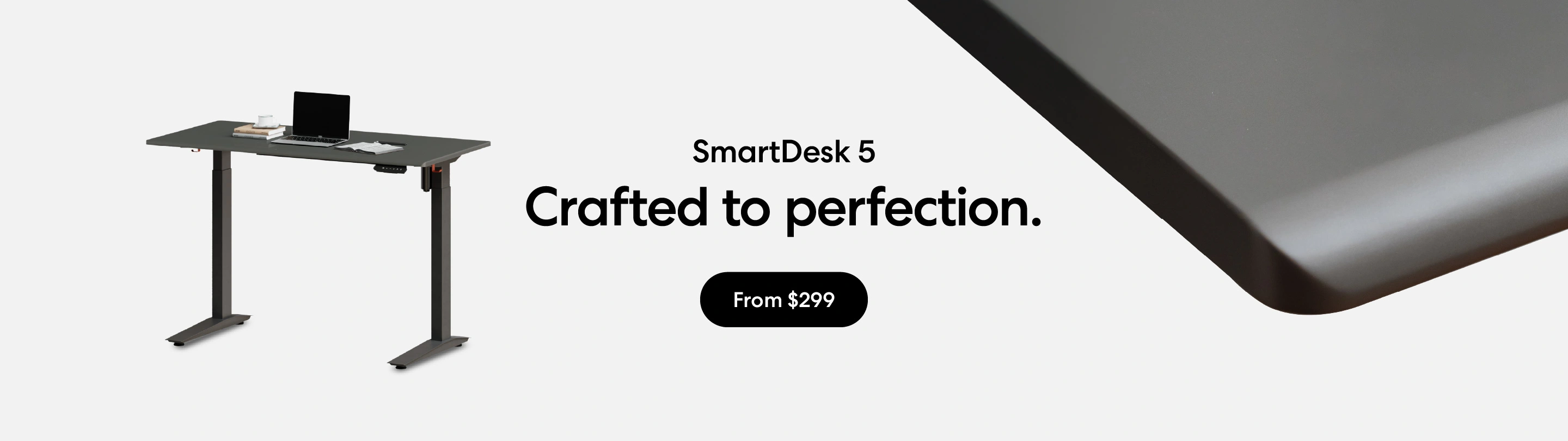
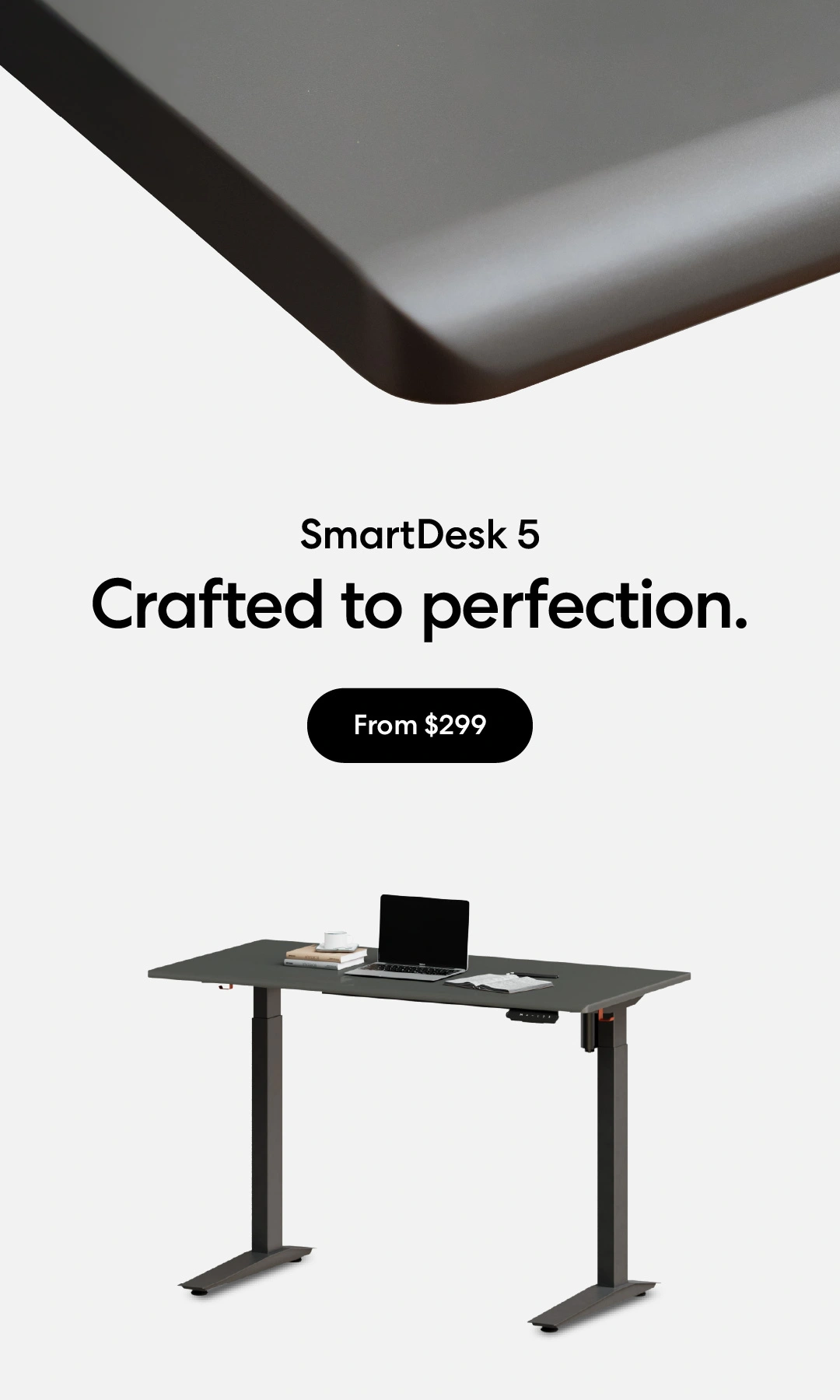
/https://storage.googleapis.com/s3-autonomous-upgrade-3/production/ecm/230914/bulk-order-sep-2023-720x1200-CTA-min.jpg)