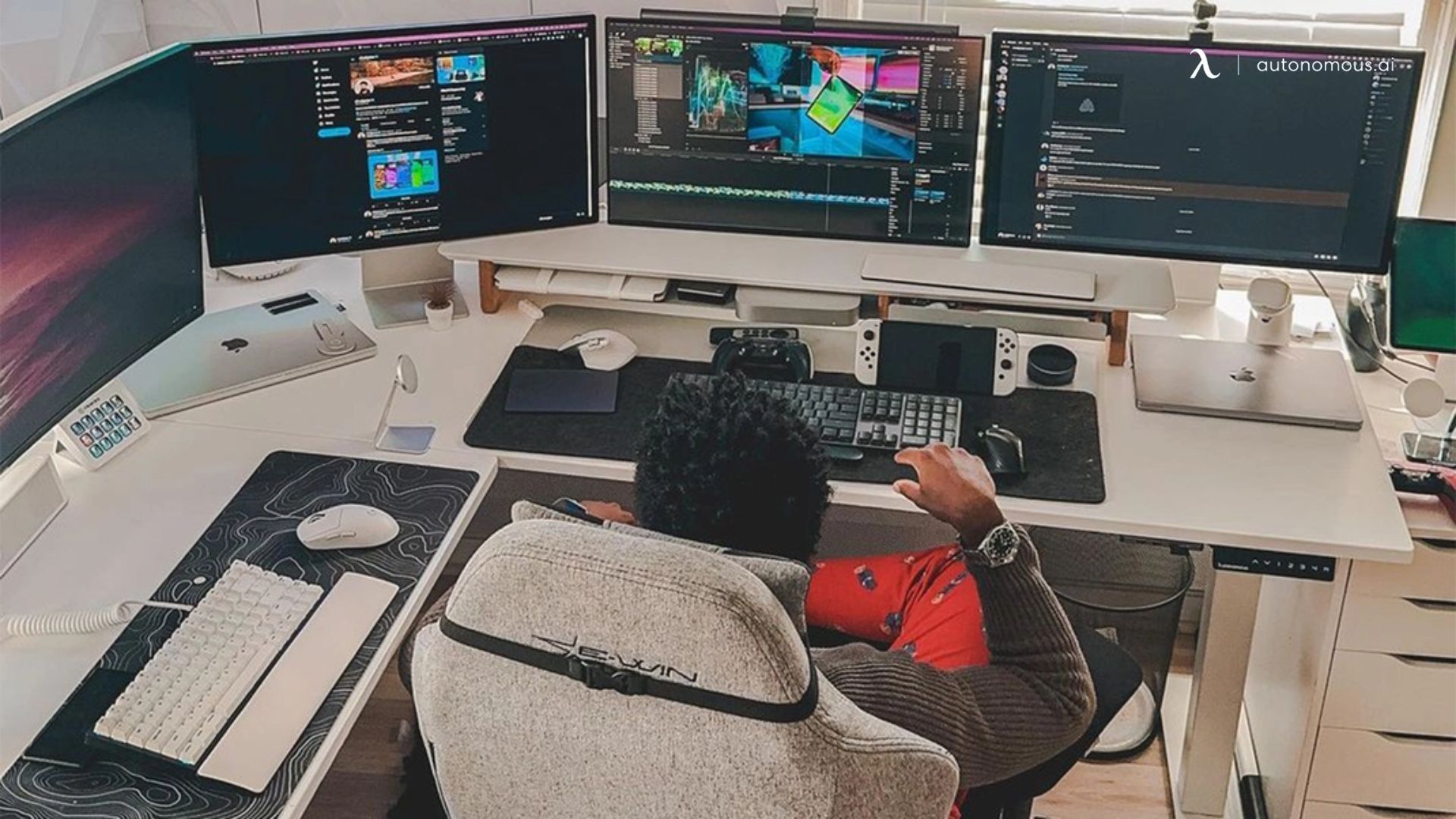
Best 4-Monitor Desk Setup Ideas for Ultimate Productivity
Table of Contents
A 4-computer monitor setup can greatly improve your work efficiency and multitasking capabilities. By expanding the visual workspace, you can simultaneously engage with multiple applications or datasets, streamlining workflows and minimizing the time spent toggling between tasks.
This setup can provide you with a more organized desktop and encourage a more focused and productive work environment. Research shows that multiple monitors can increase productivity by up to 42%, which highlights the practical benefits of such setups for professionals across various fields.
Best 4-Monitor Setup Ideas
1. Standard Quad Layout
This layout involves placing all four monitors in a 2x2 grid. This 4 monitor desk setup is ideal for users who need to manage multiple applications simultaneously. It provides a balanced and symmetrical workspace, allowing for easy access to each screen with minimal head movement.
However, the central monitors can be slightly low or high depending on the stand used, which might require some adjustments. For more inspiration, check out our guide on the 4 monitor setup with laptop.

2. Panoramic Layout
In this setup, all 4 monitors are placed side-by-side horizontally. This layout is particularly suited for 4 monitor gaming setup and immersive work environments, offering a wide, uninterrupted horizontal workspace.
The fourth monitor can be used for secondary tasks like communication apps, keeping the main monitors focused on primary tasks. This layout requires a wide desk and the top monitor might be less comfortable for extended viewing periods.

3. Vertical Duals Layout
This layout includes two monitors side-by-side with another pair of monitors in portrait mode on either side. It is ideal for reading, document editing, and coding. The portrait monitors are perfect for displaying long documents or code, while the central space remains wide for general tasks.
This 4 screen monitor setup requires taller stands or mounts for the portrait monitors, which might feel narrow for certain tasks.

4. Surround Layout
The surround 4 computer monitor setup places one central monitor with three additional monitors surrounding it (left, right, and top). This configuration is excellent for simulators and graphic design, providing a central focus with plenty of peripheral information.
It offers an immersive experience but requires precise positioning to avoid neck strain and can be overwhelming with too much information.
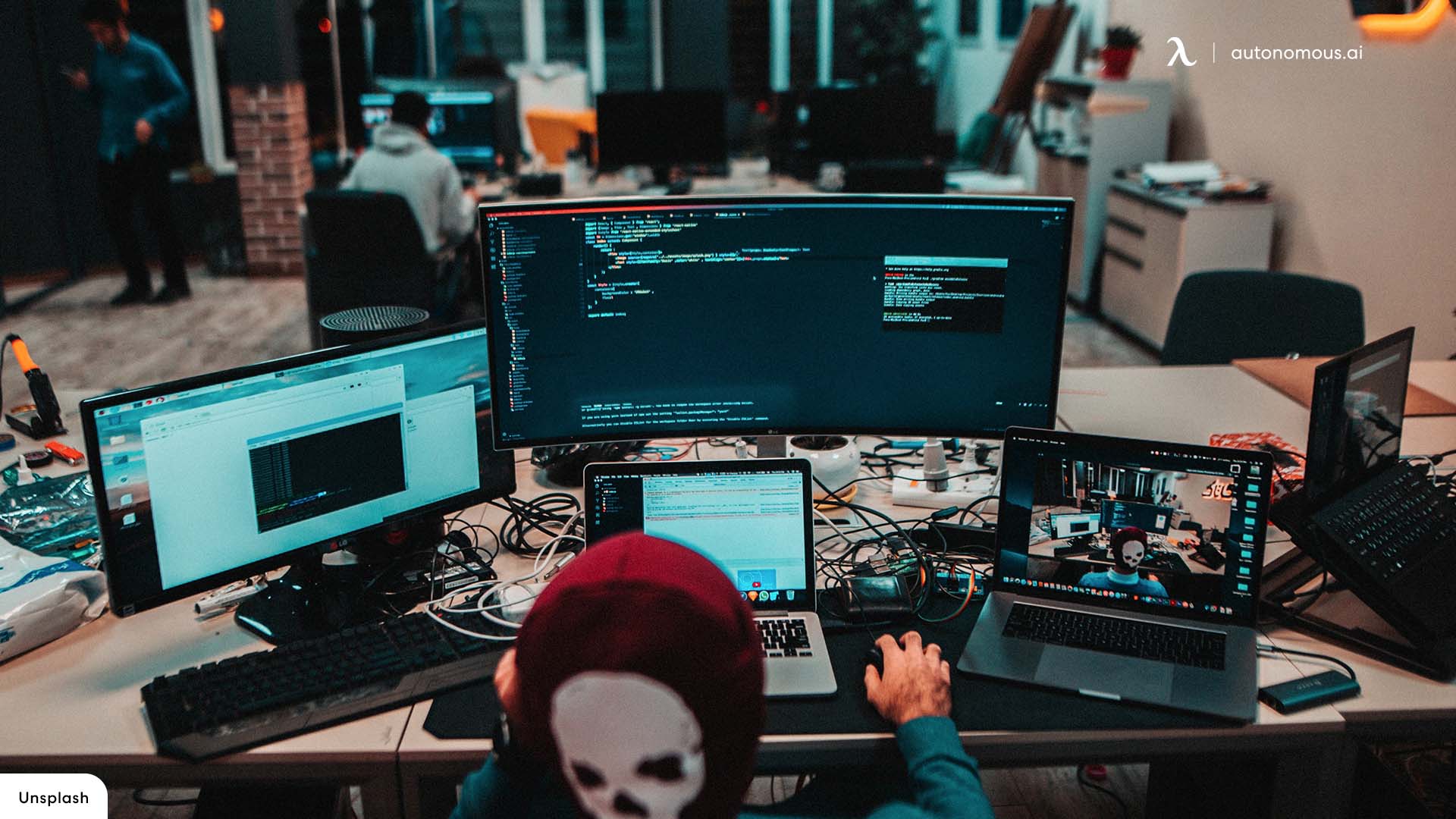
5. Command Center Layout
In this setup, two monitors are placed on top and two below, forming a 2x2 grid. It is particularly useful for 4 monitor setup for trading, offering clear separation of different types of tasks. This 4 monitor setup layout provides high visibility of multiple data streams but can be straining to switch between top and bottom monitors, necessitating high-quality mounts for stability.

6. T-Shape Layout
The T-shape layout features three monitors in a horizontal row at eye level, with a fourth monitor positioned above the center monitor. This style is excellent for gamers or streamers who want to have their primary content on the bottom three screens and use the top screen for monitoring chats, stats, or additional information.
Use the top monitor for secondary tasks, such as streaming control panels, email, or social media feeds. Slightly angle the side monitors towards the center for a more immersive experience. Use cable ties and channels to keep cables tidy and out of sight, maintaining a clean and professional look. Add a shelf or small artwork above the top monitor to fill the space and add a personal touch.
Best For: Gaming, streaming, coding, and creative work.

7. L-Shaped Layout
The L-shaped monitor layout offers a versatile and practical solution for multitasking in a flexible workspace. In this 4-monitor setup, three monitors are arranged horizontally in the main viewing area, while a fourth monitor is positioned to the side—either on the left or right—creating a distinct work zone. This configuration is particularly well-suited for corner desks, maximizing the use of space and allowing for different focus areas within your workflow.
One of the key advantages of this layout is the ability to dedicate specific monitors to different tasks, making it easier to switch between work modes without losing focus. For example, you might use the central monitors for primary tasks like coding, video editing, or document creation, while the side monitor could be reserved for reference materials, communications, or project management tools.

The Benefits of Using 4 Monitors
Integrating a 4-screen monitor setup into your workspace is a strategic move for enhancing productivity. It allows for a more dynamic interaction with digital content, from coding and graphic design to data analysis and gaming. For practical tips on setting up your monitors on Windows, check out our guide on 4 monitors on Windows 10.
The ability to have reference material on one screen, active work on another, and communications on a third, with the fourth for additional tools or entertainment, optimize efficiency and workflow continuity.
Optimal office accessories can further complement a multi-monitor setup, contributing to an ergonomic and efficient workspace. Items such as monitor arms, keyboard trays, and document holders can reduce clutter and promote a cleaner, more organized work area.
These accessories can support an effective multi-monitor setup and encourage a healthier, more comfortable work posture.
Including a standing desk in your multi-monitor setup introduces an added layer of health and productivity benefits. The flexibility to change between sitting and standing positions throughout the day combats the physical strain associated with prolonged sitting.
This adaptability, combined with the expanded digital workspace of a multi-monitor setup, creates an optimal environment for sustained concentration and productivity, catering to the needs of modern professionals.
How to Make a 4-monitor Setup Work for You
Setting up several monitors might seem daunting, but with the right approach, it can greatly enhance your productivity and workspace. Here's how to make a 4-monitor setup work for you:
- Choose consistent monitors for a unified display experience.
- Make sure that your graphics card and outputs match your display inputs - adapters can bridge most gaps.
- Consider a monitor arm for ergonomic flexibility and to save desk space.
- Invest in cable management accessories to keep your workspace tidy and organized.
Following these guidelines on how to make a 4-monitor setup work will help you create an efficient and ergonomic workspace.
Tips for Optimizing Display Settings
Optimizing your 4-computer monitor setup for both performance and visual quality is crucial to ensure a seamless experience, whether you're gaming, working, or doing something else.
Correctly adjusting your displays can greatly improve your productivity and reduce eye strain during prolonged use.
1. Changing the Resolution Settings
First, you'll need to start with the monitor resolution settings. Higher resolutions offer clearer images and more workspace but require more from your graphics card.
Make sure that your resolution settings match the capabilities of your monitors and your PC's graphics card for optimal performance.
2. Adjusting the Color Settings
Next, try fine-tuning your color settings. If you have a trading desk setup for work or just want to have a better gaming experience, proper color calibration can help you a lot.
Accurate color representation can help traders distinguish between different chart elements. It also helps gamers identify in-game details more effectively.
Therefore, make sure to adjust the color temperature to a comfortable level to reduce eye strain - warmer colors are generally easier on the eyes over long periods.
3. Arranging the Monitors
One of the best multiple monitor setup ideas is to arrange your displays effectively. Try positioning your primary monitor directly in front of you, with the other displays at a slight angle to reduce the need for excessive head turning.
This layout not only optimizes ergonomics but also ensures that the most used applications are within easy view.
4. Modifying the Brightness and Contrast Settings
For all setups, adjust the brightness and contrast to suit your room's lighting. Monitors that are too bright or too dim compared to your environment can cause eye fatigue. Consider using software solutions that automatically adjust these settings based on the time of day.
By carefully adjusting resolution, color settings, and monitor layout, you can create a more comfortable and effective workspace. This tailored approach not only caters to specific needs but also enhances overall satisfaction with your 4-monitor desk setup.
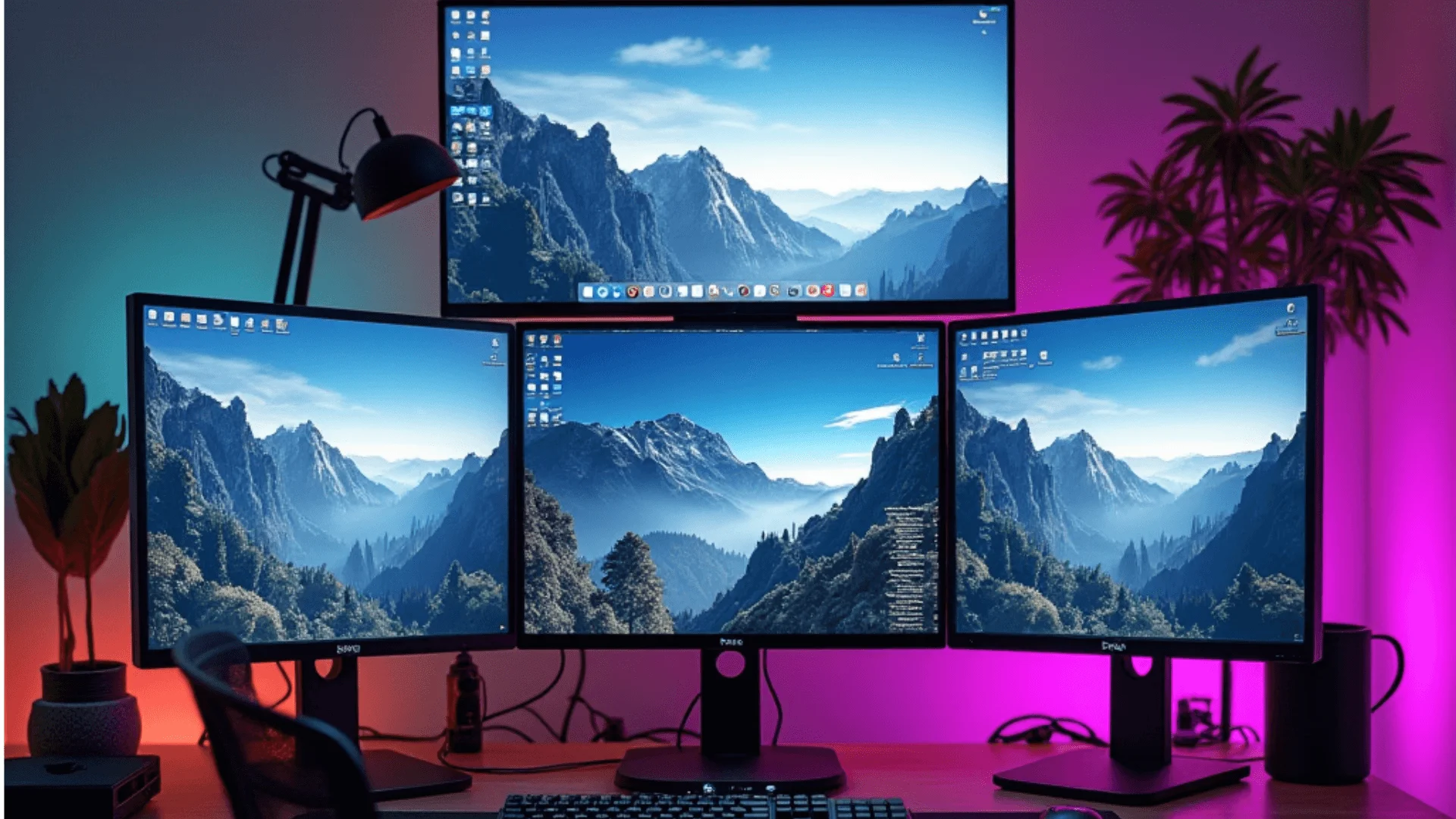
Common Challenges and Solutions
Creating a 4-computer monitor setup can introduce challenges such as varying resolutions, display lag, and software compatibility. These issues can hinder the seamless operation of your workspace but can be addressed with some practical solutions.
For the best 4-monitor setup, uniform resolution across all screens is crucial for a cohesive visual experience. Screens with different resolutions can cause discomfort and reduce efficiency. To mitigate this, select monitors with the same resolution or adjust your system's settings to scale applications for consistency across displays.
One of the most useful multiple monitor setup tricks is to address display lag, which can be particularly annoying during gaming or video editing. This can often be resolved by updating your graphics drivers, using high-quality cables, and ensuring that your graphics card can support the workload of multiple monitors.
A stacked monitor setup introduces unique ergonomic challenges and may require special software to manage effectively. Software solutions such as display management tools can help configure your monitors for optimal use, whether stacked or side by side.
Additionally, investing in adjustable monitor stands or mounts can provide the flexibility to position your screens in the most comfortable and efficient arrangement possible.
Addressing these challenges head-on ensures your multi-monitor setup enhances productivity and enjoyment rather than becoming a source of frustration.

Frequently Asked Questions
Do you have questions about setting up your 4-computer monitor setup? You're not alone. Here are answers to some of the most common questions I hear from users like you, aiming to make your setup process as smooth as possible.
Can any PC support a 4-computer monitor setup?
Most modern computers can support a 4-monitor setup, but it largely depends on your graphics card capabilities and available ports. Check your graphics card specifications for the number of monitors it supports and the type of ports available. For additional help with monitor connections, check out old monitor connection types.
How much does a typical 4-monitor setup cost?
The cost can vary widely based on the monitors' quality, size, and brand. On average, a basic setup might start from a few hundred dollars, excluding the cost of additional hardware such as monitor stands or graphics cards. For insights into monitor options, see gaming monitor vs regular monitor.
Are there significant productivity benefits with a 4-computer monitor setup?
Yes, multiple monitors can greatly boost productivity, allowing for better multitasking, easier information access, and less time switching between applications. For more on monitor configurations that enhance productivity, visit vertical dual monitor setup.
What are common troubleshooting steps for setup issues?
Common steps include:
- Ensuring all cables are securely connected.
- Updating your graphics card drivers.
- Configuring display settings in your operating system to recognize all monitors.
For connecting monitors, check out our guide on how to connect a monitor to a laptop.

The Bottom Line
A well-planned 4-computer monitor setup can greatly transform your workspace, boosting productivity, enhancing multitasking abilities, and providing an immersive experience for gaming and professional tasks alike.
By carefully selecting the right monitors, ensuring compatibility, and optimizing your setup based on the guidelines provided, you can create an efficient and ergonomic environment that caters to your specific needs.
Whether you're a gamer, a professional, or anyone in between, considering an upgrade to a 4-monitor setup is a step toward a more productive and satisfying digital experience.
Whether you're a gamer, a professional, or anyone in between, considering an upgrade to a 4-monitor setup is a step toward a more productive and satisfying digital experience. For additional setup tips, see our vertical monitor setup and Arzopa portable monitor setup.
Stay connected with us!
Subscribe to our weekly updates to stay in the loop about our latest innovations and community news!
Interested in a Link Placement?
Spread the word
.svg)
.svg)

/https://storage.googleapis.com/s3-autonomous-upgrade-3/production/ecm/240627/3-1.jpg)


/https://storage.googleapis.com/s3-autonomous-upgrade-3/production/ecm/230801/1-f436d597-023b-4fdc-8187-2101d0c17dbb.jpg)
/https://storage.googleapis.com/s3-autonomous-upgrade-3/production/ecm/231109/2-e82495fb-a252-4783-9290-ebeadd0eb2ff.jpg)
/https://storage.googleapis.com/s3-autonomous-upgrade-3/static/upload/images/product/image/mount-it-triple-monitor-arm-stand1655218665-3247.4804-1656068635672.jpg)
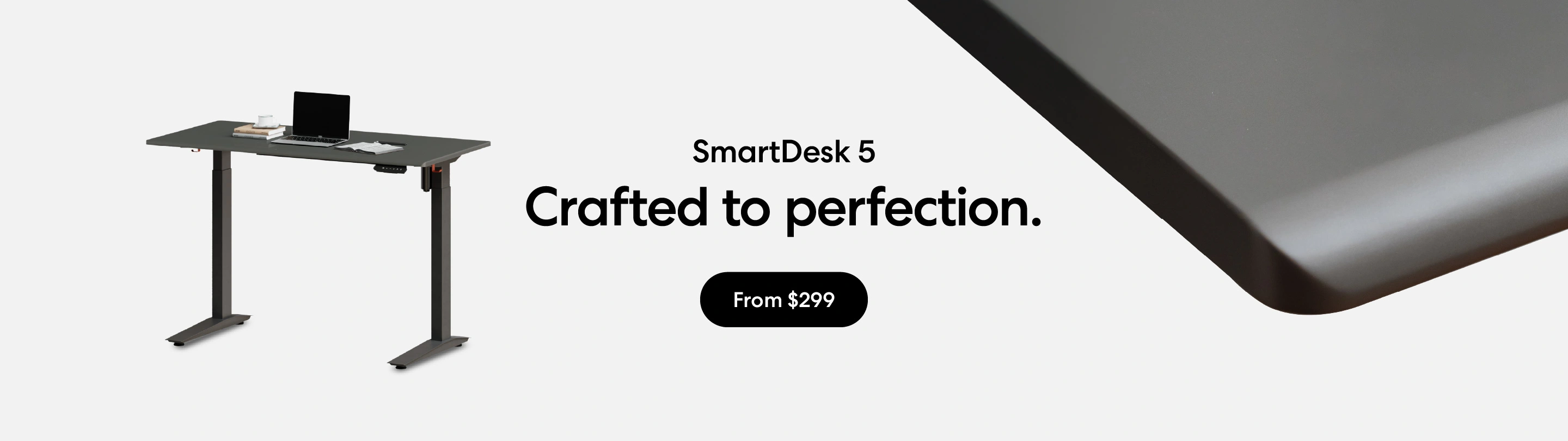
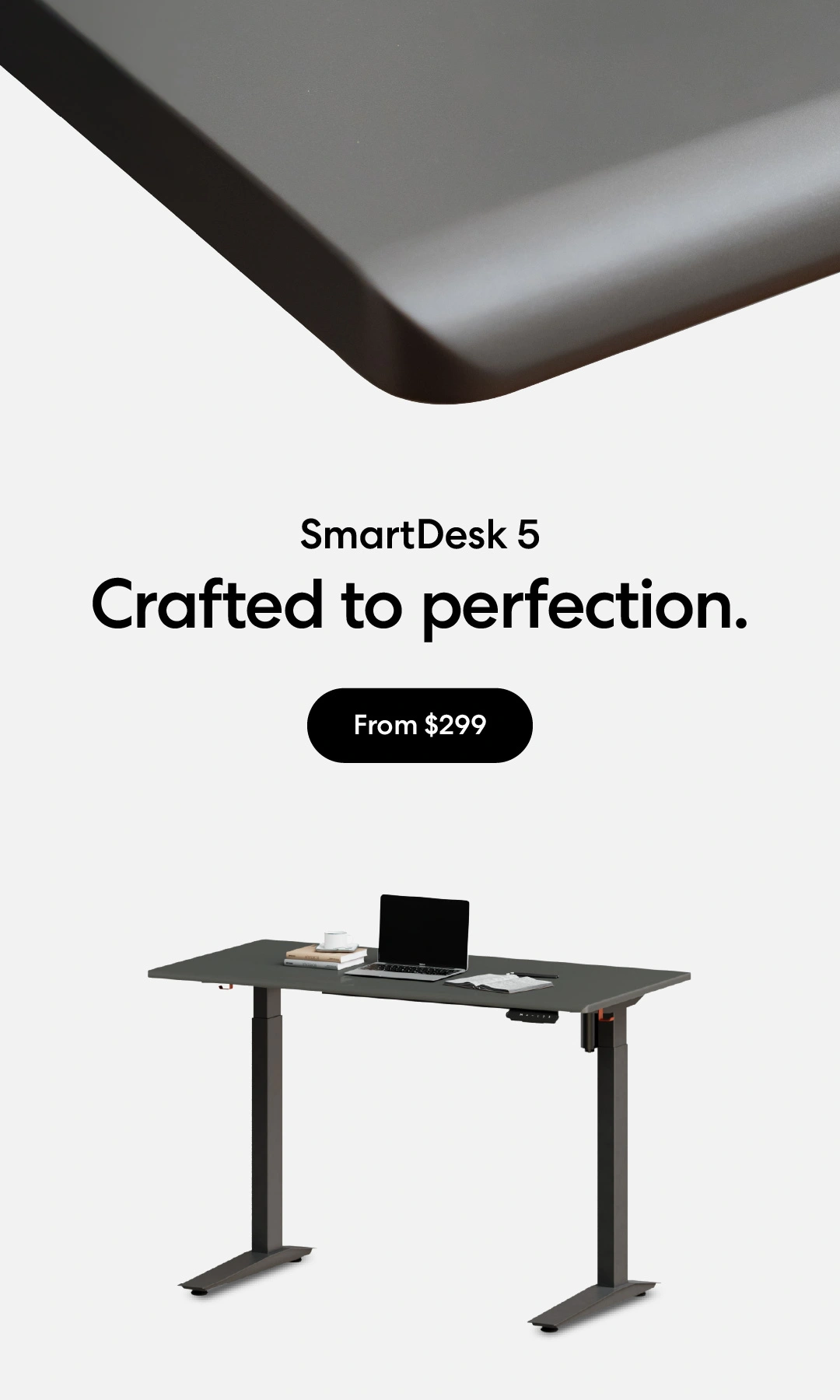
/https://storage.googleapis.com/s3-autonomous-upgrade-3/production/ecm/230914/bulk-order-sep-2023-720x1200-CTA-min.jpg)
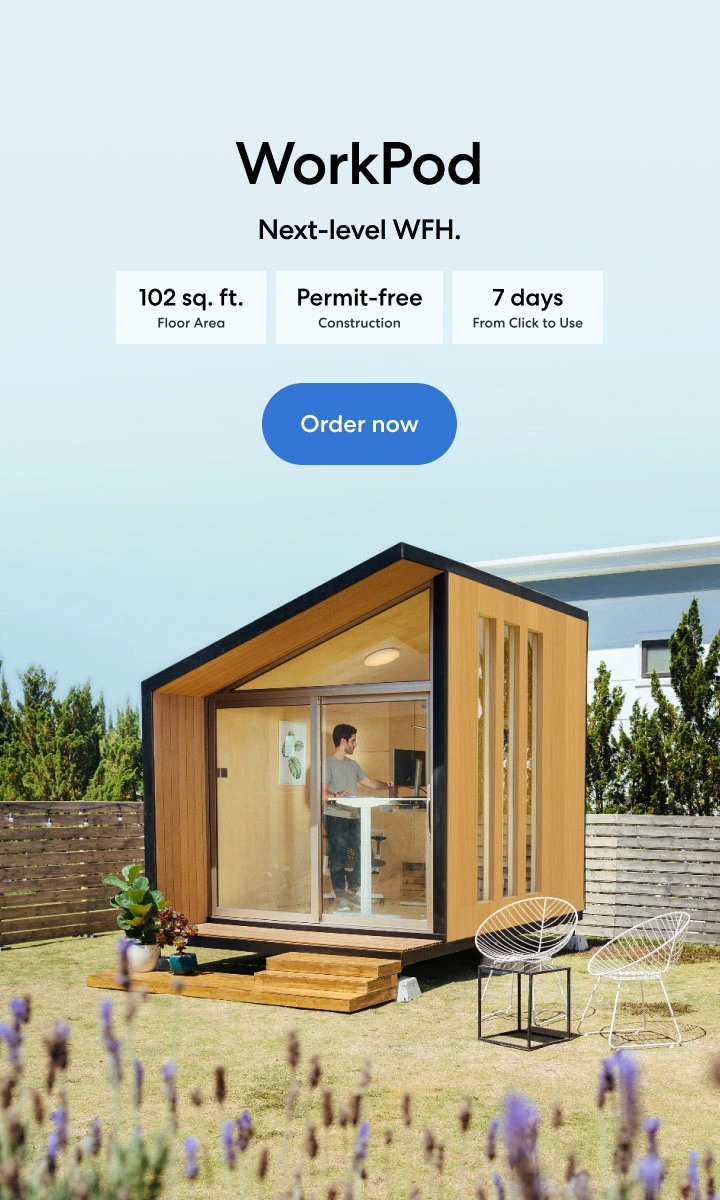
/https://storage.googleapis.com/s3-autonomous-upgrade-3/production/ecm/230824/image_tcfK9hWW_1692158394864_raw-31787d98-e74a-4d1d-80db-76b940960ab0.jpg)