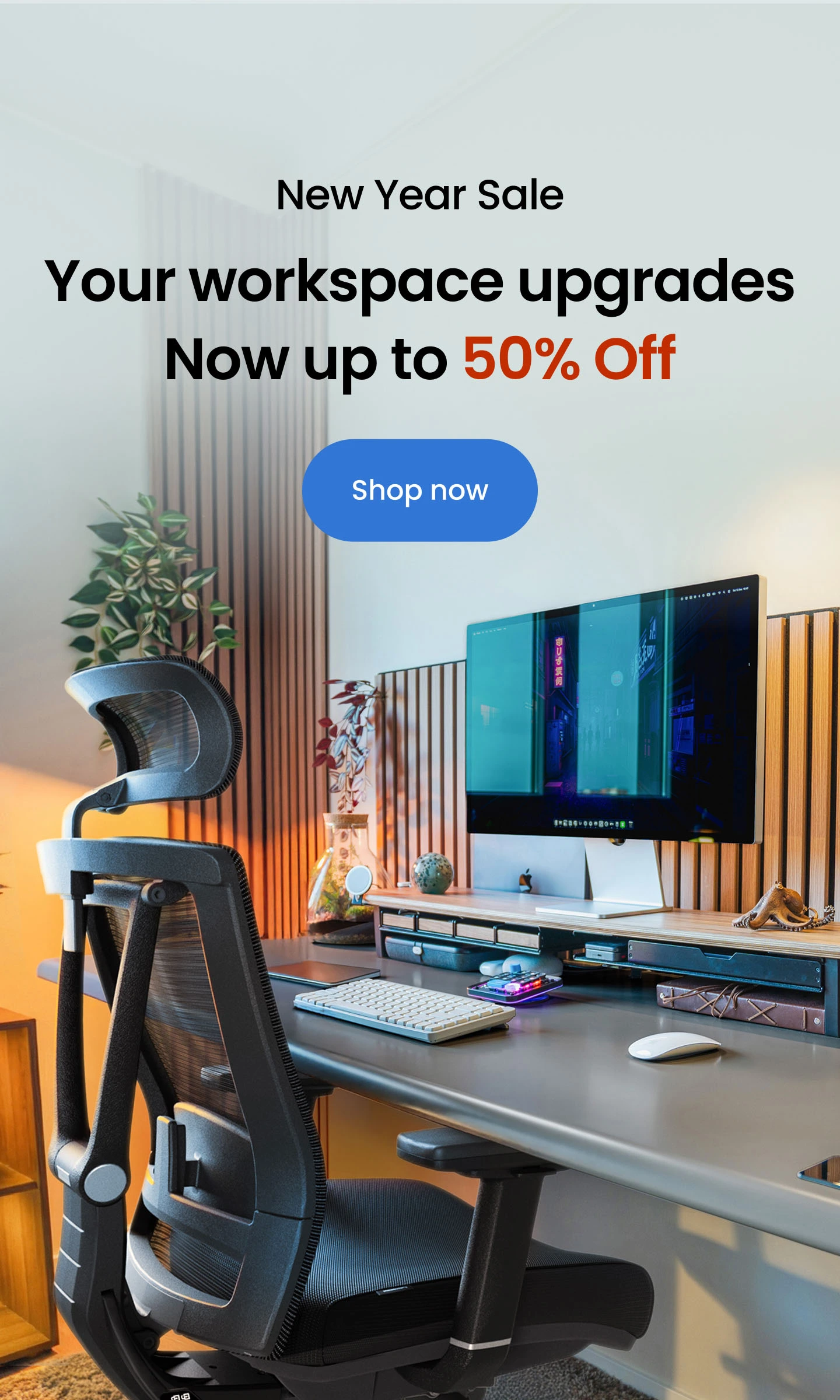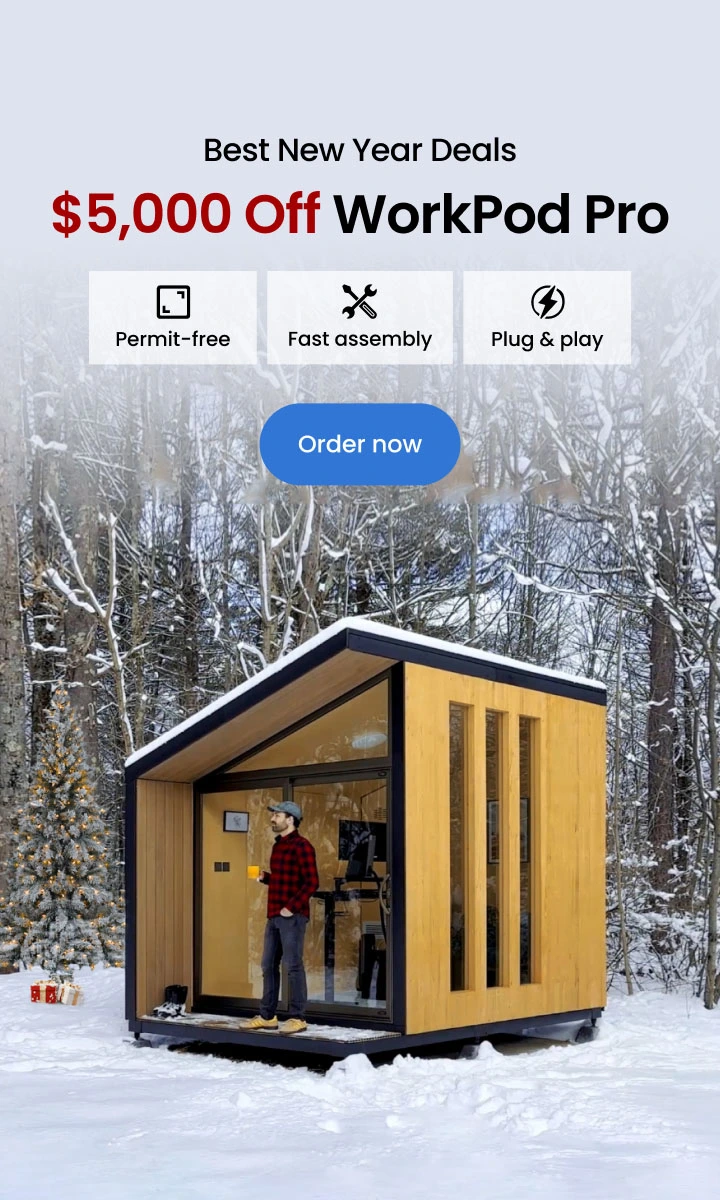Computer Cooling Guide: How to Keep Your Computer Cool
Table of Contents
Overheating is one of the most common issues affecting computers, whether you're using a desktop, laptop, or gaming PC. Excessive heat can lead to performance drops, hardware damage, and system instability. Understanding how to properly manage your computer's temperature is essential to keeping it running efficiently. This computer cooling guide will provide practical solutions and advanced methods to ensure your device stays cool under any workload.
1. Why Cooling Your Computer is Important
A computer that runs too hot can experience several problems. High temperatures can lead to performance throttling, where the system slows itself down to avoid overheating. Over time, prolonged exposure to high heat can degrade components such as the CPU, GPU, and power supply, potentially leading to costly repairs or replacements.
In addition to performance issues, overheating can lead to unexpected shutdowns or crashes, especially during demanding activities like gaming or video editing. Ensuring your computer stays cool is essential for maintaining reliability and peak performance in setups such as a gamer desk setup or a video editing desk setup.
For those aiming to build a pro gamer setup, investing in advanced cooling solutions like liquid cooling systems or high-performance fans can prevent overheating during intense sessions. Additionally, incorporating things every gamer needs—such as external cooling pads or specialized thermal accessories—can significantly enhance your setup's functionality and longevity.
If you're a digital nomad working remotely with limited desk space or someone who values an organized workspace, managing heat and maintaining an efficient setup can be a challenge. Techniques like hiding your laptop on your desk or integrating compact devices like a Mac Mini with creative Mac Mini mounting ideas can significantly enhance your workspace and cooling solutions.
2. Immediate Steps to Cool Down an Overheating Computer
If your computer suddenly overheats, you can take immediate actions to bring the temperature down:
- Turn It Off: Shutting down your device allows it to cool quickly.
- Improve Airflow: Place your computer in a well-ventilated area, away from heat sources.
- Clean Dust Buildup: Use compressed air to clear out fans and vents that may be blocked by dust.
These measures can provide quick relief while you work on implementing long-term cooling strategies.

3. Common Cooling Challenges and How to Solve Them
- Insufficient Ventilation
One of the main causes of overheating is poor airflow. Computers placed in enclosed areas or against walls often struggle to stay cool. Ensuring your device has at least a few inches of space on all sides can improve ventilation significantly.
- Dust Accumulation
Dust accumulation can clog vents and fans, reducing their efficiency. Cleaning your computer regularly, especially in dusty environments, prevents this buildup and improves overall airflow.
- Heavy Workloads
Intensive tasks like gaming, rendering, or multitasking can push your hardware to its limits. Monitoring software like HWMonitor or SpeedFan can help you keep track of your system's temperatures and adjust workloads accordingly.
For enthusiasts, custom cooling solutions like hybrid cooling systems (combining air and liquid) offer precise control over temperature management. These setups are ideal for overclocked CPUs and GPUs, where standard cooling methods may not suffice.
For users who spend long hours on their computers, heat buildup can be an issue. Here are some strategies to manage this effectively:
- Adjust Software Settings: Limiting background applications reduces the workload on your hardware.
- Use Laptop Cooling Pads: For laptop users, laptop stands or cooling pads can provide extra airflow, keeping the base of the device cool.
- Upgrade Thermal Paste: Applying a fresh layer of high-quality thermal paste ensures better heat transfer between the CPU and heat sink.

4. Customizing Cooling Solutions for Different Setups
The type of cooling solution you choose will depend on your computer's configuration and usage habits:
- For Laptops
For laptops, lightweight external cooling pads and regular internal cleaning are effective ways to prevent overheating and ensure smooth performance. These solutions are especially important in setups like a laptop and monitor setup or when attempting a 3 monitor setup with a laptop, where increased workloads generate significant heat.
Proper cooling also supports connectivity, making it easier to connect your laptop to a monitor without performance drops. Selecting the right cable for connecting a monitor to your laptop is essential for maintaining stable visuals, while troubleshooting issues like a laptop not connecting to a monitor often involves ensuring optimal hardware conditions.
For gamers, incorporating a cooling pad into your laptop gaming setup helps manage the extra heat generated during intensive sessions. Effective cooling not only keeps your laptop running efficiently but also extends its lifespan, even in demanding configurations.
- For Gaming PCs
High-performance air or liquid cooling systems are critical for managing the heat generated by powerful GPUs and CPUs, especially in setups designed for intense gaming sessions. In a bedroom gaming PC setup or a gaming PC room, effective cooling ensures that your hardware performs optimally, even under heavy loads.
For gamers who prefer a gaming PC built into a desk, liquid cooling solutions are particularly advantageous, as they help maintain a clean and organized look while managing heat effectively. Additionally, investing in the right gaming PC accessories can complement your cooling setup, from external fans to specialized thermal solutions.
Understanding how much a good gaming PC costs can help you budget for advanced cooling systems, which are often essential for high-performance machines. In configurations like a dual monitor gaming PC setup, ensuring sufficient cooling is crucial to prevent overheating during extended gaming or multitasking sessions. Proper cooling not only prolongs the lifespan of your components but also enhances the overall gaming experience.
Selecting the right cooling method based on your setup ensures maximum efficiency and reliability.
5. Preventive Measures for Long-Term Cooling
Cooling isn’t just about addressing overheating when it happens—it’s also about preventing it from occurring in the first place. Some key preventive measures include:
- Maintaining a Clean Workspace
Dust and debris around your desk can easily find their way into your computer, clogging vents and fans, and reducing cooling efficiency. Keeping your workspace clean and organized not only helps maintain your computer’s performance but also creates a more productive environment. A clutter-free desk is the first step toward minimizing dust accumulation.
To tackle one of the biggest culprits—cable clutter—consider implementing these easy ways to reduce cable clutter for a neater, more functional setup. A comparison between a clean vs. cluttered desk shows just how much a tidy workspace can improve both aesthetics and efficiency while preventing dust-related problems. A clean desk isn’t just visually appealing; it’s a crucial part of keeping your computer cool and running efficiently.
A standing desk with cable management is the perfect solution for maintaining a clean and organized workspace. Whether you’re working with a multi-monitor setup or managing numerous peripherals, it ensures that your workspace remains functional and aesthetically pleasing, even when adjusting heights throughout the day. It’s an ideal choice for anyone seeking to combine ergonomic benefits with a streamlined, clutter-free environment.

Autonomous Desk 5
| Dimensions | 53"L x 29"W x 1.2"H |
|---|---|
| Colors | Stone Desert, Titanium White, Meteor Grey |
| Material | HDF wood Special customize sealing paint based on Green Standard |
| 2-Stage frame | 3-Stage frame | |
| Motor type | Dual | Dual |
| Lifting speed | 1.2”/sec | 2.6”/sec |
| Lifting capacity | 330 lbs | 330 lbs |
| Noise level | 40 dB | 40 dB |
| Height range (with top) | 30.7" - 49.7" | 27.2" - 52.7" |
| Length range | 40.4" - 70.9" | 40.4" - 70.9" |
| Frame foot width | 26.4" | 26.4" |
| Material | SPCC steel | SPCC steel |
| Colors | Stone Desert, Titanium White, Meteor Grey | Stone Desert, Titanium White, Meteor Grey |
| Outlet voltage | 110-240V | 110-240V |
| Anti - collision | Yes | Yes |
- Optimizing Your Environment
Keeping your room cool with fans or air conditioning reduces ambient temperature, making it easier for your computer to stay cool.
- Investing in Upgrades
Upgrading your computer’s cooling components, like case fans or heat sinks, ensures it’s prepared for heavier workloads in the future.
6. FAQs
How do I know if my computer is overheating?
Signs of overheating include loud fan noises, performance throttling (your computer running slower than usual), unexpected shutdowns, and high temperatures detected through monitoring software like HWMonitor or SpeedFan.
Can dust cause my computer to overheat?
Yes, dust can block vents and fans, reducing airflow and causing components to heat up. Regularly cleaning your computer with compressed air or a soft brush can prevent this issue.
What is the ideal temperature range for my computer?
For most systems, the CPU temperature should stay between 30°C (86°F) and 50°C (122°F) during idle and below 85°C (185°F) under heavy load. GPUs can safely operate up to 85°C (185°F), but lower temperatures are better for long-term performance.
Is liquid cooling better than air cooling?
Liquid cooling is generally more effective and quieter than air cooling, especially for high-performance systems like gaming PCs or workstations. However, air cooling is often sufficient for everyday use and is easier to maintain.
How often should I reapply thermal paste?
Thermal paste should be reapplied every 1-2 years or when you notice overheating issues. It ensures proper heat transfer between the CPU/GPU and the heat sink.
Do laptops need external cooling pads?
While not mandatory, cooling pads can help reduce laptop temperatures, especially during intensive tasks like gaming or video editing. They are a simple and portable way to improve airflow and cooling efficiency.
Can I use regular household fans to cool my computer?
Household fans can temporarily help reduce room temperatures, but they are not a substitute for proper internal cooling solutions like case fans, heat sinks, or liquid cooling systems.
Does overclocking increase the risk of overheating?
Yes, overclocking increases the workload on your CPU and GPU, leading to higher temperatures. Investing in advanced cooling solutions like liquid cooling is recommended if you plan to overclock your system.
Can cable management improve cooling?
Yes, poor cable management can obstruct airflow, causing heat to build up inside your case. Organizing cables with clips or trays ensures better airflow and improved cooling efficiency.
How can I monitor my computer’s temperature?
You can use software like HWMonitor, Core Temp, or MSI Afterburner to monitor your CPU, GPU, and overall system temperatures in real time. This helps you identify and address overheating issues promptly.
Conclusion
Managing your computer’s temperature is critical for ensuring its performance and longevity. Whether you’re implementing basic practices like cleaning and improving airflow or adopting advanced solutions like liquid cooling, maintaining a well-cooled computer can save you from costly repairs and unnecessary frustration.
By understanding your system's cooling needs and staying proactive with maintenance, you can ensure your computer stays cool and performs reliably, no matter how demanding your tasks become.
.svg)





/https://storage.googleapis.com/s3-autonomous-upgrade-3/static/upload/images/customer/croppedimage-0_1686841652.jpg)
/https://storage.googleapis.com/s3-autonomous-upgrade-3/static/upload/images/customer/mi-7211a_lifestyle-5_1646067310.png)
/https://storage.googleapis.com/s3-autonomous-upgrade-3/production/ecm/240328/WECs5.jpg)