
Table of Contents
The game industry is unrelenting in its pursuit of immersive experiences. As technology advances, our needs for larger and more visually striking gaming worlds grow. The four-monitor gaming setup is the ultimate in gaming immersion, providing unmatched visual fidelity, multitasking ability, and range of vision. In this detailed tutorial, we'll learn how to set up a four-monitor gaming rig.
In this article, we will cover every step of the process, from selecting the ideal monitors to optimizing GPU configurations and fine-tuning display settings. By the end of this guide, you'll possess the knowledge and confidence to create a gaming setup that transcends the ordinary and immerses you fully in the virtual worlds you love.
How to Make a 4-Monitor Setup?
Here's a step-by-step guide:
Research and Select Monitors
The foundation of any quad-monitor gaming setup lies in the monitors themselves. When selecting monitors for a four-monitor gaming setup, several factors must be considered. Begin by researching monitors with specifications tailored for gaming. Look for displays with high resolutions, such as 1080p, 1440p, or even 4K, to ensure crisp visuals and fine-detail reproduction.
Additionally, prioritize monitors with high refresh rates of 144Hz or higher to minimize motion blur and input lag, which will provide a smoother gaming experience. Panel type is another crucial consideration, with IPS panels offering superior color accuracy and viewing angles compared to TN or VA panels.
Plan Your Layout
Once you've chosen your monitors, it's time to plan the layout of your PC monitor gaming setup. Consider gaming setup accessories like a standing desk and other factors such as viewing angles, and ergonomic positioning when arranging your monitors. Optimal placement can enhance immersion and reduce neck strain during extended gaming sessions. Experiment with different configurations, such as flat or curved layouts, to find the gaming desk setup that best suits your preferences and gaming style.
Proper mounting and positioning of your monitors are essential for comfort and ergonomics.
- Multi-Monitor Stands: Invest in a sturdy multi-monitor stand that can hold all four monitors.
- VESA Mounts: Ensure your monitors are VESA compatible for easy mounting.
- Adjustability: Choose stands that allow for height, tilt, and swivel adjustments.
Check GPU Compatibility
Before proceeding further, ensure that your graphics card(s) are compatible with a multi-monitor setup. High-end GPUs from Nvidia and AMD typically support multiple displays, but it's essential to verify compatibility and available video outputs. Check the specifications of your GPU to determine the number and type of video outputs it supports, such as DisplayPort, HDMI, or DVI.
Peripheral Devices
Enhance your gaming setup with the right peripherals.
- Keyboard and Mouse: Choose a gaming keyboard and mouse with customizable keys and high precision.
- Headset: Invest in a high-quality gaming headset for immersive audio.
- External USB Hub: An external USB hub can provide additional ports for peripherals.
Connect Monitors to GPU
With your monitors and GPU selected, it's time to connect them. Use appropriate cables, such as DisplayPort or HDMI, to connect each monitor to your graphics card. Ensure that cables are securely plugged into both the monitor and the GPU. Depending on your GPU and monitor configuration, you may need to use adapters or splitters to connect all displays.
Step 1: Install the Graphics Card
- Power Down Your PC: Ensure your PC is powered off and unplugged.
- Open the Case: Open your PC case to access the PCIe slots.
- Install the GPU: Insert the graphics card into a PCIe slot and secure it with screws.
- Connect Power Cables: Connect the necessary power cables from the PSU to the GPU.
- Close the Case: Close the PC case and power on your PC.
Step 2: Connect the Monitors
- Position Your Monitors: Arrange your monitors on the desk or mount them on the stand.
- Connect Cables: Use HDMI, DisplayPort, or DVI cables to connect each monitor to the GPU.
- Power On Monitors: Turn on each monitor and set the correct input source.
Adjust Display Settings
Once your monitors are connected, access your system's display settings to configure each monitor properly. Adjust the resolution, refresh rate, and orientation of each display to ensure consistency and compatibility across all monitors. Be sure to select the native resolution and highest supported refresh rate for optimal gaming performance and visual quality.
- Open Display Settings: Right-click on your desktop and select "Display settings."
- Identify Monitors: Click on "Identify" to see which monitor corresponds to each number.
- Arrange Monitors: Drag and drop the monitor icons to match your physical setup.
- Adjust Resolution: Set the resolution for each monitor to ensure a uniform display.
- Set Primary Display: Choose your main gaming monitor as the primary display.
Enable Surround/Eyefinity
If you're using Nvidia or AMD graphics cards, use Surround (Nvidia) or Eyefinity (AMD) technology to create a single, large virtual display spanning all connected monitors. This feature enhances gaming immersion by providing a wider field of view and seamless transitions between displays. Enable Surround/Eyefinity in your GPU's control panel and follow the on-screen instructions to configure the display grouping.
Calibrate Monitors
To achieve consistent image quality and color reproduction across all monitors, calibrate each display individually. Use monitor calibration tools or built-in settings to adjust brightness, contrast, color accuracy, and gamma levels. Calibrating your monitors ensures that games and multimedia content appear consistent and vibrant across the entire display array.
Configure Gaming Settings
With your monitors calibrated and configured, it's time to adjust in-game settings to accommodate the multi-monitor setup. Most modern games offer options to adjust the field of view (FOV), aspect ratio, and HUD placement for multi-monitor setups. Experiment with these settings to find the optimal balance between immersion and performance. Keep in mind that some games may require additional tweaking or third-party software to support multi-monitor setups fully.
Test and Fine-Tune
Before diving into your favorite games, take the time to test your setup thoroughly. Launch a variety of games and multimedia content to identify any issues such as screen tearing, input lag, or visual inconsistencies. Make adjustments as needed, such as tweaking graphics settings, display configurations, or driver updates, to achieve the best gaming experience possible.
Troubleshooting Common Issues
Here's a table that summarizes the troubleshooting common issues for a 4 monitor gaming setup:
| Issue | Possible Cause | Solution |
|---|---|---|
| Monitor Not Detected | - Loose or disconnected cables | - Ensure all cables are securely connected. |
| - Outdated GPU drivers | - Update your graphics card drivers to the latest version. | |
| - Incorrect input source on monitor | - Set the correct input source on the monitor. | |
| - Hardware compatibility issues | - Check if the GPU and monitor are compatible. | |
| - Restart the PC to resolve detection issues. | ||
| Resolution and Scaling Issues | - Incorrect display settings | - Manually adjust the resolution and scaling settings for each monitor in display settings. |
| - Incompatible resolutions | - Ensure all monitors support the chosen resolution and scaling. | |
| - Outdated GPU drivers | - Update your graphics card drivers to the latest version. | |
| - Use GPU software (NVIDIA Control Panel or AMD Radeon Settings) to manage resolution. | ||
| Performance Issues | - High in-game graphics settings | - Lower in-game graphics settings to improve performance. |
| - Insufficient system resources | - Close unnecessary background applications to free up system resources. | |
| - Inadequate GPU power | - Upgrade your GPU to handle multiple monitors more efficiently. | |
| - Insufficient RAM | - Add more RAM to your system to support multitasking and better performance. | |
| - Ensure proper cooling to prevent thermal throttling. |
This table should help in quickly identifying and resolving common issues encountered when setting up a 4 monitor gaming setup for your PC.
Multiple Monitor Setup Tricks
The following are the top two multiple monitor setup ideas that are sure to improve your setup:
1. Peripherals Placement Optimization
Beyond arranging monitors, optimizing peripheral placement can greatly enhance your aesthetic gaming setup. Consider integrating your keyboard and mouse into your multi-monitor setup by positioning them between or beside monitors. This setup improves ergonomic comfort, minimizes distraction, and reduces strain during extended gaming sessions.
Investing in a monitor arm or a dedicated mousepad that spans the entire width of your setup can provide consistent tracking and a smooth surface for precise gaming movements across multiple screens.
2. Customized Display Groupings
Rather than treating all monitors as one large display, consider creating customized display groups tailored to specific gaming scenarios. For example, in racing games, you can configure three monitors to simulate a panoramic view of the track while dedicating the fourth monitor to display real-time telemetry data, such as lap times and vehicle status. Similarly, in role-playing games (RPGs) or massively multiplayer online games (MMOs), you can designate one monitor for the primary game view, another for inventory management or maps, and a third for communication channels like chat or voice chat. This approach maximizes screen real estate and enhances gameplay immersion by providing relevant information at a glance.
Enjoy Your Multi-Monitor Gaming Setup!
With everything set up and optimized, it's time to immerse yourself in the breathtaking visuals and expanded gameplay possibilities offered by your 4-monitor gaming setup. Explore new worlds, conquer challenges, and elevate your gaming experience to new heights.
Whether you're racing through virtual landscapes, exploring distant galaxies, or battling foes in epic adventures, your multi-monitor setup will transport you to new realms of gaming immersion and excitement. Embrace the possibilities, and let the gaming journey begin!
Stay connected with us!
Subscribe to our weekly updates to stay in the loop about our latest innovations and community news!
Interested in a Link Placement?
Spread the word
.svg)


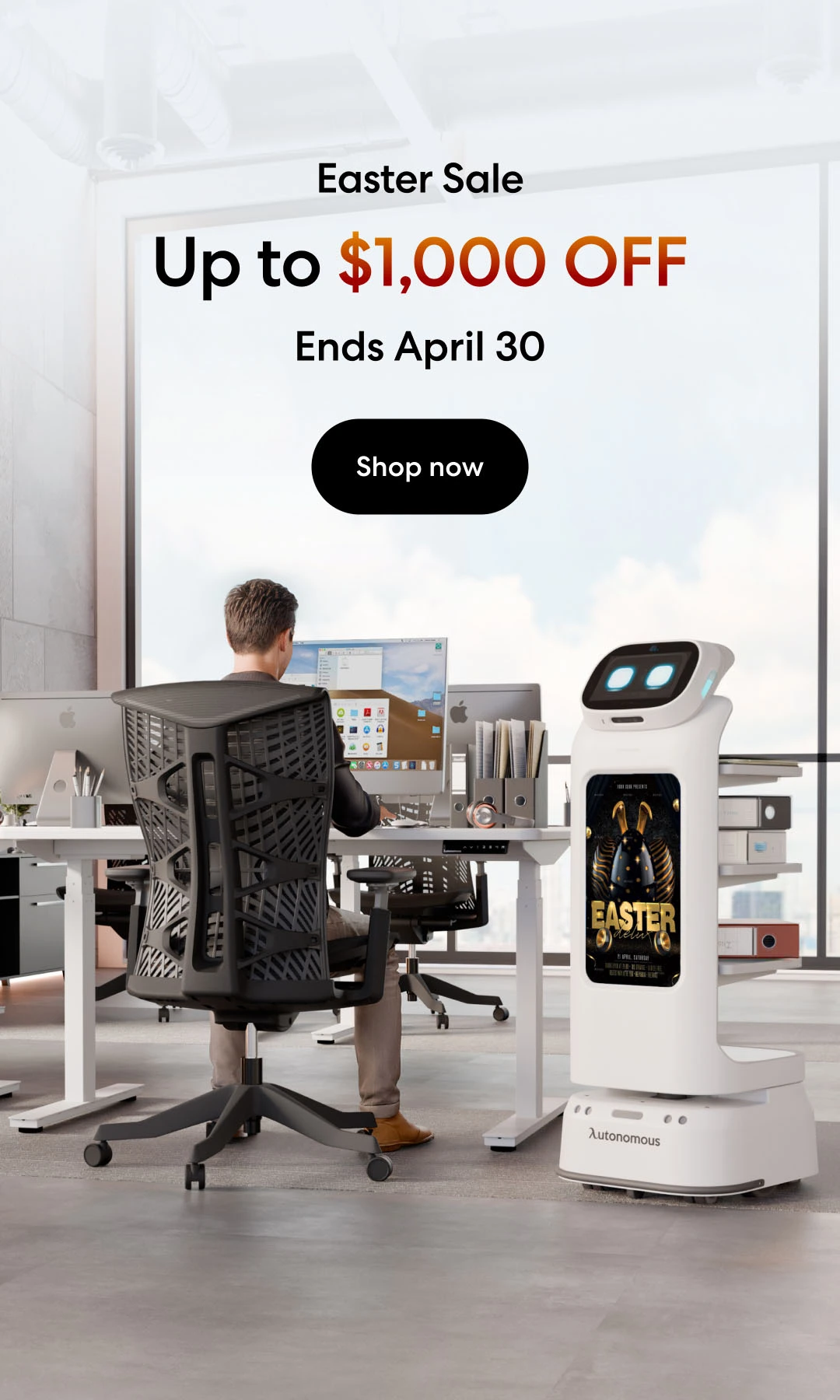
/https://storage.googleapis.com/s3-autonomous-upgrade-3/production/ecm/230914/bulk-order-sep-2023-720x1200-CTA-min.jpg)
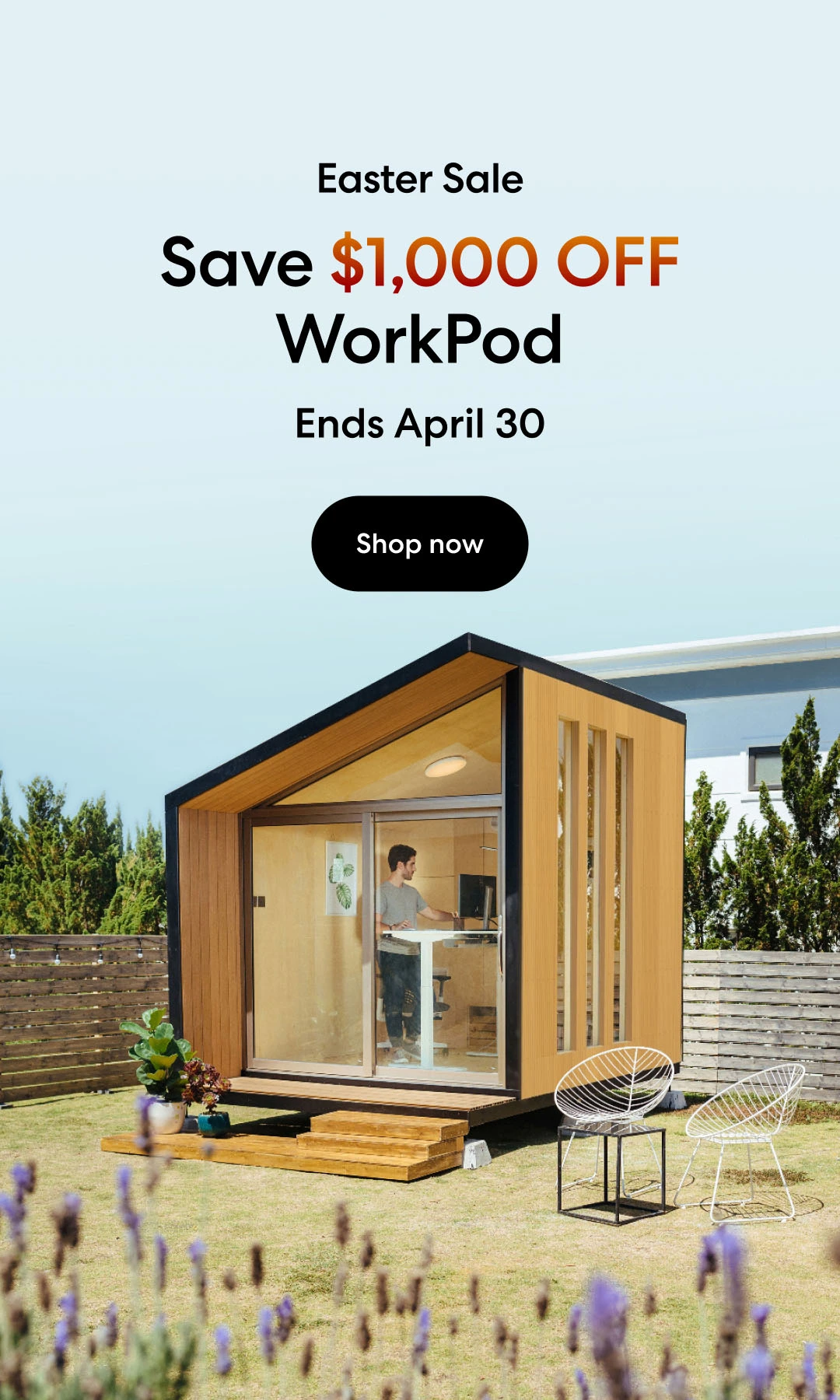
/https://storage.googleapis.com/s3-autonomous-upgrade-3/production/ecm/230824/image_tcfK9hWW_1692158394864_raw-31787d98-e74a-4d1d-80db-76b940960ab0.jpg)