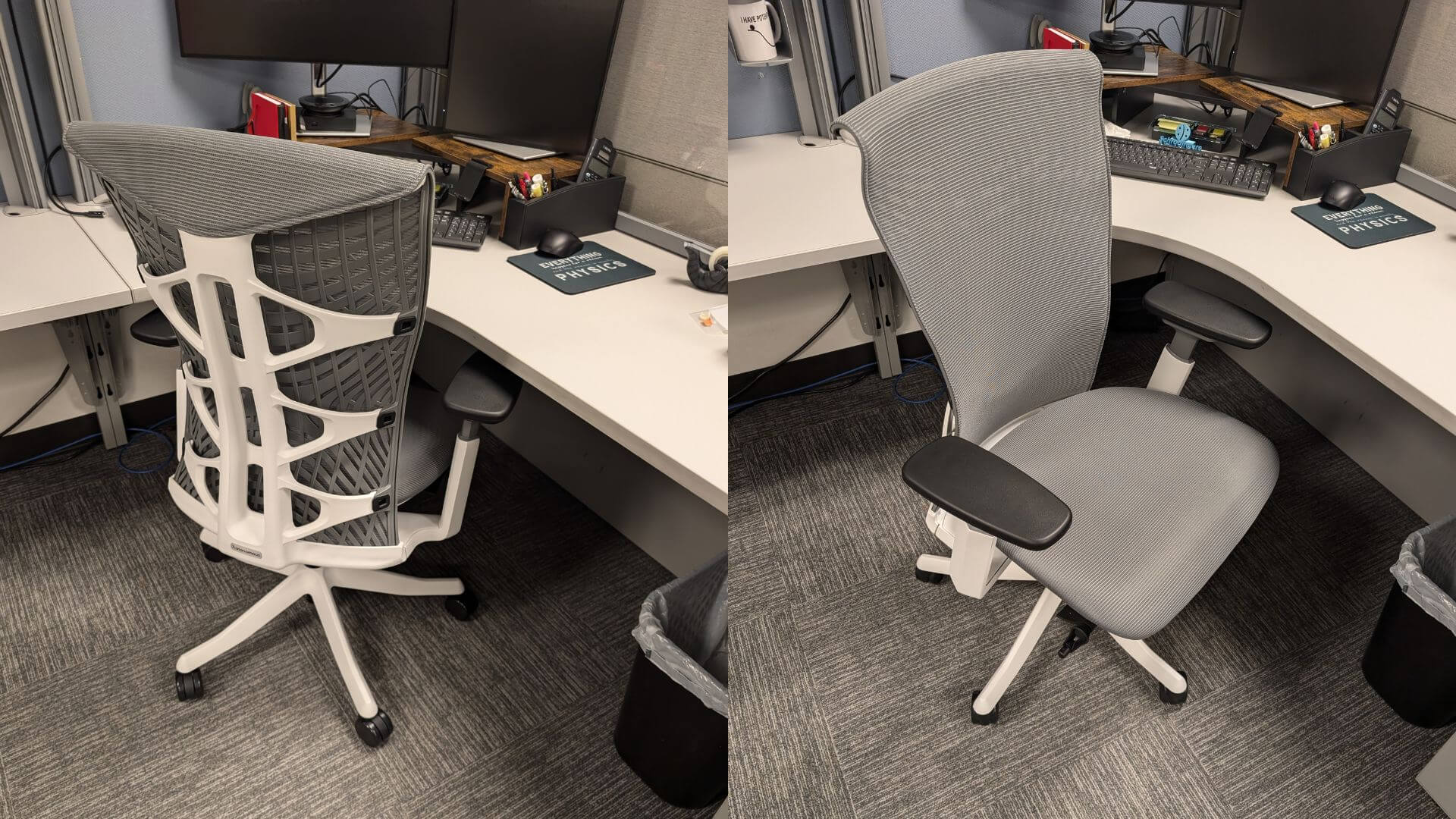Table of Contents
In today's digital age, where multitasking and screen real estate are essential, a 43-inch monitor offers an unparalleled workspace that can revolutionize how you work, game, and manage your digital life. Whether you're a professional seeking to enhance productivity or a gamer aiming for the most immersive experience, a 43-inch monitor desk setup can be the key to unlocking your full potential. In this blog, we'll explore how to optimize your desk for a 43-inch monitor, maximize productivity, and create a workspace that meets your unique needs.
1. Maximizing Productivity with a 43-Inch Monitor Desk Setup
A 43-inch monitor is more than just a larger screen—it's a productivity powerhouse. The expansive display allows you to run multiple applications simultaneously, reducing the need to switch between tabs and windows. For professionals like graphic designers, coders, or video editors, this means you can keep your entire workflow visible at once, which not only saves time but also enhances precision.
Coding
For developers, a large monitor can display your code, documentation, and a live preview of your project all at once. This setup minimizes context-switching, allowing for smoother workflow and quicker debugging. Pair your monitor with a monitor arm for adjustable height and viewing angles, ensuring you maintain good posture throughout long coding sessions.
Design
Designers benefit from the large canvas a 43-inch monitor provides, allowing them to work on intricate details without constant zooming in and out. Integrating a dual monitor stand can also be advantageous, enabling you to use a secondary screen for tools and palettes, keeping the main screen clutter-free for your creative work.
Video Editing
Video editors will appreciate the ability to view an entire timeline while still having room for other essential tools like preview windows and effects panels. Consider pairing your 43-inch monitor with a standing desk to alternate between sitting and standing positions, which can help reduce fatigue during long editing sessions. For those who require even more workspace, the best 70-inch standing desks offer a spacious solution that accommodates all your equipment comfortably.
When setting up your 43-inch monitor for work, consider the following to maximize productivity:
- Screen Real Estate Management: Take advantage of the large screen by using split-screen functions to run multiple applications simultaneously. For example, you can have your email, calendar, and a project management tool open at once, minimizing the need to switch between tabs.
- Task-Specific Arrangements: Customize your screen layout based on your work. For coding, keep your IDE, documentation, and terminal visible. For design, allocate space for your canvas, toolbars, and reference materials. This approach streamlines your workflow and boosts efficiency.
- Lighting: Ensure your workspace is well-lit to reduce eye strain. Position your desk near a natural light source if possible, and use task lighting to illuminate your keyboard and workspace without causing glare on the monitor.

2. Setting Up a 43-Inch Monitor Desk for Gaming
Gaming on a 43-inch monitor offers a level of immersion that's hard to achieve with smaller screens. The expansive display brings game worlds to life, making every detail more vivid and every action more impactful. However, to truly maximize your gaming experience, your gaming desk setup needs to be just as carefully planned as your in-game strategies.
Monitor Settings
To get the best visual performance from your 43-inch monitor, start by adjusting the brightness, contrast, and refresh rate to suit your gaming preferences. Higher refresh rates and lower response times are crucial for competitive gaming, where every millisecond counts.
Set the brightness level to around 50-70% for most environments. This is bright enough to see details clearly without causing eye strain. If you're in a brightly lit room, you may need to increase it, while in darker settings, reducing brightness can help prevent glare.
Adjust the contrast to around 70-80%. This setting enhances the difference between light and dark areas, providing better detail in both shadows and highlights. High contrast is particularly beneficial for watching movies or gaming in darker environments.
Set your refresh rate to the highest available option supported by your monitor, typically 60Hz, 120Hz, or 144Hz. A higher refresh rate provides smoother motion, which is essential for fast-paced games and video playback.
If your monitor has an overdrive setting, enable it to reduce response time. A response time of 1ms to 4ms is ideal for minimizing motion blur in fast-moving scenes, which is crucial for competitive gaming.

Graphics Settings
Adjust your monitor's refresh rate and resolution settings to match your gaming needs. Most 43-inch monitors support 4K resolution, which offers stunning visuals for modern games.
Set the monitor resolution to 3840 x 2160 (4K UHD) if your monitor supports it. This resolution provides stunning clarity and detail, especially on a large 43-inch screen. It's ideal for modern games, video editing, and high-definition media consumption.
- Tips: If you're gaming and experiencing frame rate drops, consider lowering the resolution to 2560 x 1440 (1440p) to maintain smooth gameplay without sacrificing too much visual quality.
Match your monitor's refresh rate with your game's frame rate. If your monitor supports 120Hz or 144Hz, ensure your game settings and graphics card are configured to match. For gamers with NVIDIA graphics cards, enabling G-Sync can help synchronize the frame rate with the monitor's refresh rate, reducing screen tearing and stuttering. AMD users should enable FreeSync for similar benefits.
- Tips: Turn on V-Sync in your game settings if you're experiencing screen tearing, though be aware it can introduce input lag. G-Sync and FreeSync are generally better options if supported by your monitor and GPU.
Peripheral Placement
Ensure that your gaming peripherals—keyboard, mouse, and controllers—are within easy reach and positioned comfortably. Using a gaming desk setup that offers ample space for these devices is essential. A desk with a large surface area allows you to place your monitor at an optimal distance while still having space for your peripherals and any additional monitors you may use.
Using a Dual Monitor Stand
For gamers who stream or multitask, a dual monitor stand is a must. This setup allows you to have your primary game on the 43-inch monitor while keeping a secondary monitor for chat, controls, or other applications. This arrangement ensures that your gaming experience remains uninterrupted while maintaining the ability to manage other tasks efficiently.
Audio
Enhance your gaming experience with quality speakers or a gaming headset. Position your speakers on either side of the monitor for immersive sound, or use a headset for a more focused experience.

3. Is a 43-Inch Monitor Too Big?
A common concern with larger monitors is whether they might be too big for everyday use. A 43-inch monitor can indeed be large, but when paired with the right desk setup, it can provide an exceptional balance between size and functionality.
Desk Size and Monitor Placement
A 43-inch monitor requires a desk that’s wide and deep enough to accommodate it without causing strain on your neck and eyes. A desk with a width of at least 60 inches is recommended, such as those offered by Autonomous, which provides ample space for the monitor and your other essential items.
Viewing Distance
Position your monitor so that your eyes are 3.5 to 4 feet away from the screen. This distance is optimal for a 43-inch monitor and helps you see the entire screen without moving your head excessively. If you’re used to smaller monitors and wondering how this compares, check out our comparison of 24-inch vs. 27-inch monitors to understand how size impacts viewing distance and overall comfort.
Sitting too close to a large monitor can cause eye strain, while sitting too far away can make it difficult to read text or see details. Here’s a general guide to the recommended viewing distance:
| Monitor Size | Recommended Viewing Distance |
|---|---|
| 24 inches | 2 to 3 feet |
| 27 inches | 2.5 to 3.5 feet |
| 32 inches | 3 to 4 feet |
| 43 inches | 3.5 to 4 feet |
| 49 inches | 4 to 5 feet |
Ergonomics
Your keyboard and mouse should be placed directly in front of you, with your elbows at a 90-degree angle when typing. This reduces strain on your wrists and shoulders during extended use.
Invest in an ergonomic chair that supports your lower back and promotes good posture. The height should be adjustable so that your feet are flat on the floor or on a footrest, with your knees at a 90-degree angle.

ErgoChair Ultra
| Dimensions | 28”L x 28”W x 40” - 44”H |
|---|---|
| Seat dimensions | 19”L x 19”W |
| Seat height | 17” - 21” |
| Back dimensions | 20”W x 23”H |
| Tilt range | 25° |
| Pros | Cons |
| 3D printed support: Unique 62-spring matrix offers superior sit-bone support. | Setup might be challenging. |
| Adaptive backrest: Flexible ribs adjust to your movements. | |
| Advanced lumbar support: Ensures proper spine alignment and mobility. | |
| Breathable air mesh keeps you cool. | |
| Lightweight 35.3 lbs, easy to move. | |
| Available in multiple color combinations. |
Adding aesthetic elements to your desk setup can enhance your work environment and make it more inviting. Consider incorporating items that align with your personal style while maintaining functionality. For ideas, explore our guide on aesthetic desk setup to create a workspace that’s not only productive but also visually pleasing.
Additionally, combining your setup with a standing desk can help you avoid the negative effects of prolonged sitting, such as back pain and reduced circulation.

Autonomous Desk 2
| Top | Classic Top |
|---|---|
| Dimensions | 53"L x 29"W x 1"H |
| Shipping dimensions | 56"L x 33"W x 3"H x 47 lbs |
| Colors | White, Black, Walnut, White Oak, Bamboo |
| Material | Warp-proof MDF wood Natural Bamboo |
| Motor type | Dual | Dual |
|---|---|---|
| Lifting speed | 1.1”/sec | 2.3”/sec |
| Lifting capacity | 250 lbs | 310 lbs |
| Noise level | 45 dB | 40 dB |
| Height range (without top) | 27.2" - 46.5" | 25.2" - 51" |
| Height range (with top) | 28.3" - 47.5" | 26.2" - 52" |
| Length range | 39.8'' - 59'' | 40" - 73" |
| Frame foot width | 23.6'' | 27.5" |
| Material | SPCC steel | SPCC steel |
| Colors | White, Black | White, Black, Grey |
| Outlet voltage | 110-240V | 110-240V |
| Anti - collision | Yes | Yes |
| Shipping dimensions | 39"L x 11"W x 9"H x 51 lbs | 43"L x 13"W x 10"H x 70 lbs |
| Pros | Cons |
| Offers Standard (2-stage) and Max (3-stage) frames to suit different needs. | Standard model's height range may not suit very tall or short users. |
| Height range from 25.2" to 51" with memory settings. | Limited surface size (53"x29"). |
| Supports up to 310 lbs, ideal for heavy setups. | Assembly might be more complex and time-consuming |
| Quiet operation at 40-45 dB. | |
| Made with sustainable FSC-certified materials. | |
| Sturdy build: SPCC steel, ANSI/BIFMA certified. | |
| Anti-collision technology for safety. | |
| Quick assembly: 10-20 minutes. | |
| Warranty: 10 years on the frame, 1 year on the top. |
For those exploring multiple monitors or unique setups, consider reading our 49-inch monitor desk setup guide for more ideas on managing large screens. For more ideas on enhancing your workspace, explore our minimalist desk setup guide and learn how to create a clean, efficient environment that boosts productivity.
After setting up your 43-inch monitor, regular maintenance and adjustments are key to maintaining an optimal experience:
- Clean Your Monitor: Dust and fingerprints can accumulate on your screen, affecting visibility. Use a microfiber cloth to gently clean the monitor regularly.
- Check for Updates: Ensure your monitor’s firmware and any associated drivers are up to date to maintain peak performance and compatibility with your computer and peripherals.
- Reevaluate Your Setup: Periodically review your setup to see if any adjustments are needed. As you use the monitor, you may find that changing the height, distance, or angle can further enhance your comfort and productivity.
4. FAQs
How far do you need to sit from a 43-inch monitor?
The optimal viewing distance for a 43-inch monitor is between 3.5 to 4 feet. This range allows you to comfortably see the entire screen without straining your eyes or neck.
Is a 43-inch monitor too big?
For many users, a 43-inch monitor is not too big, especially when used in a productivity or gaming setup. The key is to ensure that your desk setup is designed to accommodate the monitor’s size and that you maintain an appropriate viewing distance.
Can I use a 43-inch TV as a monitor?
Yes, you can use a 43-inch TV as a monitor. However, TVs generally have different refresh rates and input lags compared to monitors, which might affect performance, particularly in tasks that require quick responses, such as gaming. Additionally, the resolution and pixel density might not be as sharp when viewed up close, so it’s essential to consider these factors when deciding between a TV and a dedicated monitor.

5. Conclusion
A 43-inch monitor desk setup offers a wealth of possibilities, from boosting productivity in your professional tasks to creating an immersive gaming experience. By selecting the right desk, such as those from Autonomous, and optimizing your setup with ergonomic accessories, you can make the most of your large screen. Whether you're working, gaming, or simply browsing, the right setup can transform your workspace into a hub of efficiency and enjoyment.
For those interested in exploring our guides on how to connect a laptop to a monitor and full guide for an ideal standing desk setup and desk setup with laptop and monitor offer additional insights to help you create your perfect workspace.
Spread the word
.svg)