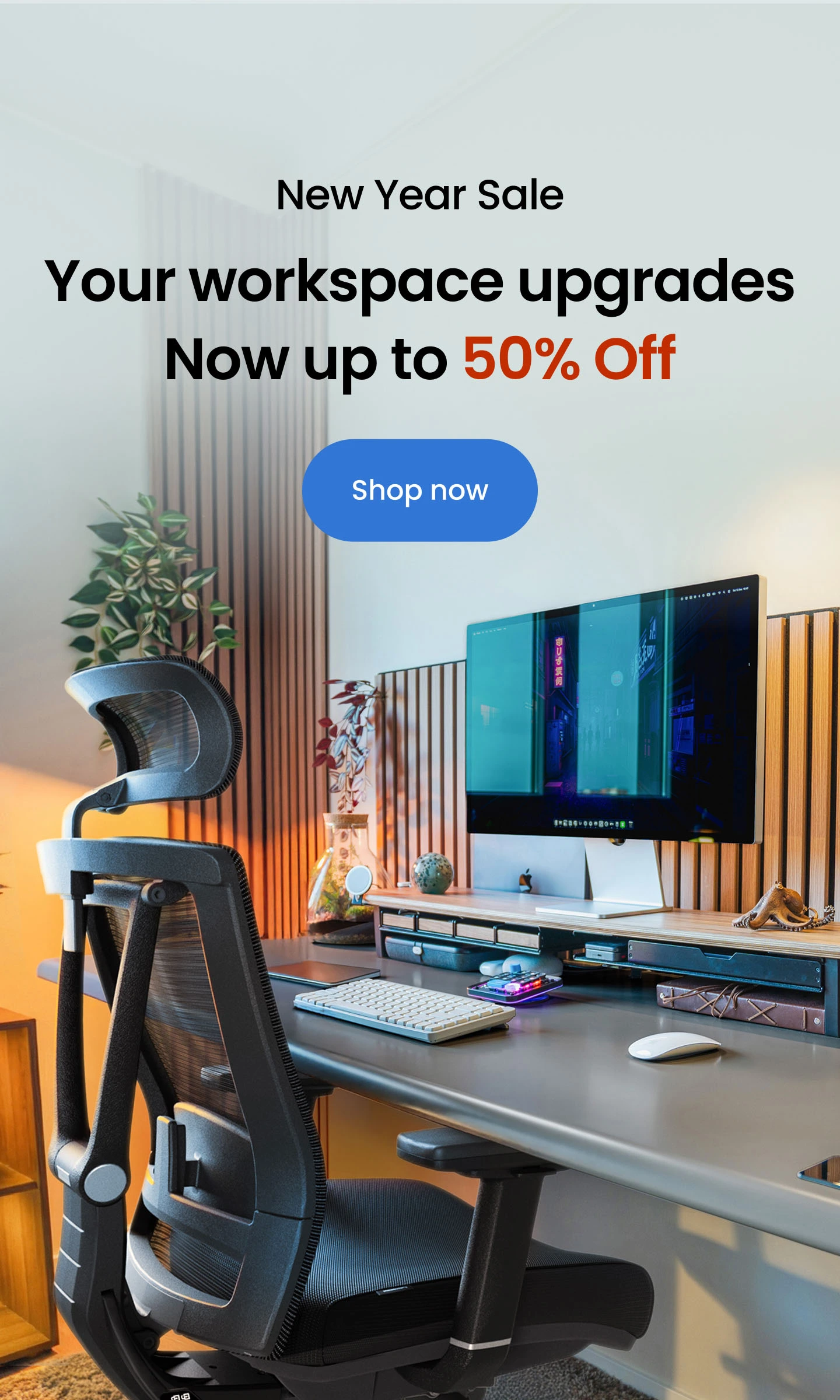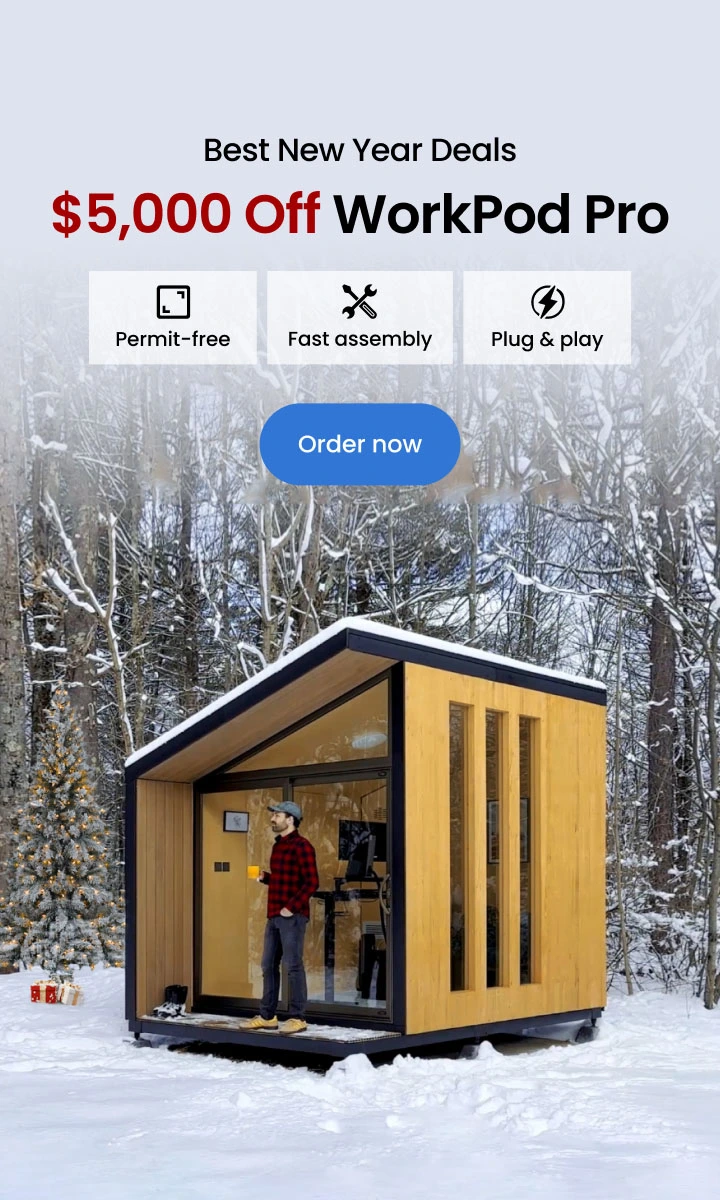Table of Contents
Long hours of work in the office staring at a computer screen, or any other digital device can cause a serious problem, commonly referred to as eye strain. Decreased blinking rate is one of the common causes of eye strain. On average, a person blinks 12 times a minute. However, when staring at a computer screen, this rate goes low up to 5 times a minute. This results in dry eyes and eye discomfort.
Devices with an awkward viewing angle, poorly adjusted contrast settings, or harsh glare also cause eye strain. Symptoms of digital strain include dry eyes, headache, blurred vision, and neck or shoulder pain. You might have difficulty focusing and experience increased sensitivity to light.
Research by the Vision Council has shown that 59% of people who often use digital screens have experienced symptoms of digital eye strain. If your nature of work requires you to work long hours staring at your computer screen, you may be experiencing computer vision syndrome.
Eye strain can significantly affect employee productivity. Employees with eye strain lack quality sleep and therefore feel fatigued. Most employees take breaks during working hours to rest their eyes as a result of visual disturbance.
A study reports that eye-focusing problems may cause employees to lose up to 15 minutes a day. This translates into a loss of more than $2,000 per year per affected employee. Here are 5 essential smart tools in your office to help prevent eye strain.
1. Flat-panel LCD Monitor Screen
The old-fashioned CRT screens have a low refresh rate and therefore cause a flicker of images. When this happens, your eyes feel “tired” when working on a computer screen. Invest in a modern liquid crystal display (LCD) flat panel display. It does not emit light directly thanks to its light modulating properties of liquid crystals. This, therefore, minimizes the glare commonly experienced when using traditional monitor screens.
The flat-panel LCD monitor screens are designed with an anti-glare technology which ensures less eye strain even when working at night.
2. Blue-light Blocking Computer Glasses
As we stare at digital screens for lengthy periods, we are exposed to blue light waves which are part of the entire spectrum of the rainbow that humans can see. Blue light exposure can affect your eyes and also affect your cardiac rhythm.
Blue light waves are much available in natural sources of light such as the sun, but we also get artificial exposure such as the light from Smartphones and computers. Exposure to blue light is harmful to your health as it has been linked to significant eye strain that contributes to speeding up blindness.
Blue light blocking computer glasses are designed with filters in their lenses to block blue light from damaging your retina. Therefore, you can look at a computer for long hours, even in the dark, without having to worry about staying awake because of exposure to blue light.
These computer glasses can be worn during the day as you work, and also at night to prevent blue light emitted from digital screens from keeping you awake.
For best results, choose computer glasses that are light in weight for a comfortable fit, and have plastic frames as these are durable and flexible.

3. Adjustable Monitor Mounts
The position of your monitor plays a crucial role in maintaining comfort and productivity throughout your workday. A poorly positioned monitor can force you to crane your neck or hunch forward, leading to poor posture, neck pain, and shoulder strain.
An adjustable monitor mount solves this issue by allowing you to position your screen at the perfect height and distance for optimal viewing. With detachable brackets, these mounts securely attach your monitor to your desk and offer flexibility for height, tilt, and swivel adjustments. This ensures a comfortable setup tailored to your needs, helping you maintain proper posture and reduce physical discomfort.
For the ideal setup, your monitor should be about 20–30 inches from your eyes, with the top of the screen at or slightly below eye level. Learn more about how far your monitor should be from your eyes to ensure maximum comfort and eye health.
Looking for the right tools? Explore options like the monitor arm for single screens, a dual monitor stand for multi-screen setups, or a reliable monitor to complement your ergonomic workspace. With the right tools in place, you can transform your workstation into a more comfortable and productive environment.
4. Anti-glare Filters
Windows provide natural light to your workspace. However, poor positioning of the windows; behind your desk, or in front of your monitor can be an eye killer. The sunlight from the window creates a glare on your digital device thus making it hard to view the screen.
Anti-glare filters are clear removable panels that are fitted over your computer screens to diffuse light and help to reduce glare. Anti-glare filters are ideal if your workspace is subject to changing lighting conditions.
Another advantage of an anti-glare screen is that it has a matte finishing and thus reduces fingerprints, or accumulation of dust that can irritate the eyes. There is no need to constantly clean your screen.
Anti-glare filter protection on your computer screen allows you to easily operate your device without having to squint your eyes or tilt it in an attempt to find the right position that offers clarity.
5. Document Holder
Working from documents on a flat surface is another cause of eyestrain since the text appears too far from the eyes. This results in bent postures when viewing documents that often create neck pain, fatigue, and discomfort. A study published in the Journal of Health Psychology reported that individuals who sat in a poor posture (slouched or slumped), experienced low self-esteem, negative moods, and increased stress.
Almost everyone using a computer in their office have a task where they are required to refer to a hard copy document for data entry purposes. It can be tiring to keep looking for information on flat surfaces, where the text is not on the eye level, and input the information on a computer. In such cases, a well-structured document holder can truly have a positive ergonomic impact.
A document holder enables you to position your documents at the same level as your screen.
6. Task Lighting
Proper lighting is essential for minimizing eye strain and maintaining comfort while working. Overhead lights or bright sunlight often create screen glare, while dim lighting forces your eyes to work harder. Task lighting offers a focused and adjustable solution, ensuring your workspace is well-illuminated without straining your eyes.
Adjustable Desk Lamps
Using a desk lamp with a flexible neck or adjustable arm allows you to direct light exactly where you need it. This helps reduce shadows and glare while improving overall visibility. For those long work hours, an adjustable desk lamp is a must-have tool for creating a productive and eye-friendly workspace.
Dimmable Lighting
Opt for task lights with dimming capabilities so you can adjust brightness according to your needs and the time of day. Cooler light temperatures (4000–5000K) are ideal for focus during work hours, while warmer tones (2700–3000K) help reduce strain in the evening. Learn more about what color light is best for eyes to make informed choices for your lighting setup.
Placement Tips
Where you place your light source is just as important as the type of lamp you use:
- Position your light source to the side of your monitor to prevent glare on the screen.
- For right-handed individuals, place the lamp on the left side to avoid casting shadows on your work, and vice versa for left-handed users.
- Adjust the angle so the light illuminates your workspace without reflecting on the monitor.
Investing in proper task lighting not only protects your eyes from fatigue but also enhances your focus and overall comfort, making it an essential part of any ergonomic workspace.
7. Eye Strain Relief Software
Modern technology offers solutions for eye strain beyond physical tools. Eye strain relief software helps manage screen time and optimize display settings for better eye health.
Break Reminder Apps: Tools like Eye Care 20 20 20 or Stretchly prompt you to take breaks based on the 20-20-20 rule: every 20 minutes, look at something 20 feet away for 20 seconds. This reduces continuous strain on your eyes.
Brightness Adjustment Tools: Apps like f.lux or Windows’ Night Light mode adjust your screen’s color temperature according to the time of day, reducing blue light exposure and promoting better sleep patterns.
Screen Filters: Some software allows you to dim parts of the screen not in use or reduce glare by optimizing contrast.
8. Ergonomic Desk Setup
An ergonomic desk setup is essential for maintaining a comfortable posture, reducing eye strain, and boosting productivity. By thoughtfully organizing your workspace, you can significantly minimize stress on your eyes and body during long hours of work.
Monitor Positioning
Proper monitor placement is critical for reducing eye strain and neck discomfort. Use adjustable monitor mounts or risers to position the screen at eye level. The ideal viewing distance is about 20–30 inches from your eyes, with the top of the screen at or slightly below eye level. Explore these laptop and monitor setup ideas to create a comfortable configuration that fits your needs.
Ergonomic Seating
Your chair is a key component of your ergonomic setup. A chair with adjustable lumbar support promotes upright posture, reducing neck strain that can lead to eye fatigue. Check out the office chair with adjustable lumbar support to enhance your seating comfort and prevent strain.
Workspace Organization
Keep your workspace tidy and organized to minimize unnecessary movements that strain your eyes and body. Frequently used items like a document holder, phone, or water bottle should be within easy reach. A well-organized desk not only reduces distractions but also promotes focus and efficiency. Refer to this guide on creating a productivity desk setup for practical tips.
Standing Desk Setup
Incorporating a standing desk into your workspace allows you to alternate between sitting and standing, promoting better posture and reducing fatigue. For optimal comfort, adjust the desk height so that your arms are at a 90-degree angle when typing, and ensure your monitor is at eye level. Learn more about achieving the perfect standing desk setup and explore a range of standing desks to find the right fit for your office.

9. Regular Eye Care Tips
Even with the best tools and setups, neglecting basic eye care can lead to fatigue and discomfort. Incorporating these tips into your daily routine will keep your eyes healthy and strain-free:
Blink Often: Staring at a screen reduces your blink rate, which can cause dryness and irritation. Make a conscious effort to blink regularly to keep your eyes moisturized.
Practice Eye Exercises: Simple exercises like rolling your eyes, focusing on distant objects, or palming (rubbing your hands together and placing them over your closed eyes) can relax eye muscles and alleviate strain.
Stay Hydrated: Dehydration can contribute to dry eyes. Drink plenty of water throughout the day to maintain eye moisture.
Routine Eye Exams: Schedule regular check-ups with an eye doctor to detect and address any underlying issues. Corrective lenses or prescriptions tailored for screen use can also make a significant difference.
Prioritizing regular eye care ensures long-term comfort and reduces the risks associated with extended screen exposure.

Conclusion
The nature of modern work often demands long hours in front of a computer, leaving little room to control screen time. However, you can take proactive measures to prevent eye strain and protect your vision. The tools and strategies mentioned above, such as ergonomic desk setups, task lighting, and adjustable monitor mounts, provide practical solutions to reduce discomfort and enhance productivity.
In addition to using these tools, it’s essential to prioritize your overall eye health. Schedule comprehensive annual eye exams to detect and address any visual disorders, such as astigmatism, which can be aggravated by computer work. For more insights, read about eye astigmatism at computer work to understand how to manage this condition effectively.
Spread the word
.svg)



/https://storage.googleapis.com/s3-autonomous-upgrade-3/production/ecm/230801/1-f436d597-023b-4fdc-8187-2101d0c17dbb.jpg)

.jpg)