How can we help?
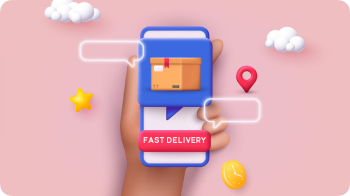 My order and paymentOrder information, edit, cancel + general payment issues.
My order and paymentOrder information, edit, cancel + general payment issues. Shipping and deliveryShipping locations, shipping times, taxes + general shipping inquiries.
Shipping and deliveryShipping locations, shipping times, taxes + general shipping inquiries.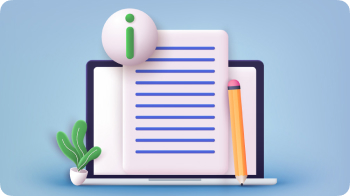 PoliciesWarranties, free trials, shipping + returns.
PoliciesWarranties, free trials, shipping + returns.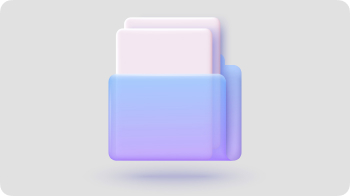 Products and troubleshootingGeneral product questions, add-on products, troubleshooting + tips.
Products and troubleshootingGeneral product questions, add-on products, troubleshooting + tips.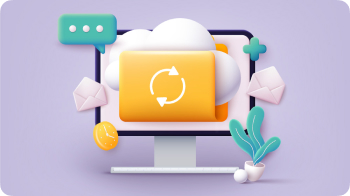 PromotionsReferral rewards, Affiliate rewards, store credit + discount codes.
PromotionsReferral rewards, Affiliate rewards, store credit + discount codes.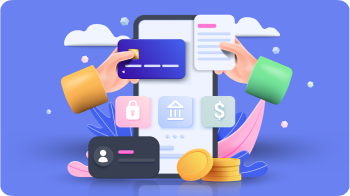 Third party sellerPolicy + general third party seller question.
Third party sellerPolicy + general third party seller question.
Frequently asked questions
- The working control box shows a green light if connected to power properly.
- The keypad is receiving power if it lights up when you press buttons.
- Unplug the SmartDesk from the main power supply and wait for 60 seconds. Plug it back in and wait for another 60 seconds.
- Press the up and down buttons (at the same time) until the desk lowers all the way down and beeps.
- Release two button, the keypad will display "----". The reset is complete.
- Unplug the SmartDesk from the main power supply. Unplug all cables that connect the legs and keypad to the control box. Wait for at least 60 seconds.
- Press and hold the down button until the desktop is in the lowest position, then release the button and press the down button again for 5 seconds.
- When the keypad screen displays "RST", release the button, press and hold the down button until the keypad screen displays the number.
- Unplug the SmartDesk from the main power supply and wait for 60 seconds. Plug it back in and wait for another 60 seconds.
- Press the up and down buttons (at the same time) until the desk lowers all the way down and beeps.
- Release both buttons.
- Press the down button until you hear three beeps or until the screen starts flashing. If you hear beeping or see the screen flashing, you can release the button. If neither happens, you can release it after 20 seconds.
- Unplug the power cord to the control box.
- Unplug the cable from the keypad to the control box and re-plug all the cables again.
- Press and hold the down button until the desk top is in the lowest position, then release the button and press the down button again for 5 seconds, when the keypad screen display "RST", release the button, press and hold
the down button until the keypad screen displays the number. - Keep pressing down key till the desktop till display shows "E-1'' and ''res'' alternately and release the key (10 seconds)
- Keep pressing down key, the desktop will move slowly down and return back till the display shows '60' (10 seconds)
- Release the key. The electrically height-adjustable desk can be used normally.
- On Autonomous.ai, select Sign in at the top right.
- Select Your orders.
- If you're logged in to your account, select Track Your order. For orders with 8 digits or less, please track your shipment using this link: track-order.autonomous.ai
How do I reset the SmartDesk?
Step 1: Check Power Connections
Before proceeding, ensure that your desk is properly connected to power. Verify the following:
Step 2: Identify Your SmartDesk Version
To proceed with troubleshooting, you need to identify your desk model. Please locate the Part No. or Model No. on the label attached to the control box.
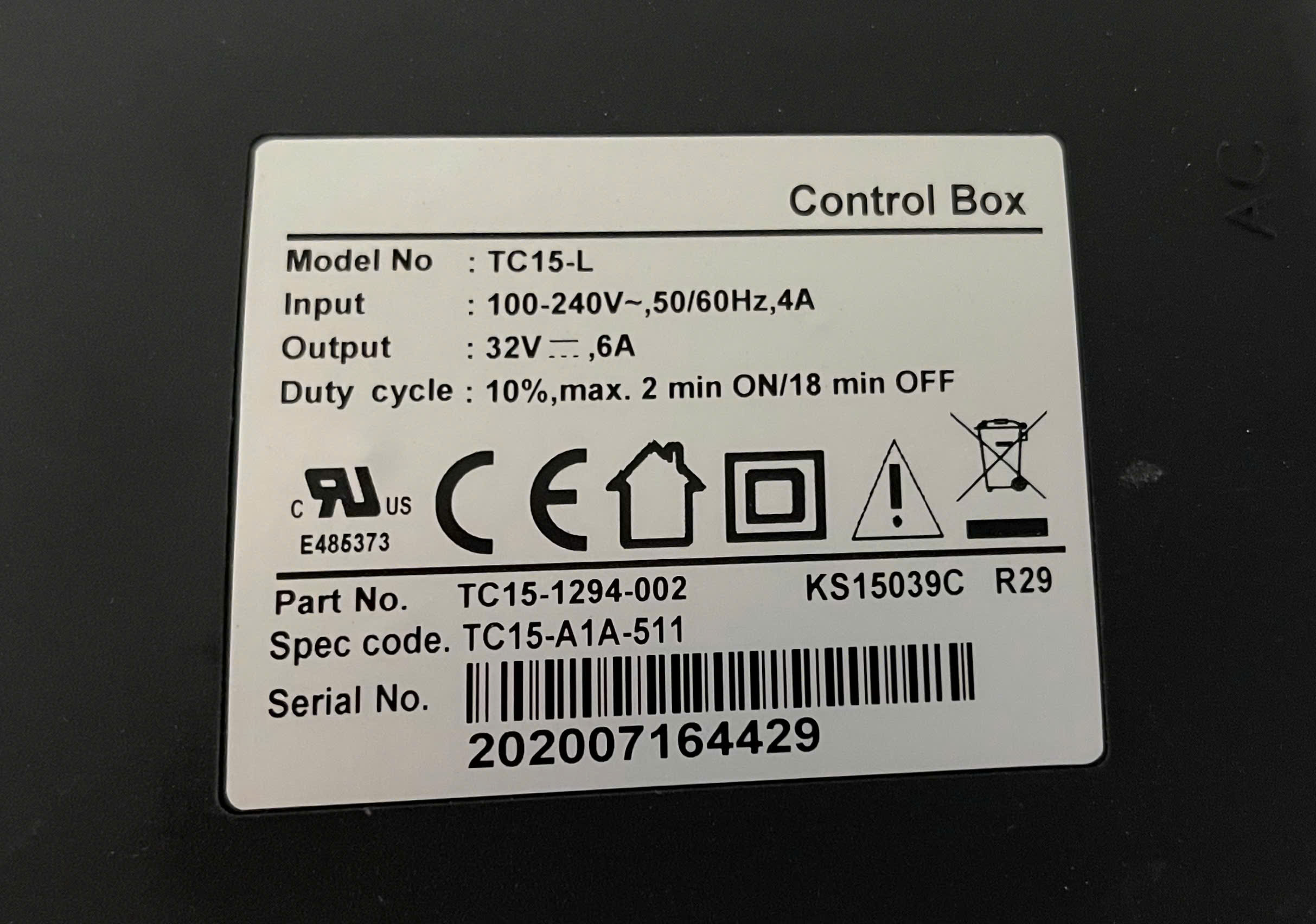
Step 3: Reset your SmartDesk
Part No: TC15s-H119-001 (SmartDesk 5)
Part No: TC15S-1294-002
Part No: TC15-1294-002, TC15-1294-003, TC16-1294-001
After the last beep or after the screen stops flashing, you should be able to operate the desk normally.
Model No. ASW0722-....002B
Model DB02.001
How do I purchase the part?
If you need to purchase a replacement part for your product, follow these steps:
Step 1: Ensure you have a valid order number
To purchase a replacement part, you will need to have a valid order number with 10 digits or more. If your order number is invalid or has fewer than 10 digits, please contact our customer support team. They will be happy to assist you with your order and provide guidance on how to proceed.
Step 2: Login to your account
Login to your account on our website using your email address and password.
Step 3: Access your order history
Click on your account name in the top right corner of the page, then select "Orders" from the dropdown menu.
Step 4: Select the product and component
Find the order containing the product for which you need a replacement part. Click on the "Select Component" button next to the product.
Step 5: Add the part to your cart
Select the replacement part you need and add it to your cart.
Step 6: Complete your purchase
Navigate to your cart and follow the checkout process to complete your purchase.
****Shipping Times
If the replacement part is in stock, it will be shipped within 2-3 business days. If the part is out of stock, it will be shipped within the next 82 days. You will receive an email update with tracking information as soon as your part ships.
If you have any issues or questions during the process, feel free to contact our customer support team for assistance.
Please note that replacement part orders are final and cannot be returned. We encourage you to carefully consider your purchase before completing the transaction.
How can I track my order?
To diversify its product range, Autonomous is currently cooperating with a number of third-party sellers. In most cases, third-party sellers handle customer service for orders shipped directly from them. You can find the seller's name right under the product name.
Autonomous send an email with a tracking link as soon as your package ships, which you can use any time to check its progress.
For more information about your Order Status definition, visit this article or contact us.
Why was only part of my order delivered?
If you order is shipped in multiple packages, you may get multiple deliveries. We’ll send you a shipping confirmation email for each shipment, so you’ll know exactly what to expect and when to expect it.
Can I reschedule delivery date?
Regrettably, the delivery date is contingent upon the carrier's schedule. We recommend reaching out to the carrier directly to arrange for your package to be rerouted to a nearby delivery center.
.svg)


