
Best 49-Inch Monitor Desk Setup for Enhanced Productivity
Table of Contents
Setting up a 49-inch monitor can revolutionize your workspace, offering unparalleled screen real estate and enhanced productivity. This guide covers everything from choosing the best desk for a 49-inch monitor to optimizing software applications. Whether you're in a creative field, gaming, or professional work, this 49-inch monitor desk setup guide has you covered.
Step-by-Step Guide: How to Set Up a 49-Inch Monitor on Your Desk
Setting up a 49-inch monitor requires careful planning, especially considering the standard monitor size and weight of the display. Here’s a step-by-step guide to help you set up your monitor efficiently:
1. Mounting the Monitor
Given the size and weight of a 49-inch monitor, mounting it correctly is crucial for both safety and ergonomics.
Monitor Arm: If desk space is a concern or you want more flexibility in positioning, a monitor arm is a great solution. Monitor arms free up desk space, allowing you to move the monitor to your desired height, angle, and distance. Look for a heavy-duty monitor arm specifically designed for large monitors, as it will offer better support and stability.
VESA Mount Compatibility: Most 49-inch monitors are VESA-compatible, meaning they can be attached to a monitor arm or wall mount that uses the standard VESA mounting system. Ensure that the monitor arm or mount you choose supports the VESA pattern of your monitor (typically 75x75mm or 100x100mm).
Installation Tips: When mounting your monitor, make sure the arm or bracket is securely fastened to both the monitor and the desk or wall. If using a monitor arm, adjust the tension settings to accommodate the weight of the monitor, ensuring smooth movement without sagging.

2. Cable Management
A clean and organized workspace not only looks better but also helps you work more efficiently.
Cable Routing: Utilize the built-in cable management features of your monitor arm or desk to route cables neatly. This prevents cables from tangling and keeps them out of sight, reducing distractions and the risk of tripping over loose wires.
Cable Ties and Clips: Use cable ties or clips to bundle cables together and secure them along the desk's edges or under the surface. Velcro ties are particularly useful because they can be easily adjusted if you need to add or remove cables later.
Power Considerations: Ensure that all your cables can reach your power outlets without stretching. You might need a power strip with surge protection, especially if you have multiple devices connected to your desk setup.
3. Adjust the Monitor Position
The position of your monitor plays a critical role in maintaining good posture and preventing discomfort during long hours of use.
Height Adjustment: Your monitor should be positioned so that the top of the screen is at or just below eye level. This reduces the need to tilt your head up or down, helping to prevent neck strain. With a monitor arm, you can easily adjust the height to your preference.
Distance from Eyes: The optimal distance between your eyes and the monitor should be about an arm's length, or roughly 20 to 30 inches away. This distance helps reduce eye strain and allows you to view the entire screen without excessive head movement.
Tilt and Angle: Adjust the tilt of your monitor to reduce glare from overhead lighting. A slight tilt upwards can also help align your gaze more comfortably with the screen.

4. Connect Peripherals
Your monitor setup isn’t complete without connecting the necessary peripherals. Here’s how to integrate them seamlessly:
Keyboard and Mouse: Place your keyboard and mouse on the desk in a position that allows your arms to remain parallel to the floor while typing. If you're using an ergonomic keyboard, ensure it’s positioned to minimize strain on your wrists. Consider adding a wrist rest for additional support.
Speakers and Headphones: If you're using external speakers, position them on either side of the monitor for balanced sound. For a more immersive experience, a good pair of headphones might be necessary, especially in a noisy environment.
Docking Stations and USB Hubs: If you’re using a laptop as part of your setup, a docking station can help manage multiple peripherals. A USB hub can also be useful if your monitor or laptop has limited ports.
Laptop Connection: For those who need to connect a laptop to the monitor, learn how to connect a laptop to a monitor effectively. This can involve using HDMI, DisplayPort, or USB-C, depending on the ports available on your devices.
5. Software Configuration
Maximizing your 49-inch monitor’s potential requires configuring your software for optimal use.
Display Settings: Adjust your computer’s display settings to accommodate the large screen. This might include changing the computer resolution to match the monitor’s native resolution, which will give you the best picture quality.
Scaling: If the text or icons appear too small, adjust the scaling settings in your operating system. Both Windows and macOS offer options to scale the interface, making it easier to read and interact with your applications.
>>> Mac and Windows Desk Setup
Window Management: To take full advantage of the 49-inch monitor, consider using window management tools. These tools allow you to snap windows to different sections of the screen, creating custom layouts that can improve your workflow. Microsoft PowerToys for Windows or BetterSnapTool for Mac are great options.
Calibrate Your Monitor: Monitor calibration ensures that colors are accurate and consistent across all your applications. This is especially important for creative professionals who need precise color reproduction. Use a calibration tool or built-in software to adjust the brightness, contrast, and color settings.

How a 49-Inch Monitor Can Enhance Productivity
A 49-inch monitor isn't just about size; it's about enhancing your workspace and workflow. With such a large display, multitasking becomes a breeze. Imagine having multiple applications open side-by-side, or even a complete 3 monitor setup on a single screen without the annoying bezels in between. Here’s how a 49-inch monitor can significantly boost productivity across various professional fields:
Graphic designers, video editors, and photographers benefit immensely from a 49-inch monitor. The vast screen real estate allows for full-resolution previews and multiple toolbars without crowding the workspace. This enables more precise edits and faster workflow.
For professionals working with large datasets and spreadsheets, a 49-inch monitor is a game-changer. The ability to view extensive data in one glance without constant scrolling or switching tabs can greatly improve efficiency and reduce errors.
Developers can take advantage of the extra space to have code, documentation, and terminal windows open simultaneously. This can significantly reduce context-switching time and improve overall coding efficiency.
A 49-inch monitor provides an immersive experience for gamers. With the capability to support ultrawide resolutions, it can offer a broader field of view and a more engaging gaming experience.

Recommended Desk Sizes for a 49-Inch Monitor Setup
Selecting the appropriate desk size is crucial for setting up a 49-inch monitor. The size and layout of your desk will significantly impact the comfort, usability, and aesthetics of your workspace. Below are some recommended desk sizes and configurations that are best suited for a 49-inch monitor setup.
1. 70-Inch Desk
Ideally, opt for a desk that is at least 70 inches wide. A 70-inch desk provides ample space for the monitor and any additional peripherals like a keyboard, mouse, speakers, and more.
A 70-inch standing desk is also one of the best options for a 49-inch monitor setup. The extra space allows for a more organized setup, reducing clutter and providing an optimal working environment.
- Ample Workspace: A 70-inch desk gives you plenty of room to spread out your equipment, making it easier to maintain an organized and efficient workspace.
- Versatility: This size is ideal for professionals who need to multitask. You can easily fit additional devices like tablets, secondary monitors, or even paperwork without feeling cramped.
- Comfort: The larger surface area means you can place your monitor at an ergonomic distance from your eyes, reducing strain and improving your overall comfort.
2. 60-Inch Desk
A 60-inch desk is another viable option for those who may not have the space for a 70-inch desk but still want ample room for their 49-inch monitor. While slightly smaller, a 60-inch desk can still comfortably fit your monitor and essential peripherals, making it a good choice for a minimalist desk setup.
- Space-Efficient: A 60-inch desk is easier to fit into smaller rooms while still offering enough space for a comprehensive monitor setup.
- Balanced Design: It strikes a good balance between providing enough workspace and not overwhelming your room. This size is ideal for those who prefer a minimalist aesthetic without sacrificing functionality.
3. L-Shaped Desk
For those who need more workspace or want to separate their workstation into distinct zones, an L-shaped desk is an excellent choice. An L-shaped desk provides additional surface area, making it easier to manage multiple tasks simultaneously.
- Increased Surface Area: The L-shaped design offers two distinct areas, one for your monitor setup and another for other tasks like writing or additional screens.
- Efficient Use of Space: Ideal for corner placements, L-shaped desks make excellent use of available space, often fitting into areas that might otherwise go unused.
- Versatility: This desk type is perfect for those who need a multifunctional workspace, as it can easily accommodate a desk setup with a laptop and monitor or additional devices.
Best Monitor Arms for a 49-Inch Monitor Desk Setup
When setting up a 49-inch monitor, one of the most critical aspects to consider is the monitor arm that will hold it securely in place. Given the size and weight of these ultrawide monitors, not every monitor arm will suffice. Below are three of the best monitor arms that are designed specifically for large monitors, ensuring stability, flexibility, and ease of use.
1. Ergotron – HX HD Premium Heavy Duty Gaming Monitor Arm
Designed to support large, single screens up to 49 inches, such as the Samsung Odyssey G9, with a weight capacity between 28 to 42 pounds.
Offers a comprehensive range of motion, including 11.5 inches of lift, 360-degree rotation, and 20 degrees of tilt. This allows you to position your monitor exactly how you like it, whether you're gaming or working. Comes with a robust design that includes an HD pivot, extension, and mounting hardware, making it ideal for heavy-duty use.
Reclaims desk space by replacing bulky monitor bases, providing a cleaner, more organized workspace.
Pros:
- Exceptional build quality ensures stability for large monitors.
- Offers full adjustability, allowing for an ergonomic setup.
- Easy installation with all necessary mounting hardware included.
Cons:
- Higher price point compared to other monitor arms.
- May require a sturdy desk due to the combined weight of the arm and monitor.
Best For: Gamers and professionals who require a durable, high-quality monitor arm with full adjustability for their ultrawide 49-inch monitors.
2. Heavy-Duty Single Monitor Arm for Ultrawide Screens Up To 49"
Fits ultrawide and curved screens up to 49 inches and 44 lbs, like the Samsung Odyssey G9 and LG 49” UltraWide Dual QHD IPS Curved monitors.
Equipped with a powerful gas spring arm that allows smooth and stable adjustments with a maximum extension of 18 inches. Integrated USB-powered RGB lighting with 20 effects enhances the aesthetic appeal, especially for gaming setups.
The arm offers 360° screen rotation, 180° swivel, and a tilt range of +50°/-20°, ensuring you always get the best viewing angle. Built-in cable management keeps your workspace neat by routing cables underneath the arm.
Pros:
- Provides robust support for heavier ultrawide monitors.
- RGB lighting adds a unique touch to gaming setups.
- Extensive adjustability and easy installation process.
Cons:
- RGB lighting may not be necessary for all users.
- Slightly bulky design may take up more desk space.
Best For: Users who require a sturdy and highly adjustable monitor arm with the added aesthetic benefit of RGB lighting, ideal for both gaming and professional setups.
FAQs
What desk size is best for a 49-inch monitor setup?
A 70-inch desk is ideal for a 49-inch monitor, providing ample space for additional peripherals and accessories. However, a 55-inch desk or an L-shaped desk can also work, depending on your specific needs.
Can a 49-inch monitor be used for gaming?
Yes, a 49-inch monitor is excellent for gaming, offering an immersive experience with its ultrawide aspect ratio. Pair it with a dual monitor stand or a gaming desk setup for the best results.
How do I connect a laptop to a 49-inch monitor?
To connect a laptop to a 49-inch monitor, you can use HDMI, DisplayPort, or USB-C, depending on your laptop's ports.
How can I optimize software for a 49-inch monitor?
You can optimize software by using window management tools, adjusting display scaling, and utilizing virtual desktops. This will help you make the most of your 49-inch monitor’s large screen real estate.
Conclusion
A 49-inch monitor can transform your workspace, offering a significant boost in productivity across various professional fields. Whether you're a creative professional, a financial analyst, or a gamer, setting up your 49-inch monitor correctly can help you get the most out of this powerful tool. By choosing the right desk, configuring your software, and optimizing your workspace, you can create an environment that enhances both your comfort and efficiency.
Bleiben Sie mit uns in Verbindung!
Abonnieren Sie unsere wöchentlichen Updates, um über unsere neuesten Innovationen und Community-Neuigkeiten auf dem Laufenden zu bleiben!
Sag es weiter







.jpg)




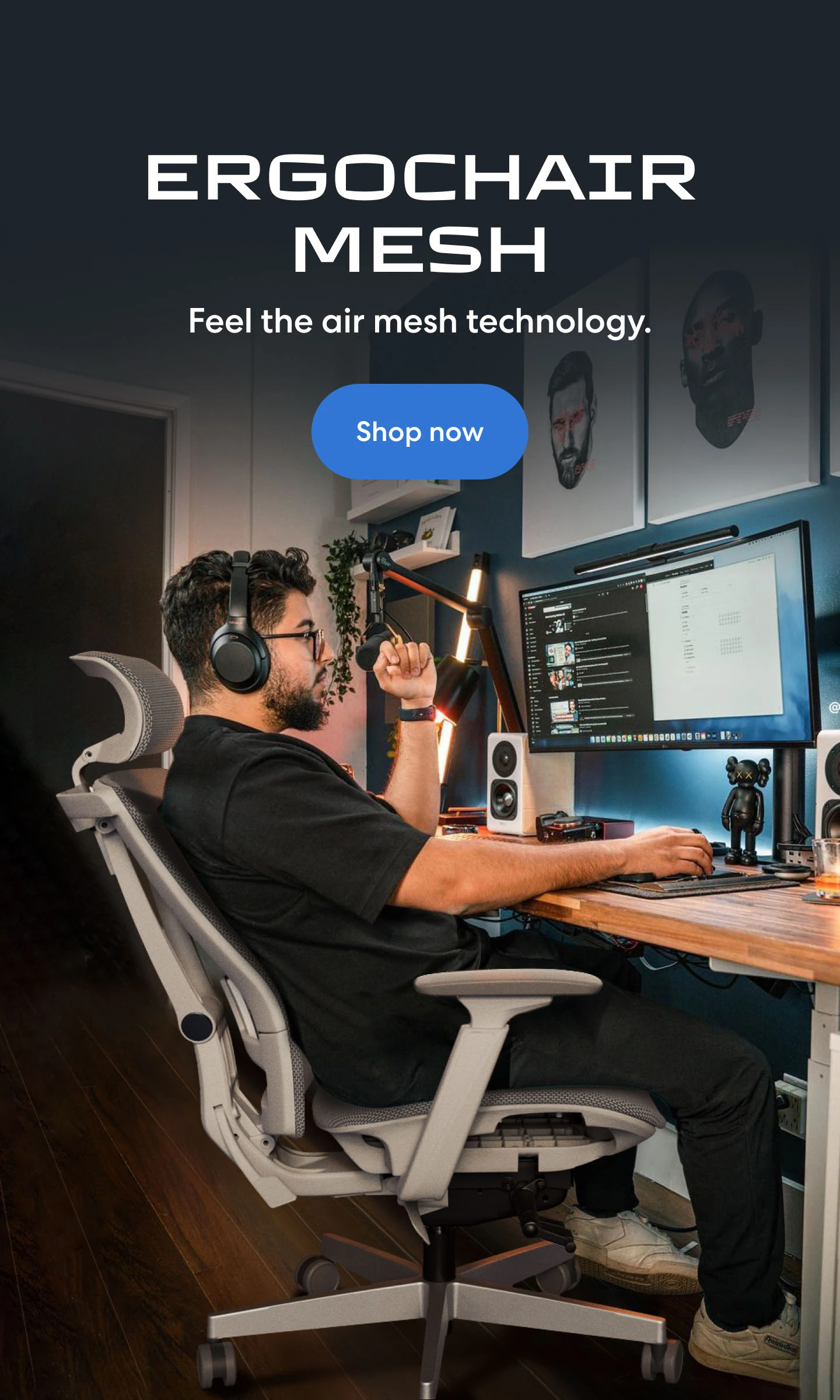
/https://storage.googleapis.com/s3-autonomous-upgrade-3/production/ecm/230914/bulk-order-sep-2023-720x1200-CTA-min.jpg)
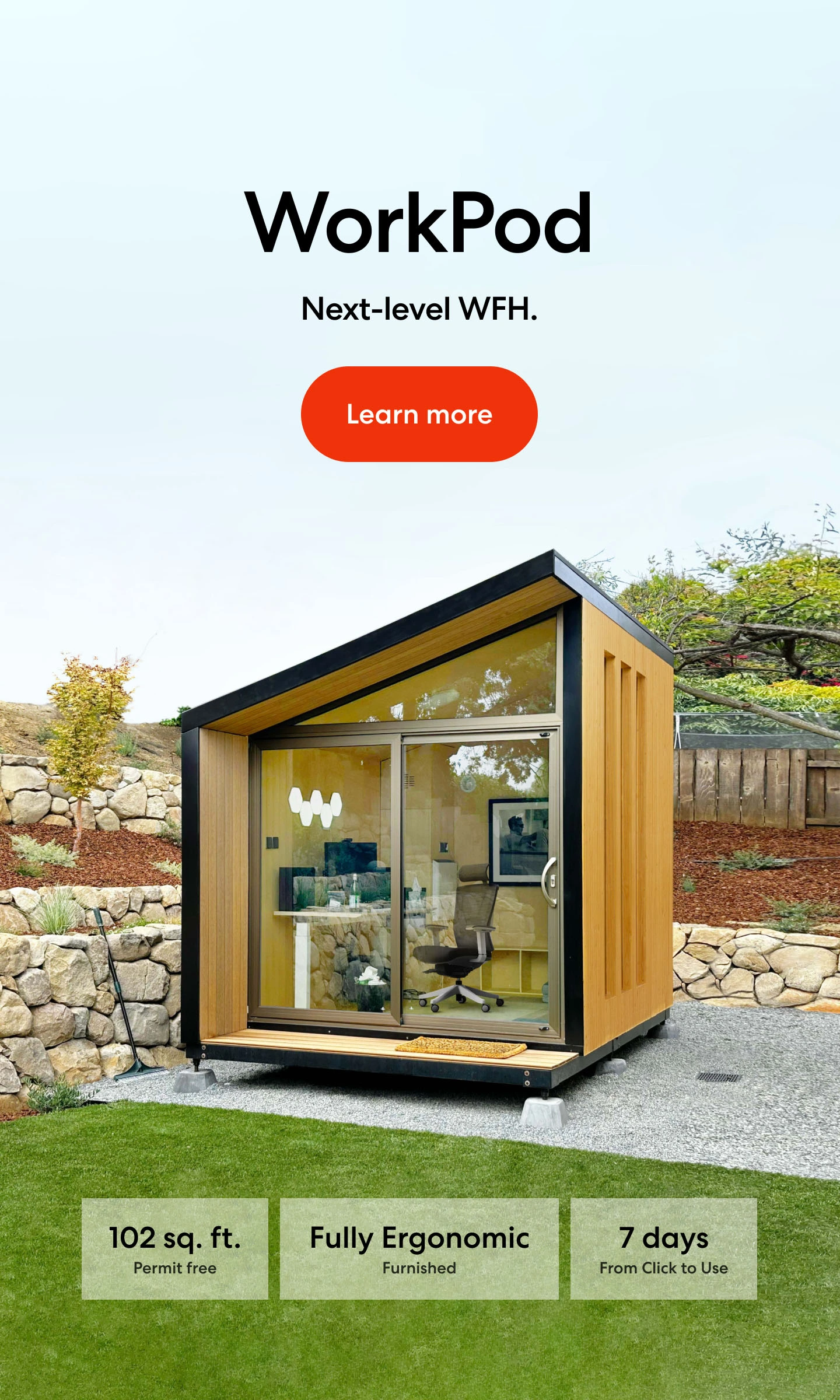
/https://storage.googleapis.com/s3-autonomous-upgrade-3/production/ecm/230824/image_2Qy8RvXi_1692156220697_raw-0545aba5-ec71-4736-8a0d-b290d04efd58.jpg)